Handleiding
Je bekijkt pagina 34 van 96
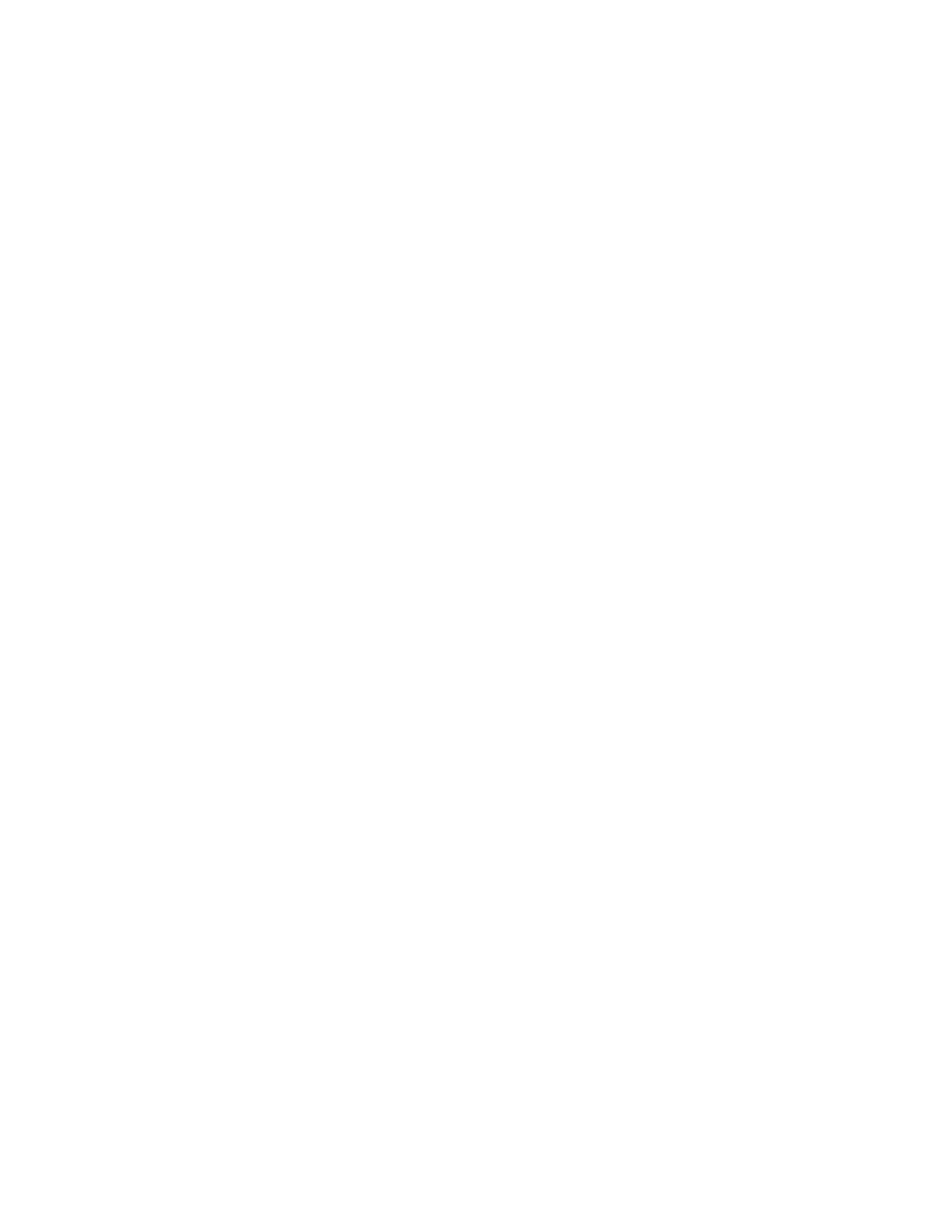
• The system administrator can use the supervisor password to access a computer even if the user of that
computer has set a power-on password. The supervisor password overrides the power-on password.
• The system administrator can set the same supervisor password on many ThinkPad notebook computers
to make administration easier.
Attention: If the supervisor password has been forgotten and cannot be made available to the service
technician, there is no service procedure to reset the password. The system board must be replaced for a
scheduled fee.
System management password
The system management password can also protect the system information stored in UEFI BIOS like a
supervisor password, but it has lower authority by default. The system management password can be set
through the UEFI BIOS menu or through Windows Management Instrumentation (WMI) with the Lenovo
client-management interface.
You can enable the system management password to have the same authority as the supervisor password
to control security related features. To customize the authority of the system management password through
the UEFI BIOS menu:
1. Enter the UEFI BIOS menu.
Note: When you are prompted, enter the correct supervisor password if a supervisor password has
been set, or enter the correct system management password if no supervisor password has been set.
Otherwise, you cannot change the configurations in the following steps.
2. Select Security ➙ Password ➙ System Management Password Access Control.
3. Follow the on-screen instructions.
If you have set both the supervisor password and the system management password, the supervisor
password overrides the system management password. If you have set both the system management
password and the power-on password, the system management password overrides the power-on
password.
How to remove the power-on password
To remove the power-on password, do one of the following:
If no supervisor password has been set, do the following to remove the power-on password:
1. Turn off the computer.
2. Remove the battery. For instructions on how to remove the battery, see “1020 Built-in battery” on page
60.
3. Turn on the computer and wait until the POST ends. After the POST ends, the password prompt will not
be displayed. The power-on password has been removed.
4. Reinstall the coin-cell battery and the battery.
If a supervisor password has been set and is known to the service technician, do the following to remove the
power-on password:
1. Turn on the computer.
2. When the ThinkPad logo is displayed, immediately press F1.
3. Type the supervisor password to enter the UEFI BIOS menu.
4. Select Security.
5. Select Password.
6. Select Power-On Password.
28
ThinkPad X13s Gen 1 Hardware Maintenance Manual
Bekijk gratis de handleiding van Lenovo ThinkPad X13s Gen 1, stel vragen en lees de antwoorden op veelvoorkomende problemen, of gebruik onze assistent om sneller informatie in de handleiding te vinden of uitleg te krijgen over specifieke functies.
Productinformatie
| Merk | Lenovo |
| Model | ThinkPad X13s Gen 1 |
| Categorie | Laptop |
| Taal | Nederlands |
| Grootte | 16365 MB |
Caratteristiche Prodotto
| Kleur van het product | Zwart |
| Gewicht | 1060 g |
| Breedte | 298.7 mm |
| Diepte | 206.4 mm |
| Hoogte | 13.4 mm |







