Handleiding
Je bekijkt pagina 27 van 68
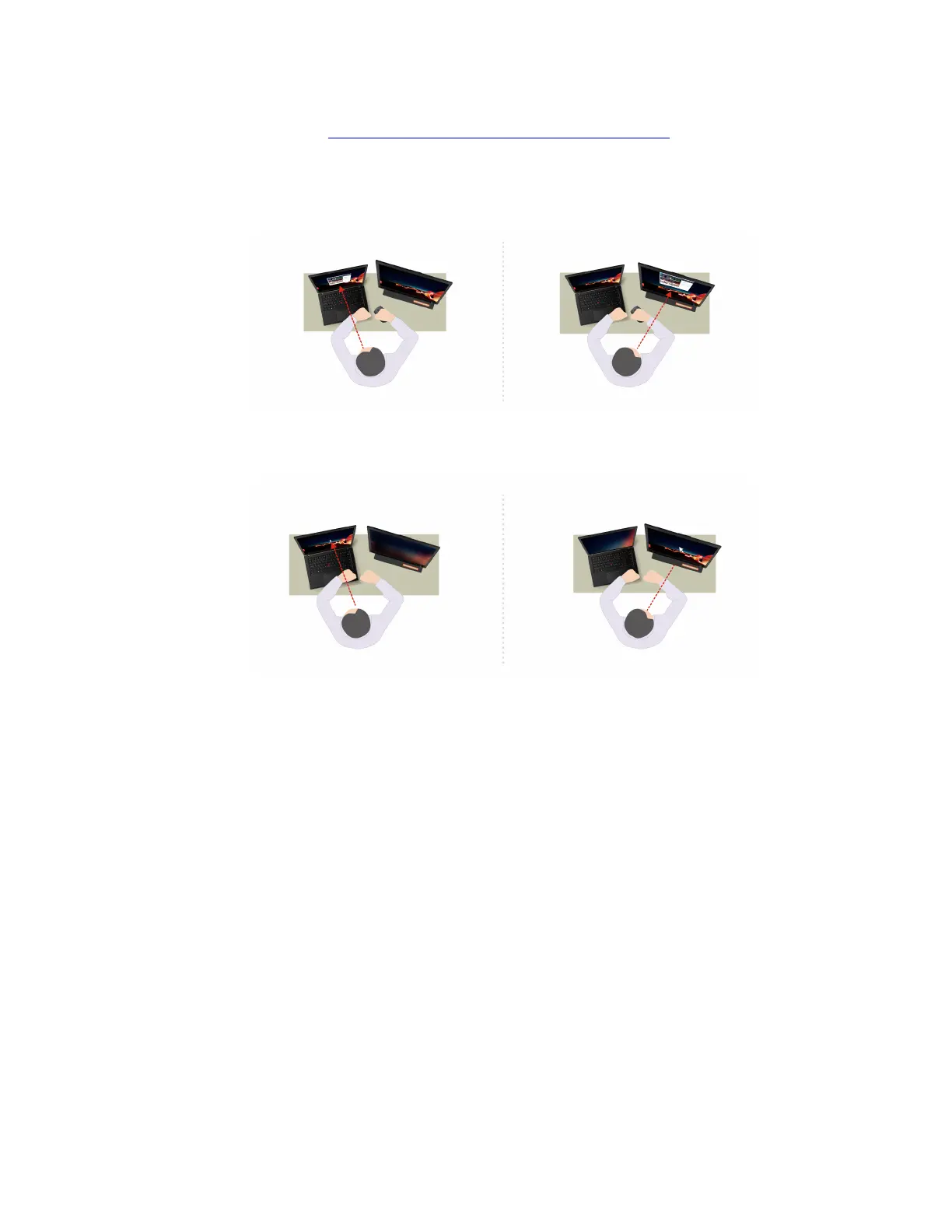
Note: If your computer comes with an ePrivacy screen, it can work with Glance to achieve better privacy
protection. For details, go to
https://support.lenovo.com/us/en/videos/vid500144.
• Improve productivity
– Snap Window: When you select a window on one screen and turn your face to another, the window
automatically snaps to the top center of the screen you are facing.
– Smart Pointer: Relocate the pointer to the screen you are facing. When the pointer moves from one
screen to another, it is temporarily drawn large.
Note: Snap Window and Smart Pointer only work when your computer is connected to external displays.
Ensure that external displays are placed at the same height of your computer.
• Promote digital wellness
– Posture check: Remind you to adjust your posture once you hunch toward the screen.
– 20/20/20 Alert: Remind you to look away from the screen and relax your eyes for 20 seconds every 20
minutes.
Chapter 3. Explore your computer 21
Bekijk gratis de handleiding van Lenovo ThinkPad X13 Gen 3, stel vragen en lees de antwoorden op veelvoorkomende problemen, of gebruik onze assistent om sneller informatie in de handleiding te vinden of uitleg te krijgen over specifieke functies.
Productinformatie
| Merk | Lenovo |
| Model | ThinkPad X13 Gen 3 |
| Categorie | Laptop |
| Taal | Nederlands |
| Grootte | 8037 MB |







