Handleiding
Je bekijkt pagina 38 van 126
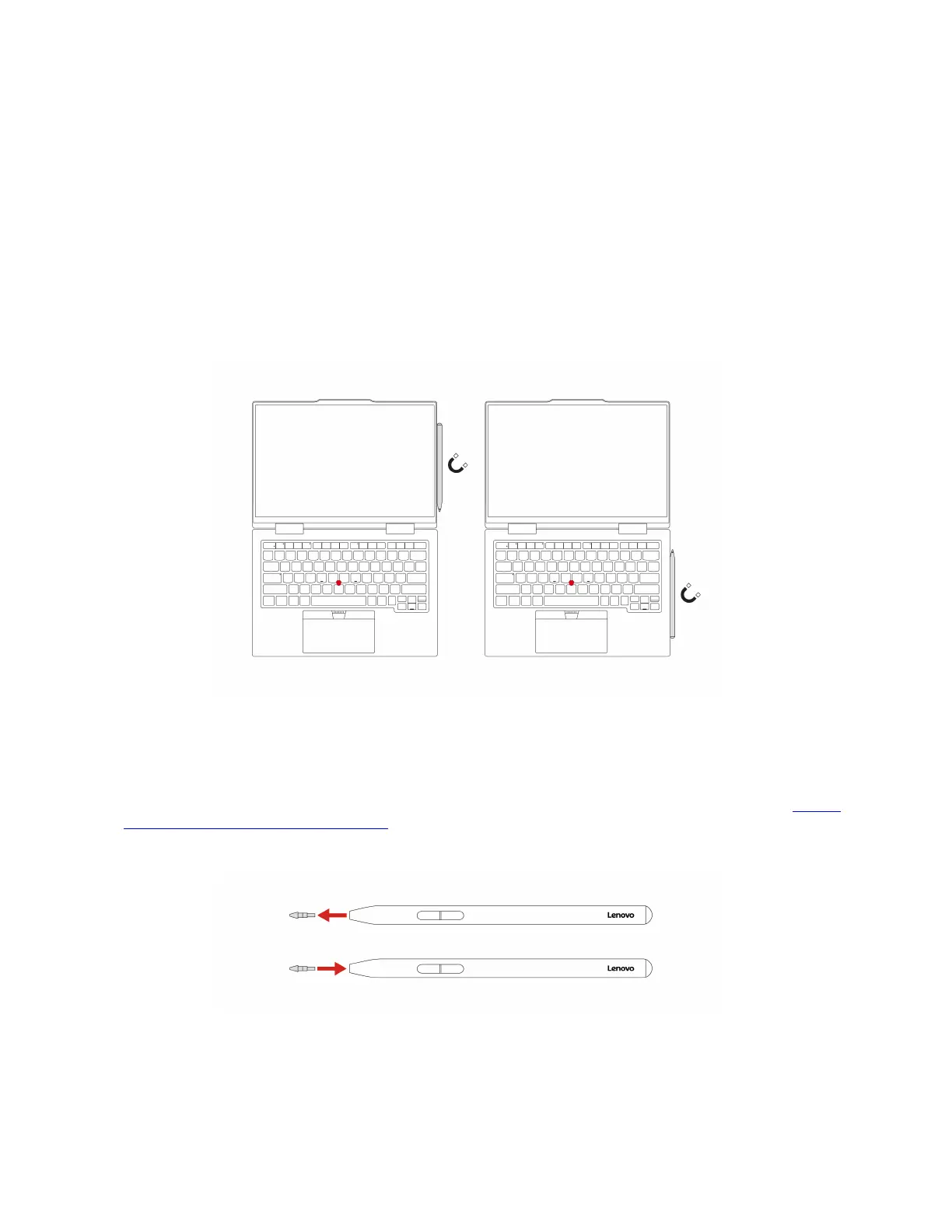
Place the pen
Attach the pen to the magnetic side of your computer. Depending on different scenarios, the pen should be
attached to different magnetic sides as shown.
• Attach the pen to the right side of the display for temporal using.
• Attach the pen to the right side of the body for carrying.
Notes:
• Ensure that the pen tip is oriented the direction as shown when attaching it to the computer. Otherwise,
the pen might drop.
• Keep the computer and the pen clean. Otherwise, the dirt and small particles might cause scratch or wear
to the computer or the pen.
Exchange the pen tip
1. Pull out the damaged tip by the tip remover.
Note: If the damaged tip cannot be extracted, do not disassemble the pen body. You can call Lenovo
Customer Center. For the latest Lenovo Support phone numbers for your country or region, go to
https://
pcsupport.lenovo.com/supportphonelist
.
2. Insert a brand-new tip with fingers until the tip touches the bottom of the hole.
Maintenance tips
• Do not attach the pen to other areas on your computer even it can be magnetically attached. Otherwise,
the pen and your computer might be broken.
• The pen is not waterproof. Keep the pen away from water and excessive moisture.
30
ThinkPad X1 Carbon Gen 13 and ThinkPad X1 2-in-1 Gen 10 User Guide
Bekijk gratis de handleiding van Lenovo ThinkPad X1 2-in-1 Gen 10, stel vragen en lees de antwoorden op veelvoorkomende problemen, of gebruik onze assistent om sneller informatie in de handleiding te vinden of uitleg te krijgen over specifieke functies.
Productinformatie
| Merk | Lenovo |
| Model | ThinkPad X1 2-in-1 Gen 10 |
| Categorie | Laptop |
| Taal | Nederlands |
| Grootte | 13865 MB |







