Handleiding
Je bekijkt pagina 37 van 126
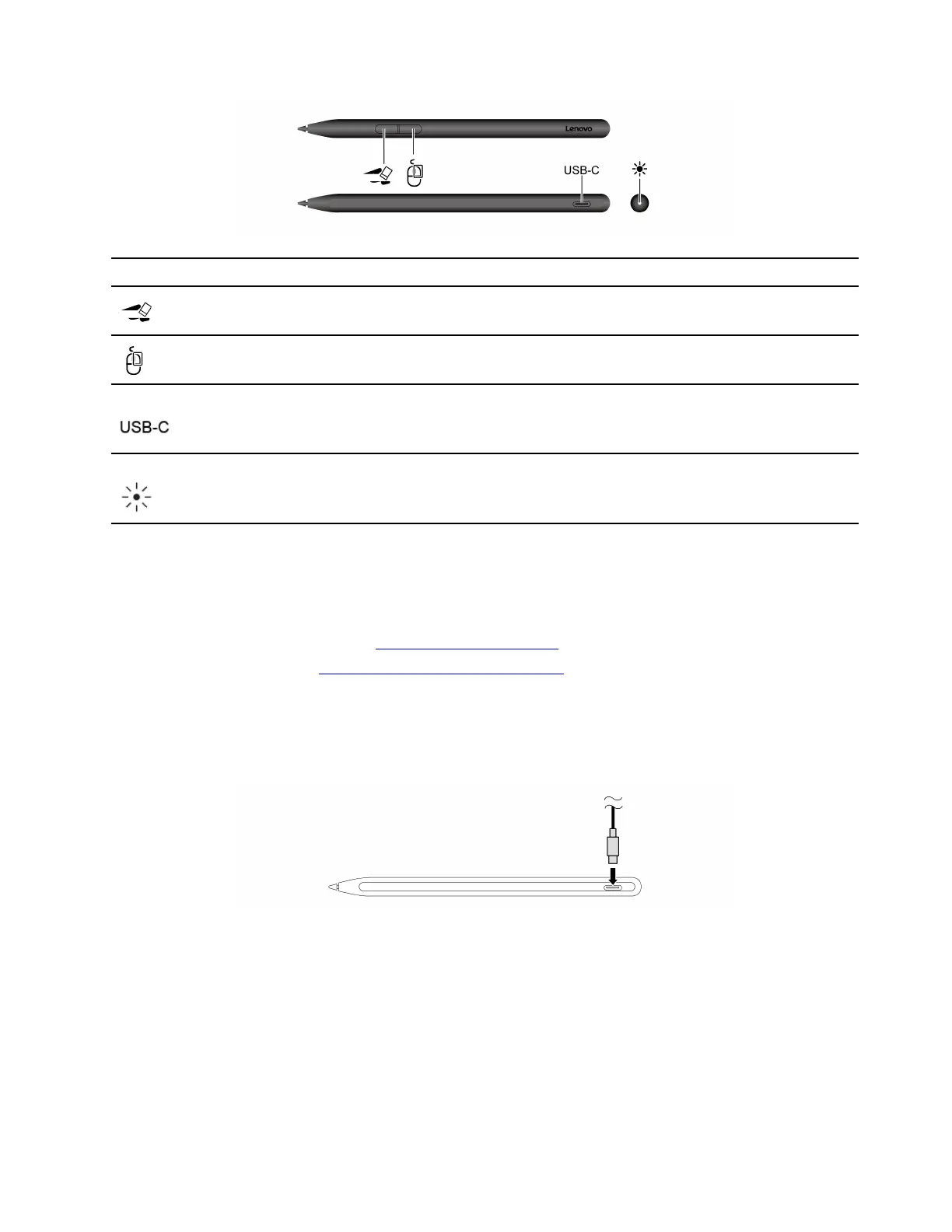
Item
Description
Eraser button. To erase text or drawings, hold the button to erase the object in supported
apps.
Click button. To right-click, hold the button and tap the screen in supported apps.
USB-C connector. Connect the pen to the ac power adapter that comes with your
computer to charge the pen.
LED indicator. When the LED indicator blinks in orange, the pen battery power is low. The
LED indicator is solid orange during charging and turns solid white when the pen is fully
charged. The pen is fully charged in about two hours.
Notes:
• The default function of each barrel button might vary in different apps.
• To customize the barrel button functions, use Lenovo Pen Settings. You can also check the battery life on
your pen in Lenovo Pen Settings. If Lenovo Pen Settings is not installed on your computer, download and
install the latest WinTab driver from
https://support.lenovo.com or from Microsoft Store.
• To purchase the pen, go to
https://www.lenovo.com/accessories.
• Touch input is disabled while the pen is touching the display.
Charge the pen
Connect the pen to a charger with a USB-C cable as shown.
Chapter 2. Get started with your computer 29
Bekijk gratis de handleiding van Lenovo ThinkPad X1 2-in-1 Gen 10, stel vragen en lees de antwoorden op veelvoorkomende problemen, of gebruik onze assistent om sneller informatie in de handleiding te vinden of uitleg te krijgen over specifieke functies.
Productinformatie
| Merk | Lenovo |
| Model | ThinkPad X1 2-in-1 Gen 10 |
| Categorie | Laptop |
| Taal | Nederlands |
| Grootte | 13865 MB |







