Handleiding
Je bekijkt pagina 29 van 126
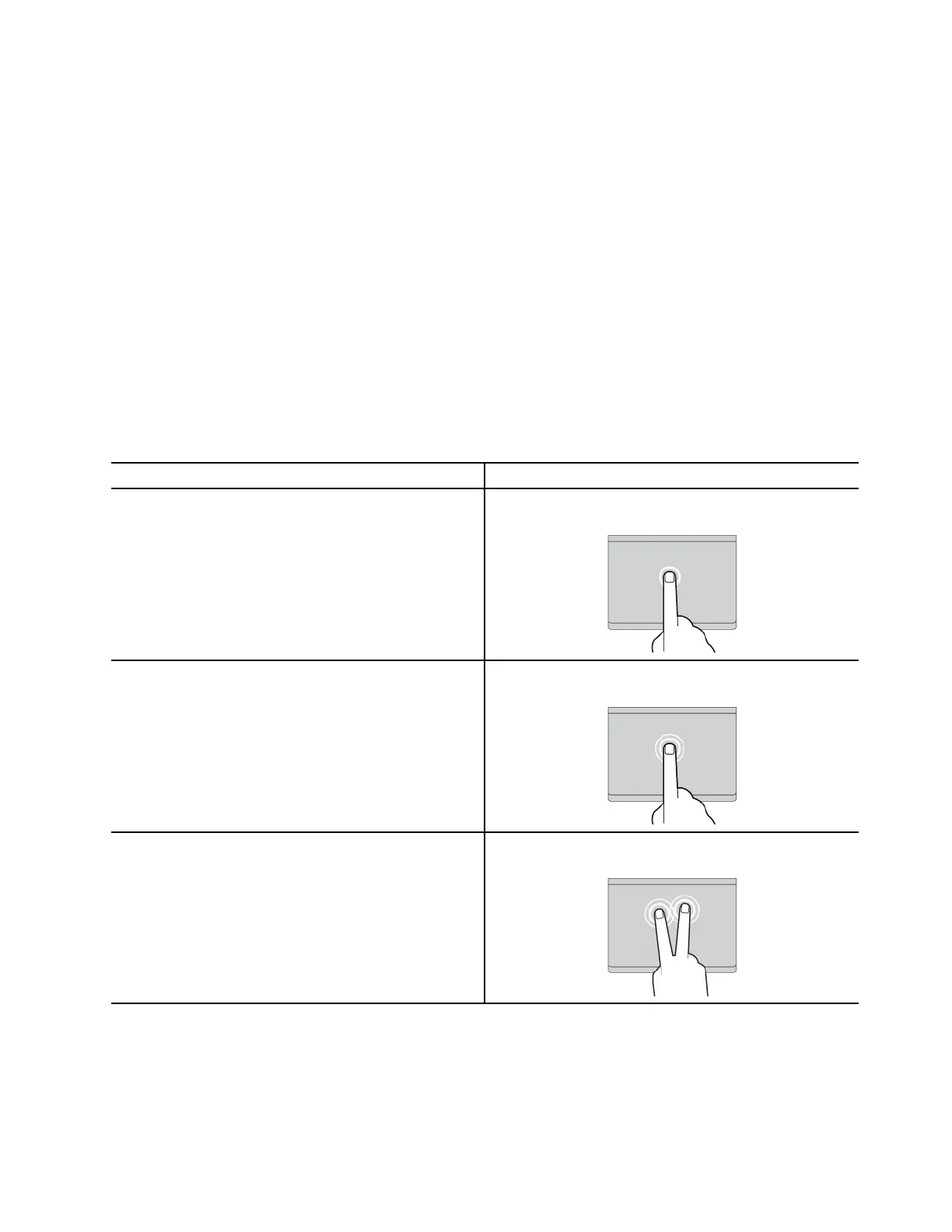
– when you are using two or more fingers and your fingers are too close.
• Trackpad might be insensitive in the following cases:
– when you position your fingers too close to the edge of Trackpad.
– when you touch the Trackpad with wet fingers.
– if the Trackpad surface is stained with water or oil. Turn off the computer first. Then, gently wipe the
Trackpad surface with a soft and lint-free cloth that is moistened with lukewarm water or computer
cleaner.
Use the touch gestures
Notes:
• When using two or more fingers, ensure that you position your fingers slightly apart.
• Some gestures are not available if the last action was done from the TrackPoint pointing device.
• Some gestures are only available when you are using certain apps.
• If the Trackpad surface is stained with oil, turn off the computer first. Then, gently wipe the Trackpad
surface with a soft and lint-free cloth moistened with lukewarm water or computer cleaner.
For more gestures, see the help information of the pointing device.
One-and-two-finger touch gestures
To do this Gesture
Select an item.
One finger taps once.
Open an item.
One finger taps twice.
Display a shortcut menu.
Two fingers tap twice quickly.
Chapter 2. Get started with your computer 21
Bekijk gratis de handleiding van Lenovo ThinkPad X1 2-in-1 Gen 10, stel vragen en lees de antwoorden op veelvoorkomende problemen, of gebruik onze assistent om sneller informatie in de handleiding te vinden of uitleg te krijgen over specifieke functies.
Productinformatie
| Merk | Lenovo |
| Model | ThinkPad X1 2-in-1 Gen 10 |
| Categorie | Laptop |
| Taal | Nederlands |
| Grootte | 13865 MB |







