Handleiding
Je bekijkt pagina 81 van 126
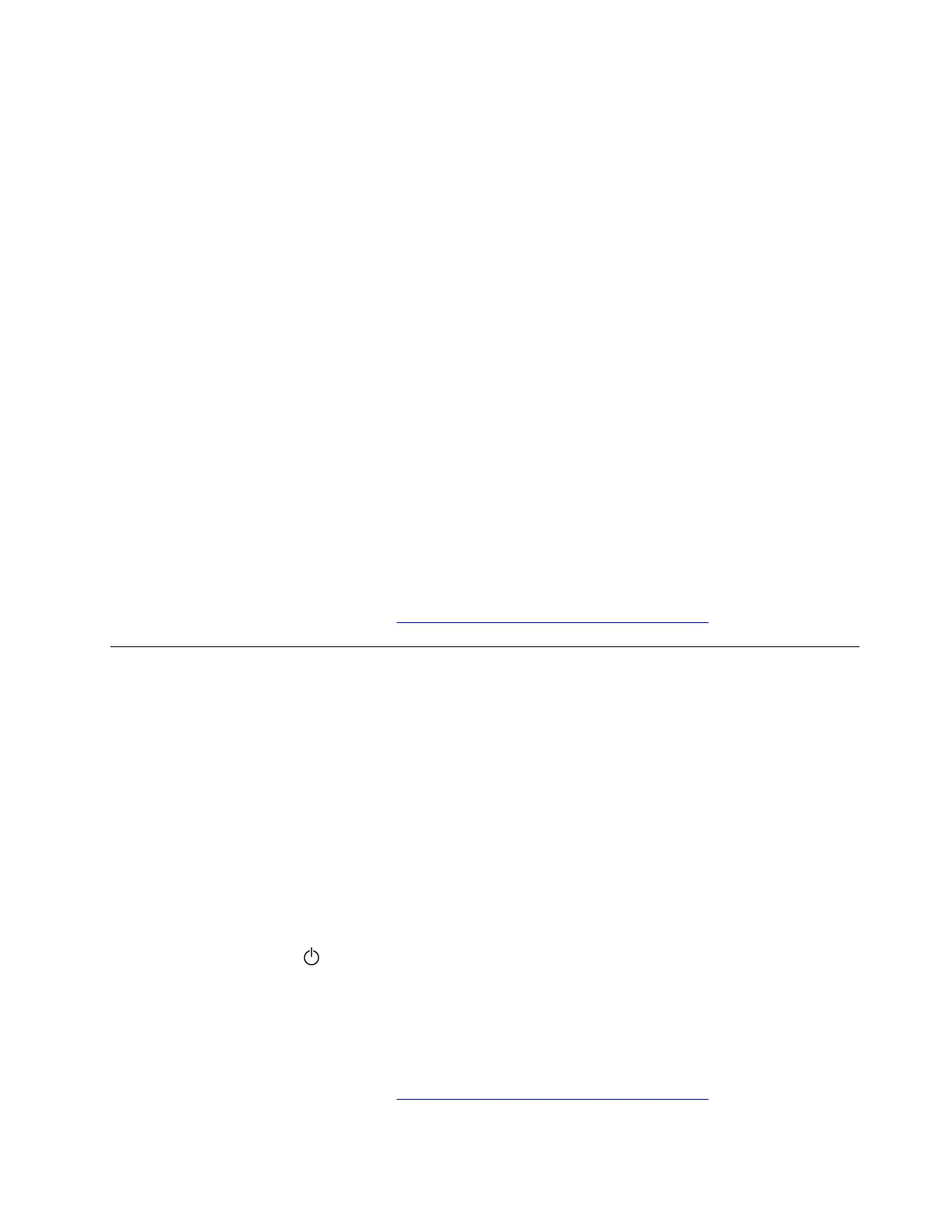
1. Ensure that your USB drive is bootable. Go to File Explore to check the USB drive icon. Normally, the
icon of a bootable drive on Windows 11 should have a blue monitor shape with a curved downward
arrow.
2. Try another USB connector on your computer.
3. Ensure that your computer supports USB boot and change the boot priority order. Take the following
steps:
a. Restart the computer. When the logo screen is displayed, choose one of the following solutions to
enter the UEFI BIOS menu depending on your computer model:
• For ThinkPad, ThinkBook, ThinkCentre and ThinkStation computers: Press F1.
• For Yoga and IdeaPad computers: Press F2.
b. Enter the boot order section. Choose one of the following solutions depending on your computer
model:
• For ThinkPad computers: Select Startup ➙ Boot to open the Boot Priority Ordersubmenu.
• For ThinkBook, Yoga, and IdeaPad computers: Select Boot.
c. Ensure that the USB-related choice such as USB HDD or USB FDD is listed under the boot order list.
d. Select the USB drive you want to boot your computer from, and then press F10 to save the settings
and exit.
4. Ensure that the your USB drive is formatted correctly.
• If your computer uses Legacy BIOS mode, the USB drive should be formatted with NTFS file system.
• If your computer uses UEFI boot mode, the USB drive should be formatted with FAT32.
If the problem persists, do not hesitate to call Lenovo Customer Center. For the latest Lenovo Support phone
numbers for your country or region, go to
https://pcsupport.lenovo.com/supportphonelist.
Performance problems
My computer does not work
Problem: What should I do if my computer does not work?
Solution: If your computer does not work, try the following solutions one by one to troubleshoot and fix the
issue:
1. Wait several seconds to see if your computer responds properly later.
2. Terminate tasks that are not responding.
3. Restart your computer.
• Restart in Windows
a. Press Ctrl+Alt+Delete at the same time.
b. Click power icon
, then select Restart.
• Shut down and turn on the computer again
a. Shut down your computer by pressing the power button for 10 seconds until the screen turns off.
b. Wait about 1 minute. Then, press the power button to turn on your computer again.
If the problem persists, do not hesitate to call Lenovo Customer Center. For the latest Lenovo Support phone
numbers for your country or region, go to
https://pcsupport.lenovo.com/supportphonelist.
Chapter 6. Frequently asked questions 73
Bekijk gratis de handleiding van Lenovo ThinkPad E14 Gen 7, stel vragen en lees de antwoorden op veelvoorkomende problemen, of gebruik onze assistent om sneller informatie in de handleiding te vinden of uitleg te krijgen over specifieke functies.
Productinformatie
| Merk | Lenovo |
| Model | ThinkPad E14 Gen 7 |
| Categorie | Laptop |
| Taal | Nederlands |
| Grootte | 13369 MB |







