Handleiding
Je bekijkt pagina 80 van 126
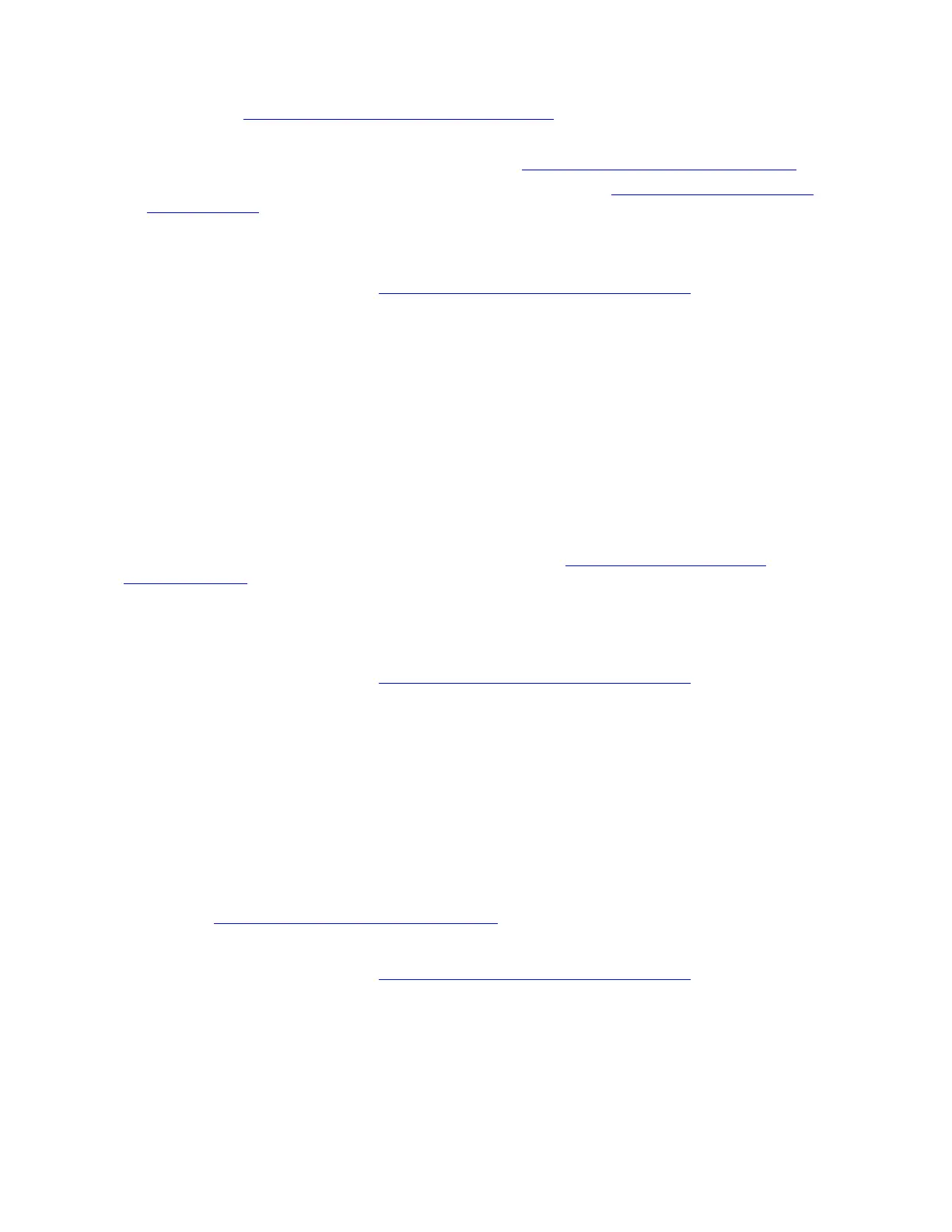
For details, go to https://support.microsoft.com/stop_code_error.
2. Update the Windows operating system. Take the following steps:
a. Restart your computer in safe mode. For details, go to
https://support.microsoft.com/safe_mode.
b. Get the latest updates from the Windows Update. For details, go to
https://support.microsoft.com/
windows_update
.
c. Restart your computer.
If the problem persists, do not hesitate to call Lenovo Customer Center. For the latest Lenovo Support phone
numbers for your country or region, go to
https://pcsupport.lenovo.com/supportphonelist.
“no bootable device” error
Problem: What should I do if my computer displays a “no bootable device” error?
Solution If your computer displays a “no bootable device” error, try the following solutions one by one to
troubleshoot and fix the issue:
1. Restart your computer to see if your computer can start up normally. Take the following steps:
a. Shut down your computer by pressing the power button for 10 seconds until the screen turns off.
b. Wait about 1 minute. Then, press the power button to turn on your computer again.
2. Set the drive that the operating system has been installed on as the first boot device. Then, restart your
computer. For details, refer to the BIOS related information in this User Guide.
3. Create a bootable USB with UEFI Diagnostics. For details, go to
https://pcsupport.lenovo.com/
createbootableusb
.
4. If the storage drive on your computer is a customer replaceable unit, replace it. For details, refer to the
part replacement information in this User Guide.
If the problem persists, do not hesitate to call Lenovo Customer Center. For the latest Lenovo Support phone
numbers for your country or region, go to
https://pcsupport.lenovo.com/supportphonelist.
Enable or disable secure boot
Problem: How to enable or disable secure boot?
Solution To enable or disable secure boot, take the following steps:
1. Restart the computer. When the logo screen is displayed, press F1 or Fn+F1.
2. Select Security ➙ Secure boot and press Enter.
3. Slide the Secure Boot switch to enable or disable the function.
If you cannot enable or disable secure boot by the above mentioned method, try to change your computer
settings. Refer to
https://support.microsoft.com/secure_boot
If the problem persists, do not hesitate to call Lenovo Customer Center. For the latest Lenovo Support phone
numbers for your country or region, go to
https://pcsupport.lenovo.com/supportphonelist.
My computer cannot boot from a USB drive
Problem: What should I do if my computer cannot boot from a USB drive?
Solution: If your computer cannot boot from a USB drive, try the following solutions one by one to
troubleshoot and fix the issue:
72
User Guide
Bekijk gratis de handleiding van Lenovo ThinkPad E14 Gen 7, stel vragen en lees de antwoorden op veelvoorkomende problemen, of gebruik onze assistent om sneller informatie in de handleiding te vinden of uitleg te krijgen over specifieke functies.
Productinformatie
| Merk | Lenovo |
| Model | ThinkPad E14 Gen 7 |
| Categorie | Laptop |
| Taal | Nederlands |
| Grootte | 13369 MB |







