Handleiding
Je bekijkt pagina 66 van 126
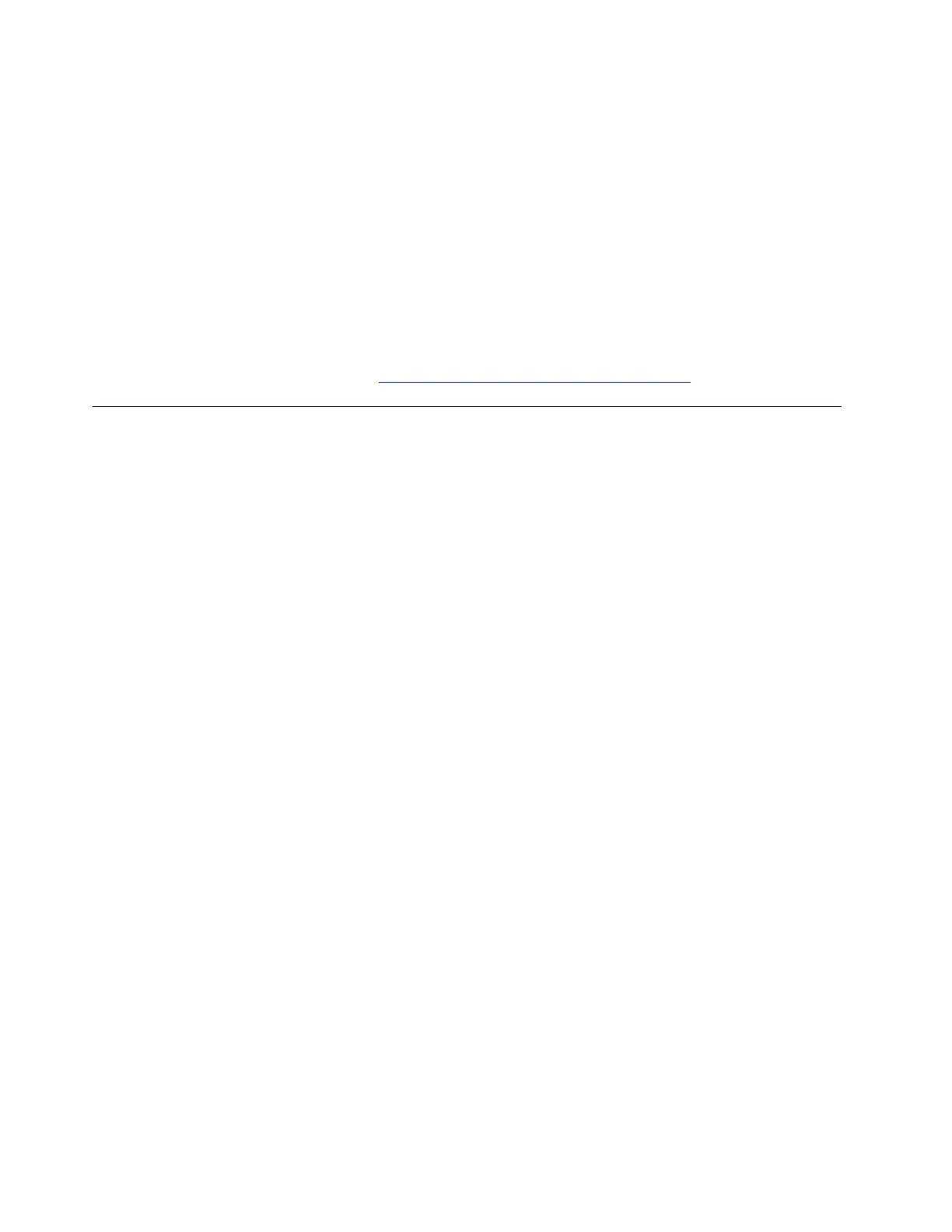
b. Click the arrow icon > next to Mice and other pointing devices to expand the section.
c. Right-click on the TrackPoint pointing device that is malfunctioning, and then select Uninstall
device.
d. Confirm that you want to uninstall this device from your system in the Uninstall Device window, and
then click Uninstall.
e. After the driver is uninstalled, restart your computer. Windows will automatically install the latest
driver.
5. Ensure that the TrackPoint pointing device is enabled in the UEFI BIOS setting. Take the following steps:
a. Restart the computer. When the logo screen is displayed, press F1 to enter the UEFI BIOS menu.
b. Select Config ➙ Keyboard/Mouse, then turn on the TrackPoint switch.
If the problem persists, do not hesitate to call Lenovo Customer Center. For the latest Lenovo Support phone
numbers for your country or region, go to
https://pcsupport.lenovo.com/supportphonelist.
Touch screen problems
My touch screen does not respond
Problem: What should I do if my touch screen does not respond?
Solution: If your touch screen does not respond, try the following solutions one by one to troubleshoot and
fix the issue:
1. Clean your touch screen. Take the following steps:
a. Turn off the computer.
b. Use a dry, soft, and lint-free cloth or a piece of absorbent cotton to remove fingerprints or dust from
the touch screen. Do not apply solvents to the cloth.
c. Restart the computer.
2. Enable your touch screen. Take the following steps:
a. Type device manager in the Windows search box and then press Enter.
b. Under Human Interface Devices, right-click HID-compliant touch screen.
c. Select the Driver tab, select Enable device, and then confirm.
Note: If there’s more than one HID-compliant touch screen device listed, perform steps b-c for each
device.
d. If Intel(R) Quick I2C Host Controller is listed under Human Interface Devices, right-click Intel(R)
Quick I2C Host Controller, select Driver ➙ Enable device, and then confirm.
Note: If there is more than one Intel(R) Quick I2C Host Controller device listed, perform step d for
each device.
3. Update your touch screen driver. Take the following steps:
a. Type device manager in the Windows search box and then press Enter.
b. Under Human Interface Devices, right-click HID-compliant touch screen.
c. Select the Driver tab and then select Update Driver.
d. Select Search automatically for drivers and then follow the on-screen instructions to confirm the
best available driver is installed.
58
User Guide
Bekijk gratis de handleiding van Lenovo ThinkPad E14 Gen 7, stel vragen en lees de antwoorden op veelvoorkomende problemen, of gebruik onze assistent om sneller informatie in de handleiding te vinden of uitleg te krijgen over specifieke functies.
Productinformatie
| Merk | Lenovo |
| Model | ThinkPad E14 Gen 7 |
| Categorie | Laptop |
| Taal | Nederlands |
| Grootte | 13369 MB |







