Handleiding
Je bekijkt pagina 62 van 126
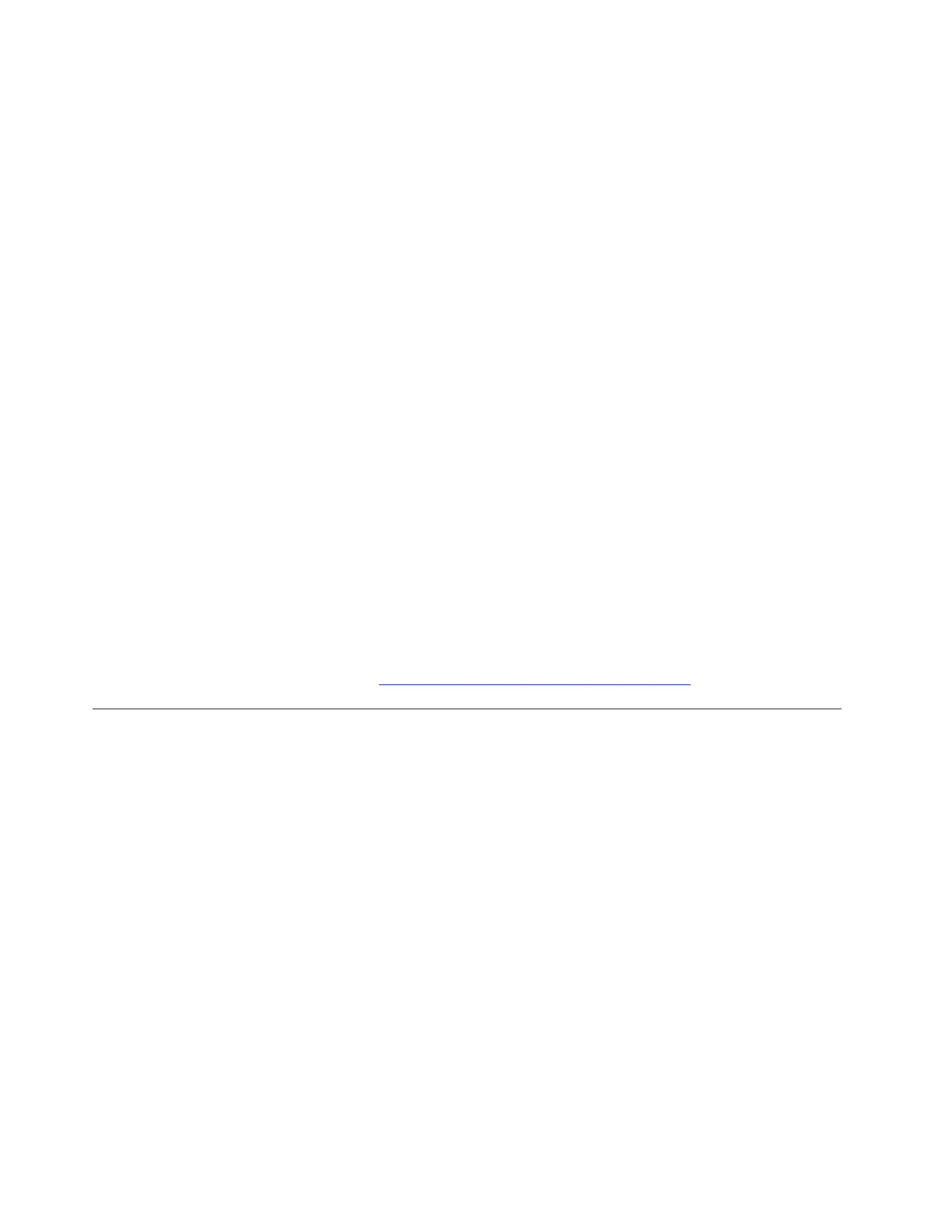
Solution: To set your computer's screen resolution, try the following solutions one by one:
1. Check display settings. Take the following steps:
a. Type display settings in the Windows search box and then press Enter.
b. Under Display resolution, select the recommended resolution.
2. Update graphics drivers. Take the following steps:
a. Type device manager in the Windows search box and then press Enter.
b. Under Display adapters, right-click your display adapter and select Update driver.
c. Click Search automatically for drivers to update graphics driver automatically.
3. Roll back graphics drivers. Take the following steps:
a. Type device manager in the Windows search box and then press Enter.
b. Under Display adapters, right-click your display adapter and select Properties.
c. Go to Driver tab and click Roll Back Driver if the option is available.
4. Reinstall graphics drivers. Take the following steps:
a. Type device manager in the Windows search box and then press Enter.
b. Under Display adapters, right-click your display adapter and select Uninstall device.
c. Restart your computer to reinstall the correct driver.
5. Upgrade the Windows operating system. Take the following steps:
a. Type Windows update in the Windows search box and press Enter.
b. Click Check for updates. If an operating system update package is available, it will be automatically
downloaded and installed.
c. Follow the on-screen instructions to install the device drivers and necessary programs.
If the problem persists, do not hesitate to call Lenovo Customer Center. For the latest Lenovo Support phone
numbers for your country or region, go to
https://pcsupport.lenovo.com/supportphonelist.
Fingerprint reader problems
Fingerprint recognition cannot be set up
Problem: What should I do if I cannot set up fingerprint recognition?
Solution: If you cannot set up fingerprint recognition, try the following solutions one by one to troubleshoot
and fix the issue:
1. Restart the computer.
2. Cut off power supply to the fingerprint reader temporarily. Remove the ac power adapter and take the
following steps:
• For models with an emergency reset hole, insert a straightened paper clip into the emergency reset
hole. Then, restart the computer with ac power connected.
• For models without an emergence reset hole, press and hold the power button for about seven
seconds. Then, restart the computer with ac power connected.
3. Check the fingerprint device driver. Take the following steps:
a. Type device manager in the Windows search box.
b. Click Device Manager from the list of results. The Device Manager window opens.
54
User Guide
Bekijk gratis de handleiding van Lenovo ThinkPad E14 Gen 7, stel vragen en lees de antwoorden op veelvoorkomende problemen, of gebruik onze assistent om sneller informatie in de handleiding te vinden of uitleg te krijgen over specifieke functies.
Productinformatie
| Merk | Lenovo |
| Model | ThinkPad E14 Gen 7 |
| Categorie | Laptop |
| Taal | Nederlands |
| Grootte | 13369 MB |







