Handleiding
Je bekijkt pagina 61 van 126
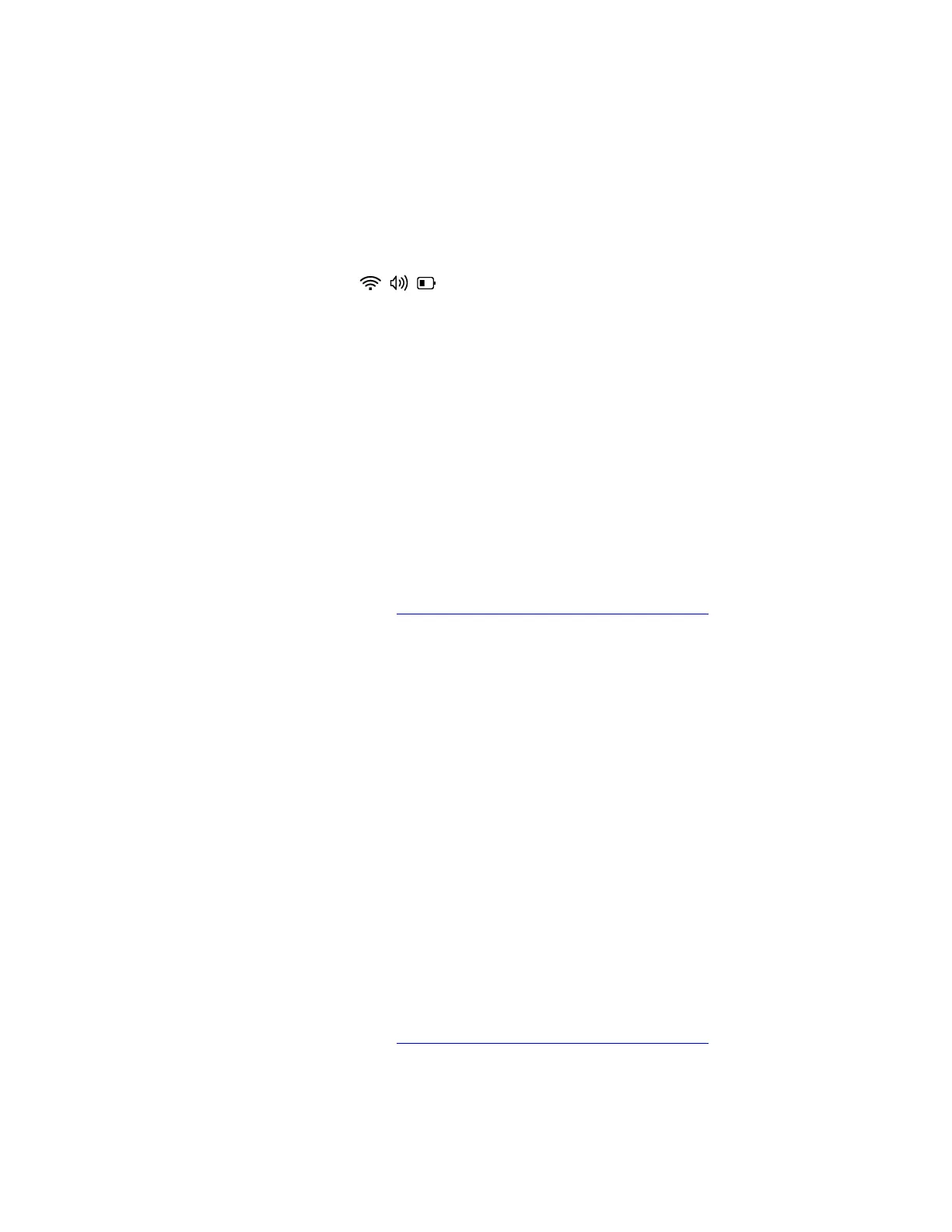
The display remains dim
Problem: What should I do if the display remains dim?
Solution: If the display remains dim, try the following solutions one by one to troubleshoot and fix the issue:
1. Adjust the display brightness. Choose one of the following ways:
• Press the function key F6 to increase the display brightness.
• Go to Start ➙ Settings ➙ System ➙ Display, and move the Brightness slider to the right.
• Click the quick settings area
on the right side of the taskbar to open the quick settings
panel, and then move the Brightness slider to the right.
2. Update the display driver. Take the following steps:
a. Type device manager in the Windows search box and then press Enter.
b. Click the arrow icon > next to Display adapters to expand the section.
c. Right-click your display adapter, select Update driver, and follow the on-screen instructions.
3. Roll back to the previous installed driver if the problem occurs after a recent driver update. Take the
following steps:
a. Type device manager in the Windows search box and then press Enter.
b. Click the arrow icon > next to Display adapters to expand the section.
c. Right-click the display driver and select Properties.
d. Under Driver, select Roll Back Driver and follow the on-screen instructions.
If the problem persists, do not hesitate to call Lenovo Customer Center. For the latest Lenovo Support phone
numbers for your country or region, go to
https://pcsupport.lenovo.com/supportphonelist.
Customize my display settings
Problem: How to customize my display settings?
Solution: To optimize your display settings, try the following solutions one by one:
1. Press the function keys F5 or F6 to adjust the display brightness.
2. Adjust the scale and display resolution. Take the following steps:
a. Type display settings in the Windows search box and then press Enter.
b. Under Scale & layout, select the recommended scale and display resolution.
3. Calibrate the display color. Take the following steps:
a. Type calibrate display color in the Windows search box and then press Enter.
b. Follow the on-screen instructions to adjust your display’s color settings.
4. Enable HDR settings to have a more vibrant colors in videos or apps. Take the following steps:
a. Type display settings in the Windows search box and then press Enter.
b. Under Brightness & color, enable HDR settings.
If the problem persists, do not hesitate to call Lenovo Customer Center. For the latest Lenovo Support phone
numbers for your country or region, go to
https://pcsupport.lenovo.com/supportphonelist.
Set my computer's screen resolution
Problem: How to set my computer's screen resolution?
Chapter 6. Frequently asked questions 53
Bekijk gratis de handleiding van Lenovo ThinkPad E14 Gen 7, stel vragen en lees de antwoorden op veelvoorkomende problemen, of gebruik onze assistent om sneller informatie in de handleiding te vinden of uitleg te krijgen over specifieke functies.
Productinformatie
| Merk | Lenovo |
| Model | ThinkPad E14 Gen 7 |
| Categorie | Laptop |
| Taal | Nederlands |
| Grootte | 13369 MB |







