Handleiding
Je bekijkt pagina 31 van 56
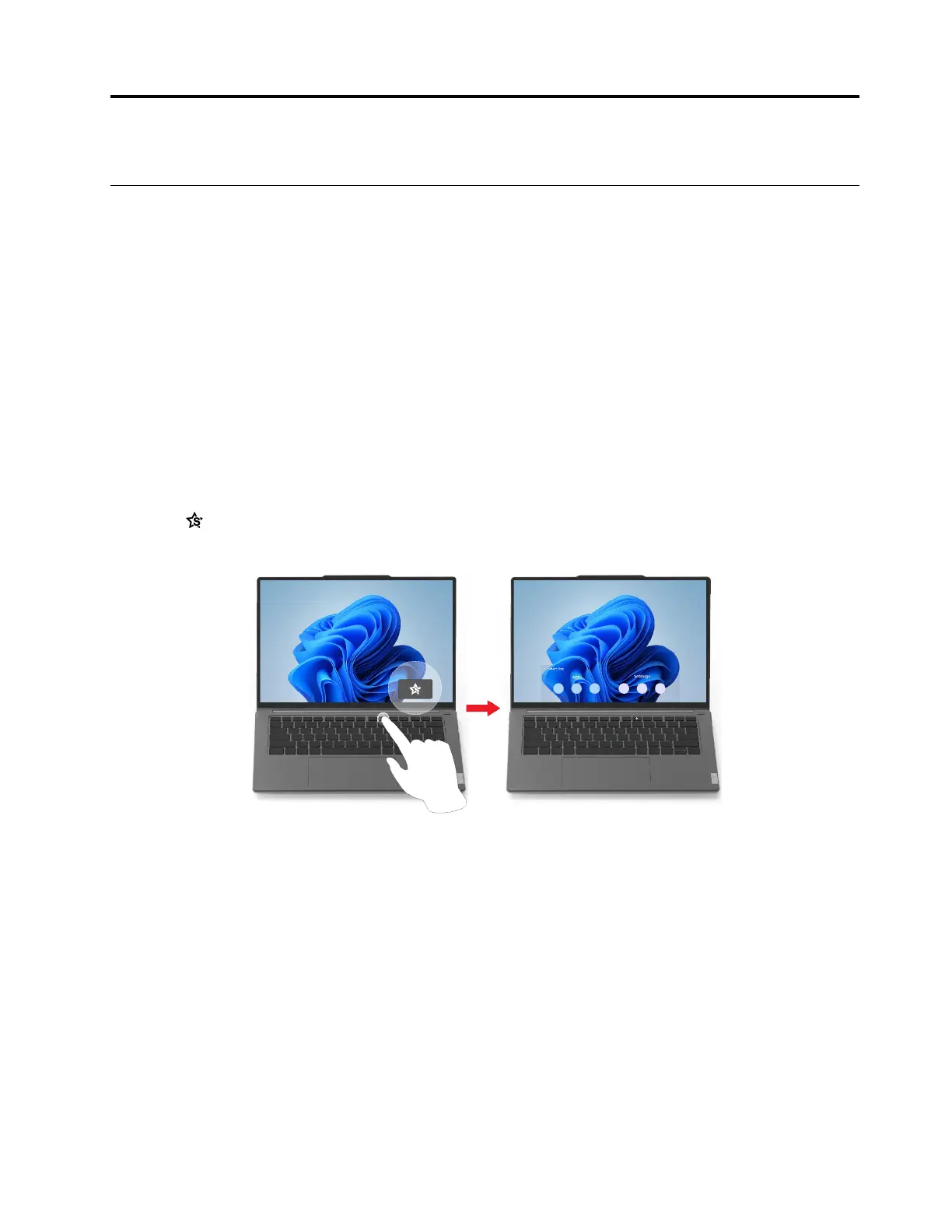
Chapter 3. Explore your computer
Intelligent features
Your computer may be pre-installed with Lenovo Vantage or Lenovo BaiYing. Most features described here
can be enabled or disabled in one of these apps. Other features may be enabled in a standalone app.
Notes:
• Software features are subject to change. Please refer to your actual product.
• You may need to complete online update to the apps for the features to take effect.
Eye care mode
Eye care mode intelligently adjusts the color temperature of the screen to filter blue light, which can
effectively reduce damage to the eyes, thus protecting the eyes. Eye care mode can be enabled or disabled
in Lenovo Vantage or Lenovo BaiYing.
Smart Key
Smart Key provides a quick shortcut to Lenovo apps and service. Press Smart Key to open the launch
panel.
Note: There is also a trick to Smart Key. Go to Preference on the launch panel, select ADD and choose
your favorite app to associate with Smart Key. When it is done, press Smart Key twice in quick succession
and your favorite app is opened.
Gesture controls
Lenovo unique touch gestures
In addition to touch gestures supported by the Windows operating system, some Lenovo computers may
support additional touch gestures. You can perform these gestures on the touchpad of your computer.
© Copyright Lenovo 2024 25
Bekijk gratis de handleiding van Lenovo ThinkBook 13x Gen 4, stel vragen en lees de antwoorden op veelvoorkomende problemen, of gebruik onze assistent om sneller informatie in de handleiding te vinden of uitleg te krijgen over specifieke functies.
Productinformatie
| Merk | Lenovo |
| Model | ThinkBook 13x Gen 4 |
| Categorie | Laptop |
| Taal | Nederlands |
| Grootte | 5971 MB |







