Handleiding
Je bekijkt pagina 37 van 100
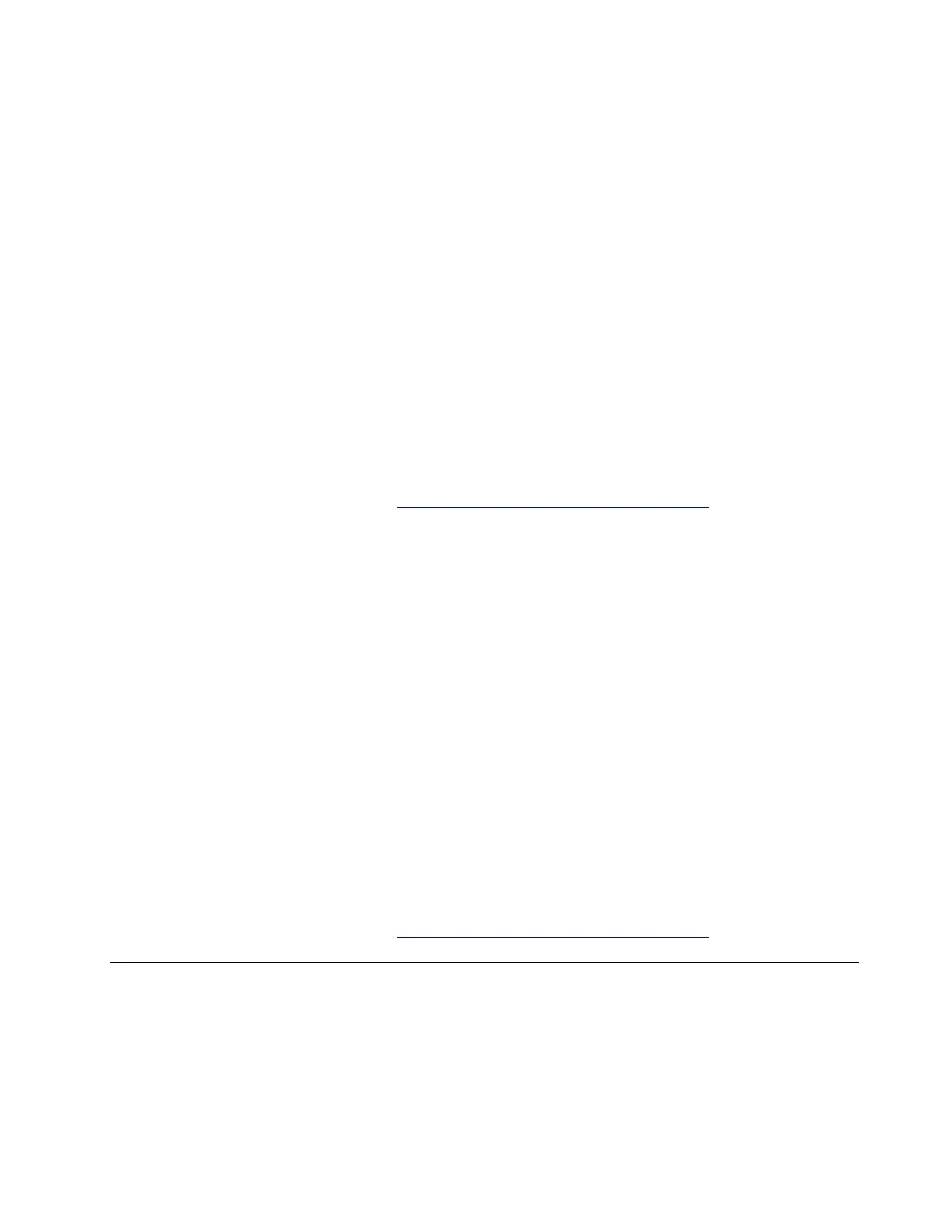
My computer battery icon disappears
Problem: What to do if the battery icon in the quick settings area disappeared?
Solution: If the battery icon in the quick settings area disappeared, try the following solutions one by one to
troubleshoot and fix the issue:
1. Ensure that the ac power adapter, power cord, power connector, and the power outlet are working
correctly.
2. Restart the computer.
3. Reset the computer. Remove the ac power adapter and take the following steps:
• For models with an emergency reset hole, insert a straightened paper clip into the emergency reset
hole. Then, restart the computer with ac power connected.
• For models without an emergence reset hole, press and hold the power button for about seven
seconds. Then, restart the computer with ac power connected.
4. Update the battery driver to the latest version. For details, refer to “Driver problems” in this User Guide.
5. Update UEFI BIOS to the latest version. For details, refer to “UEFI BIOS problems” in this User Guide.
If the problem persists, do not hesitate to call Lenovo Customer Center. For the latest Lenovo Support phone
numbers for your country or region, go to
https://pcsupport.lenovo.com/supportphonelist.
My computer battery is not recognized
Problem: What should I do if my computer battery is not recognized?
Solution: If your computer battery is not recognized, try the following solutions one by one to troubleshoot
and fix the issue:
1. Ensure that the ac power adapter, power cord, power connector, and the power outlet are working
correctly.
2. Restart the computer.
3. Reset the computer. Remove the ac power adapter and take the following steps:
• For models with an emergency reset hole, insert a straightened paper clip into the emergency reset
hole. Then, restart the computer with ac power connected.
• For models without an emergence reset hole, press and hold the power button for about seven
seconds. Then, restart the computer with ac power connected.
4. Update the battery driver to the latest version. For details, refer to “Driver problems” in this User Guide.
5. Update UEFI BIOS to the latest version. For details, refer to “UEFI BIOS problems” in this User Guide.
If the problem persists, do not hesitate to call Lenovo Customer Center. For the latest Lenovo Support phone
numbers for your country or region, go to
https://pcsupport.lenovo.com/supportphonelist.
Display problems
Blue screen
Problem: How to troubleshoot blue screen errors?
Solution: To troubleshoot blue screen errors, take the following steps:
Chapter 5. Frequently asked questions 31
Bekijk gratis de handleiding van Lenovo 13w 2-in-1 Gen 3, stel vragen en lees de antwoorden op veelvoorkomende problemen, of gebruik onze assistent om sneller informatie in de handleiding te vinden of uitleg te krijgen over specifieke functies.
Productinformatie
| Merk | Lenovo |
| Model | 13w 2-in-1 Gen 3 |
| Categorie | Laptop |
| Taal | Nederlands |
| Grootte | 12729 MB |







