Handleiding
Je bekijkt pagina 30 van 100
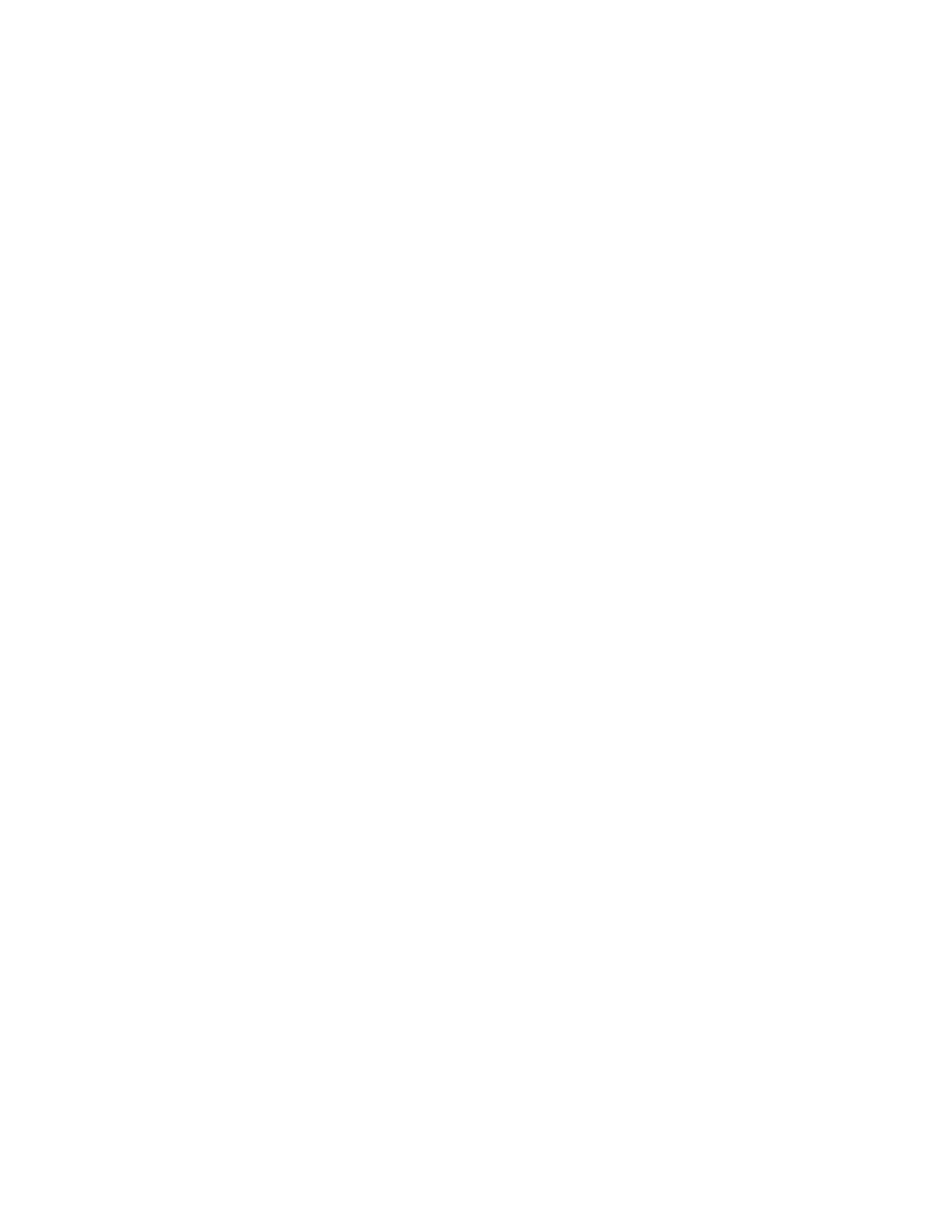
Step 2. Select Security ➙ Password ➙ Set User Password and press Enter.
Step 3. Enter the current password.
Step 4. In the Enter New Password field, enter the new password.
Step 5. In the Confirm New Password field, enter the new password again.
Note: If you want to remove the password, leave both fields blank, and press Enter twice.
Step 6. Press F10 to save changes and exit the UEFI BIOS menu.
Enable the power on password
If the supervisor password has been set, you can enable the power on password to enforce stronger
security.
Step 1. Restart the computer. When the logo screen is displayed, press F1 to enter the UEFI BIOS menu.
Step 2. Select Security ➙ Password ➙ Power on Password and press Enter.
Note: The supervisor password must be set in advance.
Step 3. Change the setting to Enabled.
Step 4. Press F10 to save changes and exit the UEFI BIOS menu.
If the power on password is enabled, you must enter the supervisor password or user password every time
you enter the UEFI BIOS menu.
Set a hard disk password
You can set a hard disk password in the UEFI BIOS menu to prevent unauthorized access to your data.
Attention: Be extremely careful when setting a hard disk password. If you forget the master hard disk
password, a Lenovo-authorized service personnel cannot reset your password or recover data from the hard
disk. You must take your computer to a Lenovo-authorized service personnel to have the hard disk drive
replaced. Proof of purchase is required and a fee will be charged for parts and service.
Notes:
• If you start the UEFI BIOS menu using the user password, you cannot set the hard disk password.
• The master hard disk password and user hard disk password must be set at the same time.
Step 1. Restart the computer. When the logo screen is displayed, press F1 to enter the UEFI BIOS menu.
Step 2. Select Security ➙ Password ➙ Set Hard Disk 1 Password and press Enter.
Step 3. Follow the on-screen instructions to set both the master hard disk password and user hard disk
password.
Step 4. Press F10 to save changes and exit the UEFI BIOS menu.
If the hard disk password is set, you must enter the password to enter the UEFI BIOS menu or the operating
system.
Change or remove the hard disk password
Follow the instructions to change or remove the hard disk password.
Step 1. Restart the computer. When the logo screen is displayed, press F1 to enter the UEFI BIOS menu.
Step 2. Select Security ➙ Password.
24
User Guide
Bekijk gratis de handleiding van Lenovo 13w 2-in-1 Gen 3, stel vragen en lees de antwoorden op veelvoorkomende problemen, of gebruik onze assistent om sneller informatie in de handleiding te vinden of uitleg te krijgen over specifieke functies.
Productinformatie
| Merk | Lenovo |
| Model | 13w 2-in-1 Gen 3 |
| Categorie | Laptop |
| Taal | Nederlands |
| Grootte | 12729 MB |







