Handleiding
Je bekijkt pagina 28 van 100
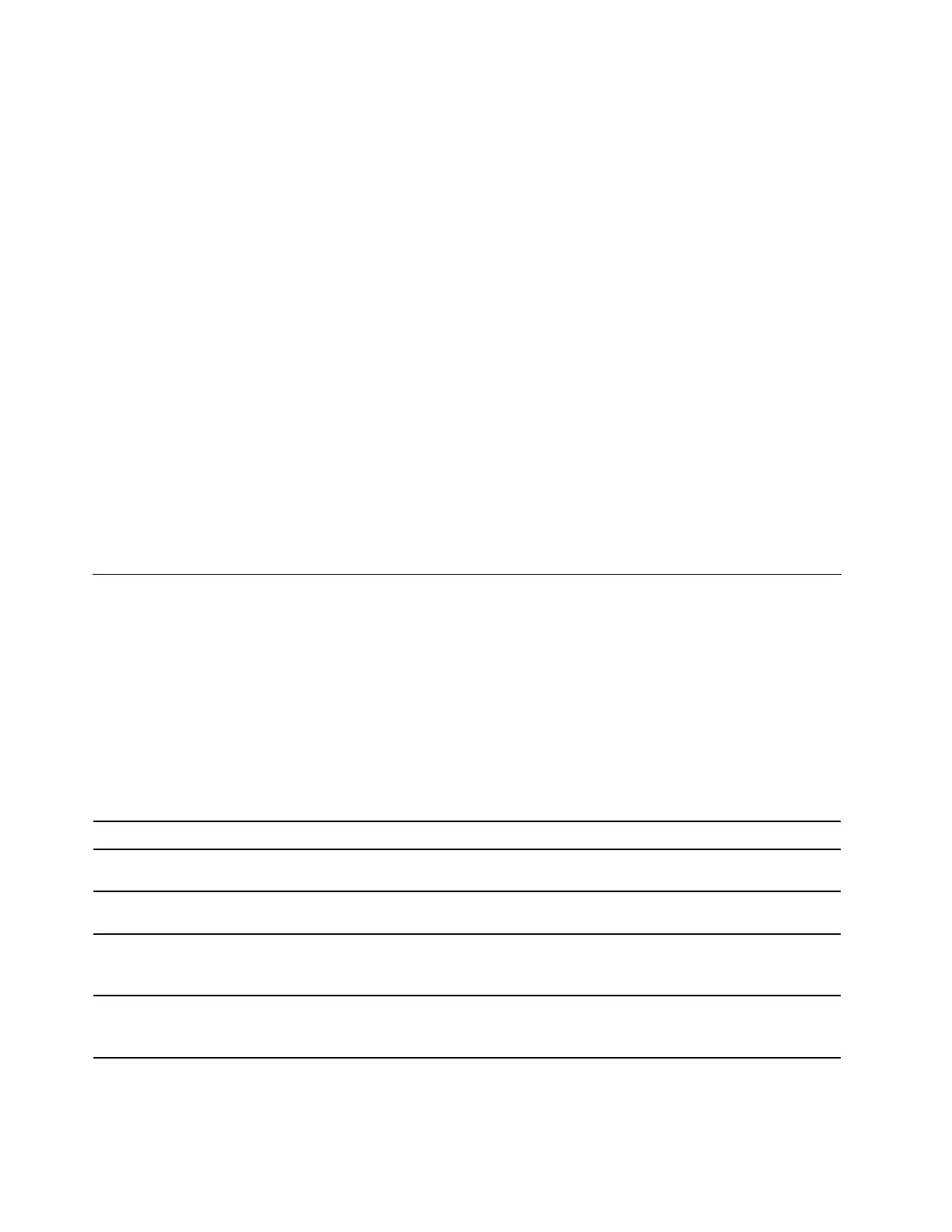
Step 2. Select Restart ➙ Save Custom Defaults.
Step 3. Click Yes to save the settings configuration you customized.
Load the customized settings configuration
Follow the instructions to load the customized settings configuration.
Step 1. Restart the computer. When the logo screen is displayed, press F1 to enter the UEFI BIOS menu.
Step 2. Select Restart ➙ Load Custom Defaults.
Step 3. Click Yes to load the customized settings configuration you saved.
You can also press F9 and click Custom Defaults to load the customized settings configuration.
Note: Load Custom Defaults is unavailable if no customized BIOS default settings are saved.
Reset the settings configuration to Setup Defaults
Follow the instructions to reset the settings configuration to Setup Defaults.
Step 1. Restart the computer. When the logo screen is displayed, press F1 to enter the UEFI BIOS menu.
Step 2. Select Restart ➙ Load Factory Defaults.
Step 3. Click Yes to reset the settings configuration to Setup Defaults.
You can also press F9 and click Factory Defaults to reset the settings configuration to Setup Defaults.
UEFI BIOS passwords
You can set passwords in UEFI (Unified Extensible Firmware Interface) BIOS (Basic Input/Output System) to
strengthen the security of your computer.
Password types
You can set various types of passwords in the UEFI BIOS menu.
Notes:
• All passwords set in the UEFI BIOS menu consist of alphanumeric characters only.
• If you start the UEFI BIOS menu using the user password, you can only change a few settings.
Password type Pre-requisite Usage
Supervisor password
No
Use the supervisor password to enter
the UEFI BIOS menu.
User password The supervisor password must be set.
Use the user password to enter the
UEFI BIOS menu.
Master hard disk password
No
Use master hard disk password to
enter the UEFI BIOS menu or operating
system.
User hard disk password
The master hard disk password must
be set.
Use the user hard disk password to
enter the UEFI BIOS menu or operating
system.
22 User Guide
Bekijk gratis de handleiding van Lenovo 13w 2-in-1 Gen 3, stel vragen en lees de antwoorden op veelvoorkomende problemen, of gebruik onze assistent om sneller informatie in de handleiding te vinden of uitleg te krijgen over specifieke functies.
Productinformatie
| Merk | Lenovo |
| Model | 13w 2-in-1 Gen 3 |
| Categorie | Laptop |
| Taal | Nederlands |
| Grootte | 12729 MB |







