LaCie Biggest S1S handleiding
Handleiding
Je bekijkt pagina 40 van 51
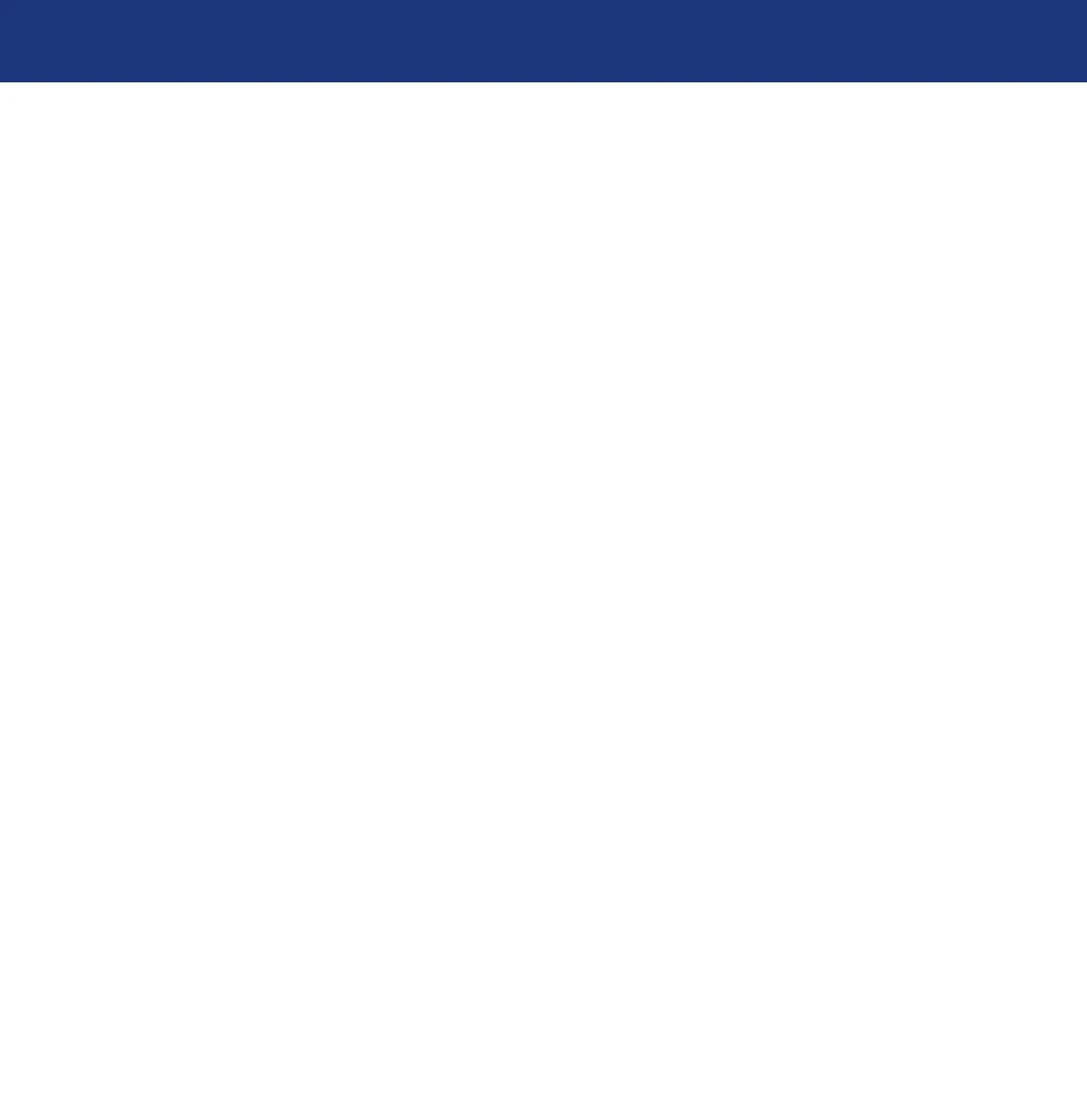
6. Maintaining Your LaCie Biggest S1S
page 40
LaCie Biggest S1S
User’s Manual
5) The Connect To dialog will appear. From the Connect using: drop-down menu, select COM1 or COM2, depending on
which Serial/RS-232 port you are using to connect the LaCie Biggest S1S.
6) The
COM Properties dialog box will appear. Set the values to the following:
Bits per second: 19,200
Data bits: 8
Parity: None
Stop bits: 1
Flow Control: Xon/Xoff
Once the values are entered, click
OK. The HyperTerminal connection is now established.
7) Power on the LaCie Biggest S1S and press the ESC key on the host computer’s keyboard. The >>>>> prompt will appear.
8) Type in the command:
download.
9) When the
Enter ‘1’ to Download Firmware is prompted, type in: 1.
10) Now, locate the updated firmware file to send. If you are using HyperTerminal, go to the
Transfer menu and select Send
Text File...
.
11) Send the firmware file as a text file. The file will start to download.
12) When the file has been downloaded, restart the LaCie Biggest S1S to finish the firmware update process. Once the LaCie
Biggest S1S has finished restarting, you can view the new firmware version through the LCD Display.
Bekijk gratis de handleiding van LaCie Biggest S1S, stel vragen en lees de antwoorden op veelvoorkomende problemen, of gebruik onze assistent om sneller informatie in de handleiding te vinden of uitleg te krijgen over specifieke functies.
Productinformatie
| Merk | LaCie |
| Model | Biggest S1S |
| Categorie | Niet gecategoriseerd |
| Taal | Nederlands |
| Grootte | 4917 MB |







