LaCie Biggest F800 handleiding
Handleiding
Je bekijkt pagina 29 van 59
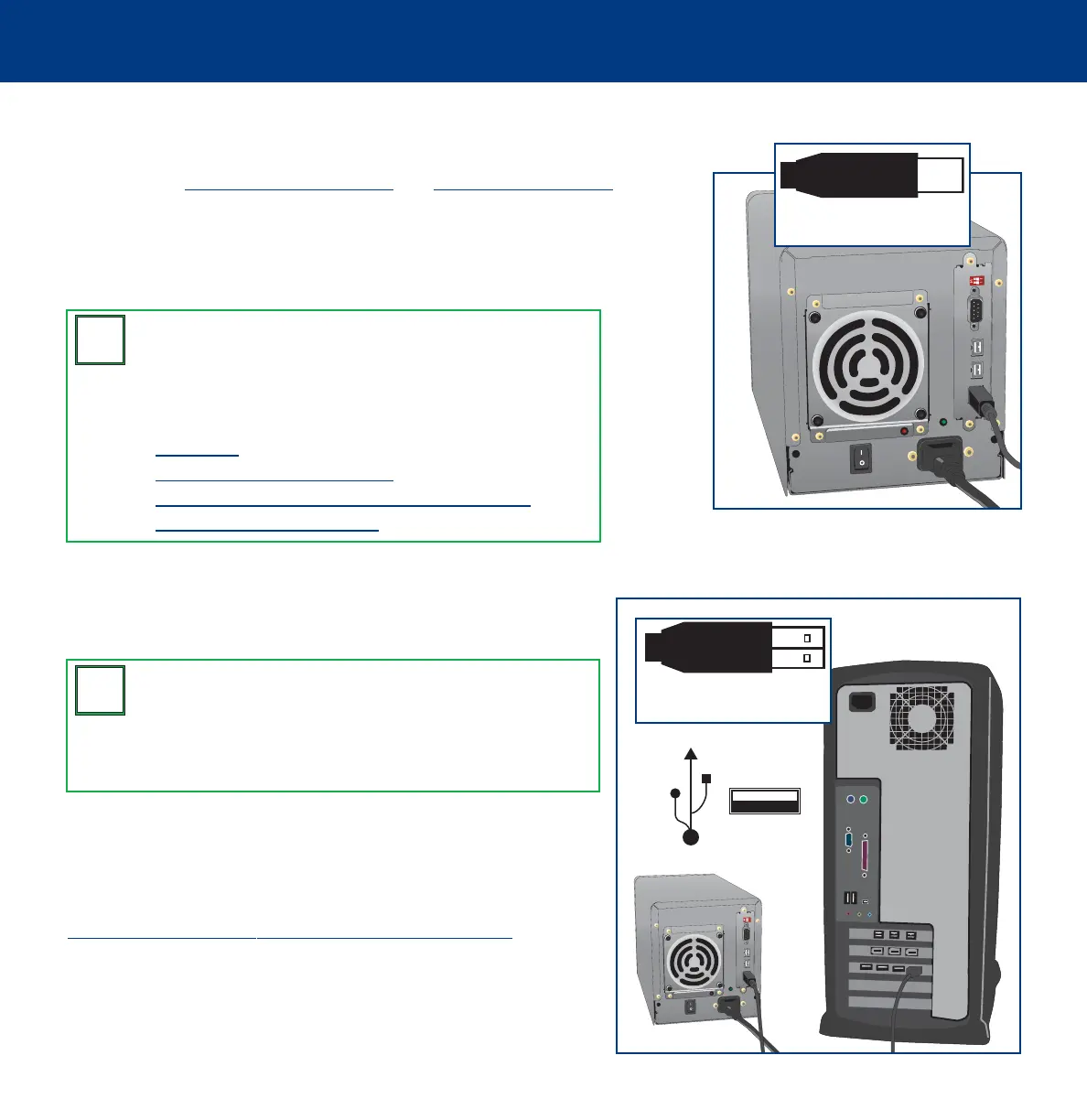
4. Setting Up Your LaCie Biggest F800
page 29
LaCie Biggest F800
User’s Manual
4.3.2. Hi-Speed USB 2.0
1) Follow steps 4.1. Setting The RAID Level and 4.2. Creating An Array to establish
a RAID array.
2) Connect the Hi-Speed USB 2.0 cable into the Hi-Speed USB 2.0 port on the back
of the LaCie Biggest F800.
3) Connect the other end of the Hi-Speed USB 2.0 cable into an
available USB port* on your computer.
It will take a few seconds for your computer to recognize the drive and
for it to appear on the desktop or in My Computer.
Your LaCie Biggest F800 will now need to be formatted. Go to section
4.5. For
matting And Partitioning Your LaCie Biggest F800, for more
information.
Tech Note:
To achieve Hi-Speed USB 2.0 transfer rates, you
have to be connected to a Hi-Speed USB 2.0 port on your
computer. Otherwise, you will be limited to USB 1.1 data
transfer rates. For more information about USB, please see
sections:
• 2.4.2. USB
• 7.3. Optimizing Data Transfers
• 7.3.2. Hi-Speed USB 2.0 Ports And Performance
• 9. USB Questions & Answers
T
T
N
N
Tech Note:
Windows Users! After the first connection of a
USB-based peripheral, Windows detects the drive, and will
install it automatically as a new peripheral, even if you have
previously installed it on another port on the same USB bus.
Let Windows install the USB drivers of your LaCie drive.
T
T
N
N
Device End
Computer End
Bekijk gratis de handleiding van LaCie Biggest F800, stel vragen en lees de antwoorden op veelvoorkomende problemen, of gebruik onze assistent om sneller informatie in de handleiding te vinden of uitleg te krijgen over specifieke functies.
Productinformatie
| Merk | LaCie |
| Model | Biggest F800 |
| Categorie | Niet gecategoriseerd |
| Taal | Nederlands |
| Grootte | 5741 MB |







