Handleiding
Je bekijkt pagina 171 van 318
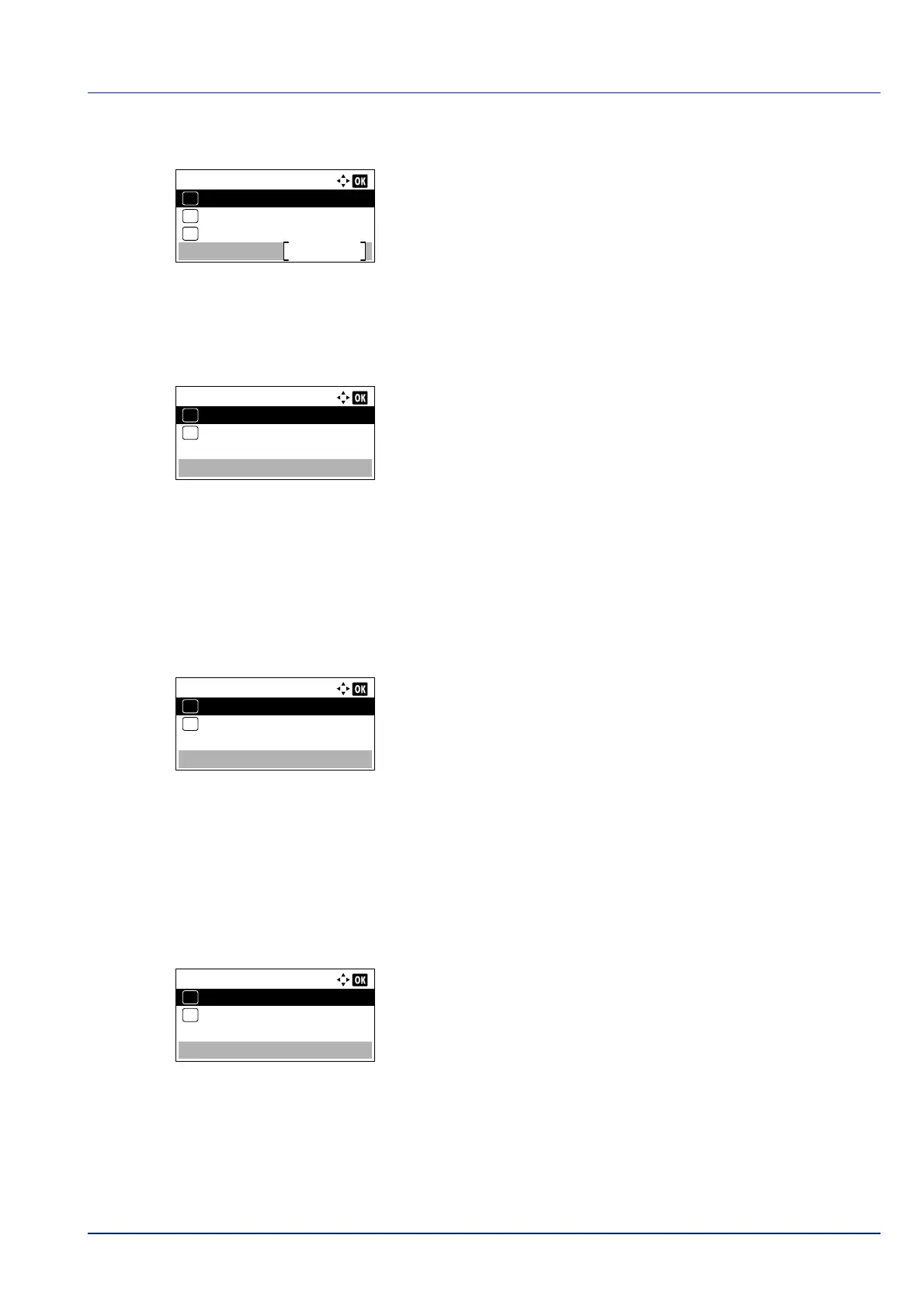
4-105
Operation Panel
1 In the Security menu, press or to select I/F Block Set..
2 Press [OK]. The I/F Block Set. menu screen appears.
USB Host (USB Port setting)
This blocks and protects the USB Port (USB Host). The default setting is Unblock.
1 In the I/F Block Set. menu, press or to select USB Host.
2 Press [OK]. The USB Host screen appears.
3 Press or to select whether to block and protect the USB host.
4 Press [OK]. The USB Host setting is set and the I/F Block Set.
menu reappears.
USB Device (USB interface setting)
This blocks and protects the USB interface. The default setting is Unblock.
1 In the I/F Block Set. menu, press or to select USB Device.
2 Press [OK]. The USB Device screen appears.
3 Press or to select whether to block and protect the USB device.
4 Press [OK]. The USB Device setting is set and the I/F Block Set.
menu reappears.
Option I/F (Optional network interface setting)
This blocks and protects the optional network interface. The default setting is Unblock.
1 In the I/F Block Set. menu, press or to select Option I/F.
2 Press [OK]. The Option I/F screen appears.
3 Press or to select whether to block and protect the optional
network interface.
4 Press [OK]. The Optional I/F setting is set and the I/F Block Set.
menu reappears.
I/F Block Set.:
Option I/F
Exit
03
USB Device
02
01
USB Host
USB Host:
Unblock
01
Block
02
*
USB Device:
Unblock
01
Block
02
*
Option I/F:
Unblock
01
Block
02
*
Bekijk gratis de handleiding van Kyocera ECOSYS P4035dn, stel vragen en lees de antwoorden op veelvoorkomende problemen, of gebruik onze assistent om sneller informatie in de handleiding te vinden of uitleg te krijgen over specifieke functies.
Productinformatie
| Merk | Kyocera |
| Model | ECOSYS P4035dn |
| Categorie | Printer |
| Taal | Nederlands |
| Grootte | 33834 MB |







