Kramer VIA GO3 handleiding
Handleiding
Je bekijkt pagina 14 van 113
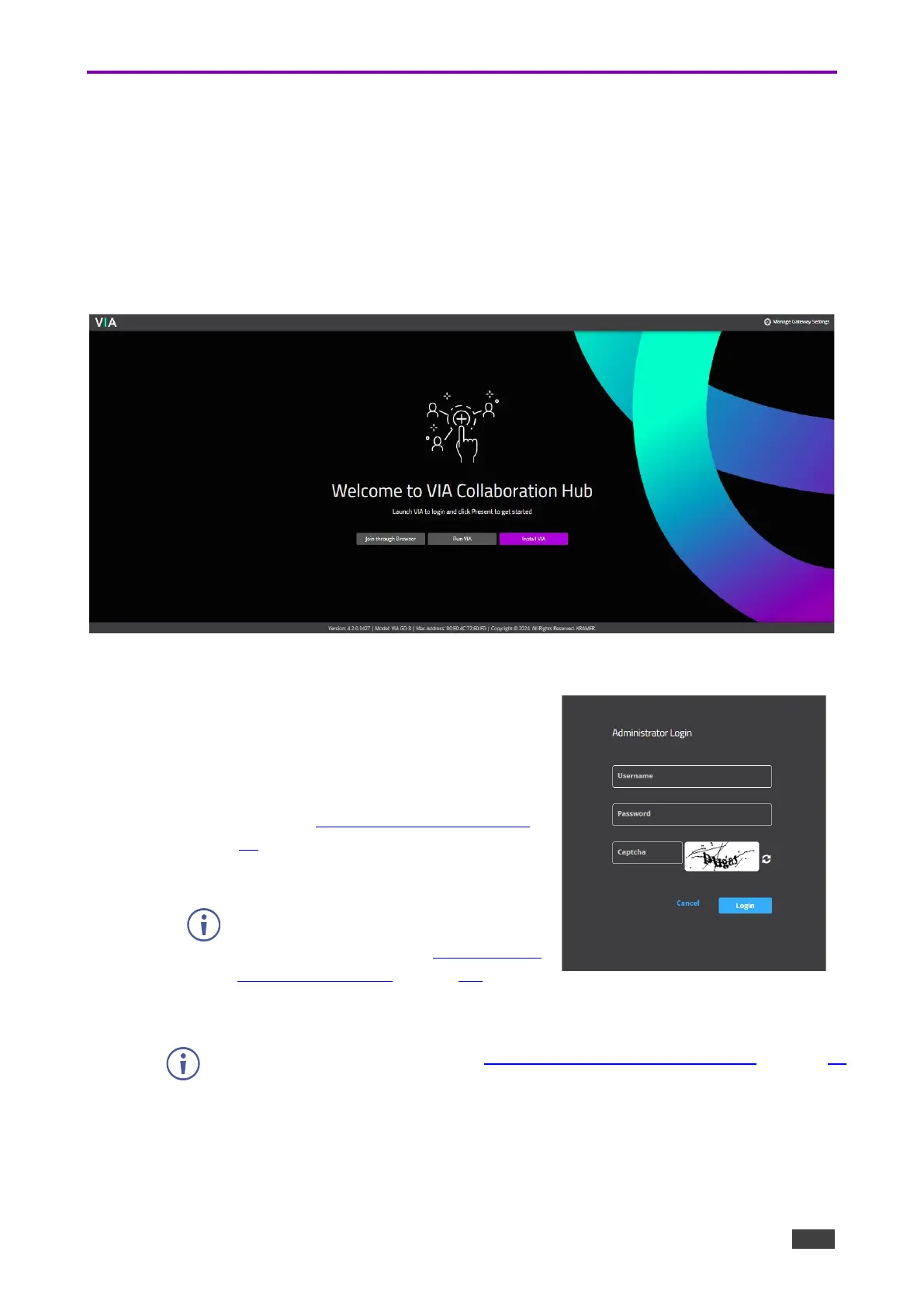
Kramer Electronics Ltd.
VIA GO3 – For Web Administrator: The Gateway Web Dashboard
14
6.1 Logging into the Gateway Web Dashboard
The Gateway Web Dashboard configures your VIA GO3 gateway device. Its pages are
accessed from any system connected to the same network as the VIA GO3.
To log in to the VIA GO3 Gateway Web Dashboard:
1. Connect your system to the same network to which VIA GO3 is connected.
2. Open a Web browser and go to the IP address for your VIA GO3 unit.
The VIA Collaboration Hub page appears.
Figure 7: VIA Collaboration Hub on the Gateway Dashboard Page
3. Click Manage Gateway Settings in the upper
right corner. The Login page appears.
4. Type a Web Administrator Username (default =
su) and Password (default = supass). To change
the password, see Changing the VIA Password
on page 15.
Figure 8: Administrator Login Page
To access settings through the Gateway
Dashboard Page, you must log in as a
Web Administrator (see Administration
/ User Management on page 80 ).
5. If required, type the Captcha in the text box.
To enable/disable the Captcha, see VIA Settings > Security & Certificate on page 35.
Bekijk gratis de handleiding van Kramer VIA GO3, stel vragen en lees de antwoorden op veelvoorkomende problemen, of gebruik onze assistent om sneller informatie in de handleiding te vinden of uitleg te krijgen over specifieke functies.
Productinformatie
| Merk | Kramer |
| Model | VIA GO3 |
| Categorie | Niet gecategoriseerd |
| Taal | Nederlands |
| Grootte | 21397 MB |







