Handleiding
Je bekijkt pagina 28 van 39
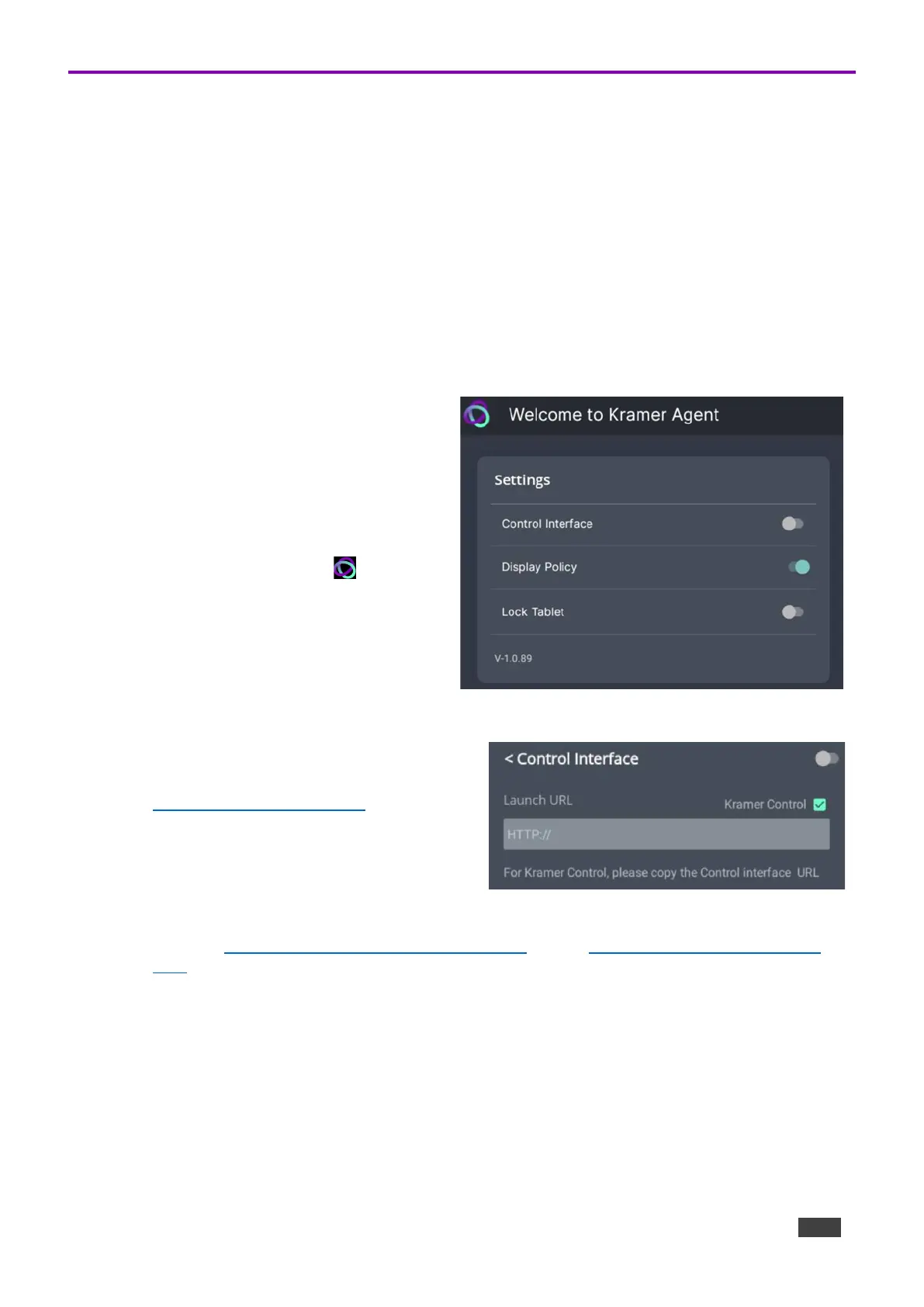
Kramer Electronics Ltd.
KT-2015 / KT-2015WM – Using the Kramer Control agent (connecting to Brain)
28
Methods of Setting the Control Interface URL
When the touch panel starts, the (pre-installed) Kramer Control agent runs automatically. You will
need to set up its connection with the Kramer Brain, so that it can display the desired control interface.
There are 3 possible methods of setting the interface IP in the Kramer Control agent:
1. In the Kramer Control agent (on the touch panel screen).
2. Using the API (on a remote computer connected to the same network).
3. In the Brain software (setting up the touch panel in the Brain software).
Any one of these methods can load the interface URL into the touch panel’s Kramer Control agent.
1. Entering the interface IP in the Kramer Control agent
a. Kramer Control agent opens
automatically when the touch panel
starts.
If no interface IP has been entered,
the Kramer Agent’s Welcome screen
is displayed:
• If the touch panel is not displaying
the Welcome screen, open the
Kramer Agent app from the
touch panel’s Home page and it
will be displayed.
b. Press Control Interface; the Launch
URL pop-up appears.
Figure 17: The Kramer Agent Welcome screen
c. Enter the IP address and port of the
interface that was defined in Kramer
Brain, for example
https://192.168.88.180:8001.
If more than one interface is defined in the
Brain, the Brain’s IP and port must be
followed by two parameters:
/?Interface=<interface ID>&page=<page
ID>.
Figure 18: The Launch URL pop-up
See also Finding the Control Interface IP on page 23 and Example of Setting the Launch
URL on page 26.
d. By default, the Kramer Control box is checked, setting the tablet in Immersive Mode: In
Immersive (full screen) mode, the system bars are hidden, and users can only exit the
interface by swiping up and entering a PIN. Immersive mode is recommended for the Kramer
Control interface; Disable it if you are using a generic webpage (such as www.google.com).
e. Press OK and the touch panel will load your interface.
f. To exit the Control Interface and access touch panel controls, slide your fingers up from the
bottom of the screen and enter the PIN (default 9428).
Bekijk gratis de handleiding van Kramer KT-2015WM, stel vragen en lees de antwoorden op veelvoorkomende problemen, of gebruik onze assistent om sneller informatie in de handleiding te vinden of uitleg te krijgen over specifieke functies.
Productinformatie
| Merk | Kramer |
| Model | KT-2015WM |
| Categorie | Monitor |
| Taal | Nederlands |
| Grootte | 6091 MB |

