Handleiding
Je bekijkt pagina 15 van 39
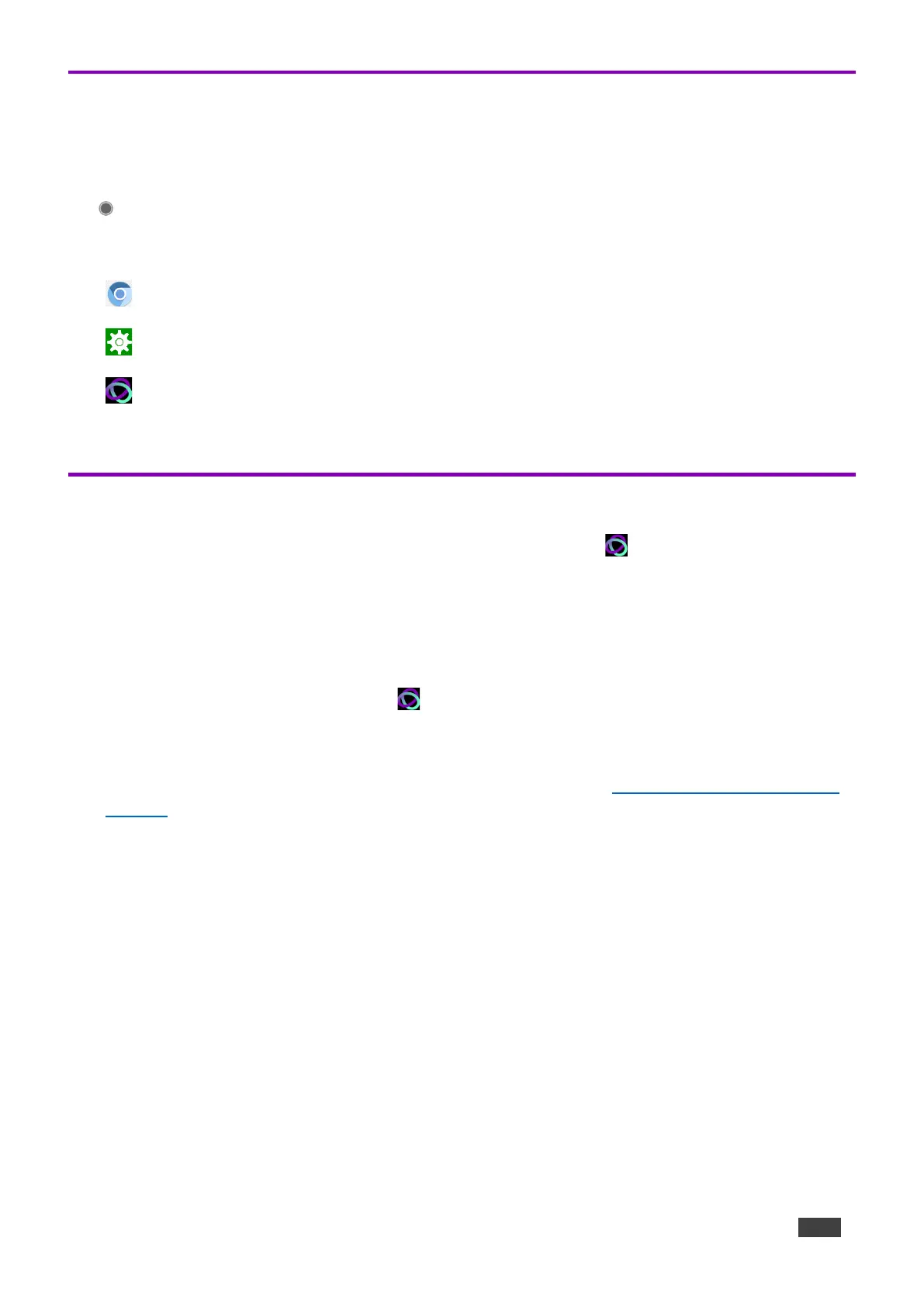
Kramer Electronics Ltd.
KT-2015 / KT-2015WM – Controlling KT-2015 / KT-2015WM
15
Using the Home Page
Swipe a finger upwards from the Kramer icon at the bottom of the screen and release to see the
navigation buttons. A PIN may be required (default 9428).
- Home – Opens the home page.
The Home page contains the following icons:
- Chromium browser
- Touch panel settings
- Kramer Control agent
Exiting or Starting the Kramer Control app
KT-2015 / KT-2015WM come with a Kramer Control agent (icon ) pre-installed app. The role
of this app is to display the interface you define in Kramer Control.
When the touch panel starts, the Kramer Control agent runs automatically. To exit the Kramer
Control agent, enter the PIN (default 9428). If the PIN button is not displayed, swipe up from the
Kramer icon at the bottom of the screen to bring up the PIN entry pop-up.
To re-open the Control Agent click the icon on the Home page.
During initial installation the k-agent app may need to be started manually the first time.
The Kramer Control agent can also be controlled by API calls. See Using the Kramer Agent’s API
on page 26.
Bekijk gratis de handleiding van Kramer KT-2015WM, stel vragen en lees de antwoorden op veelvoorkomende problemen, of gebruik onze assistent om sneller informatie in de handleiding te vinden of uitleg te krijgen over specifieke functies.
Productinformatie
| Merk | Kramer |
| Model | KT-2015WM |
| Categorie | Monitor |
| Taal | Nederlands |
| Grootte | 6091 MB |

