Kramer K-Config handleiding
Handleiding
Je bekijkt pagina 6 van 188
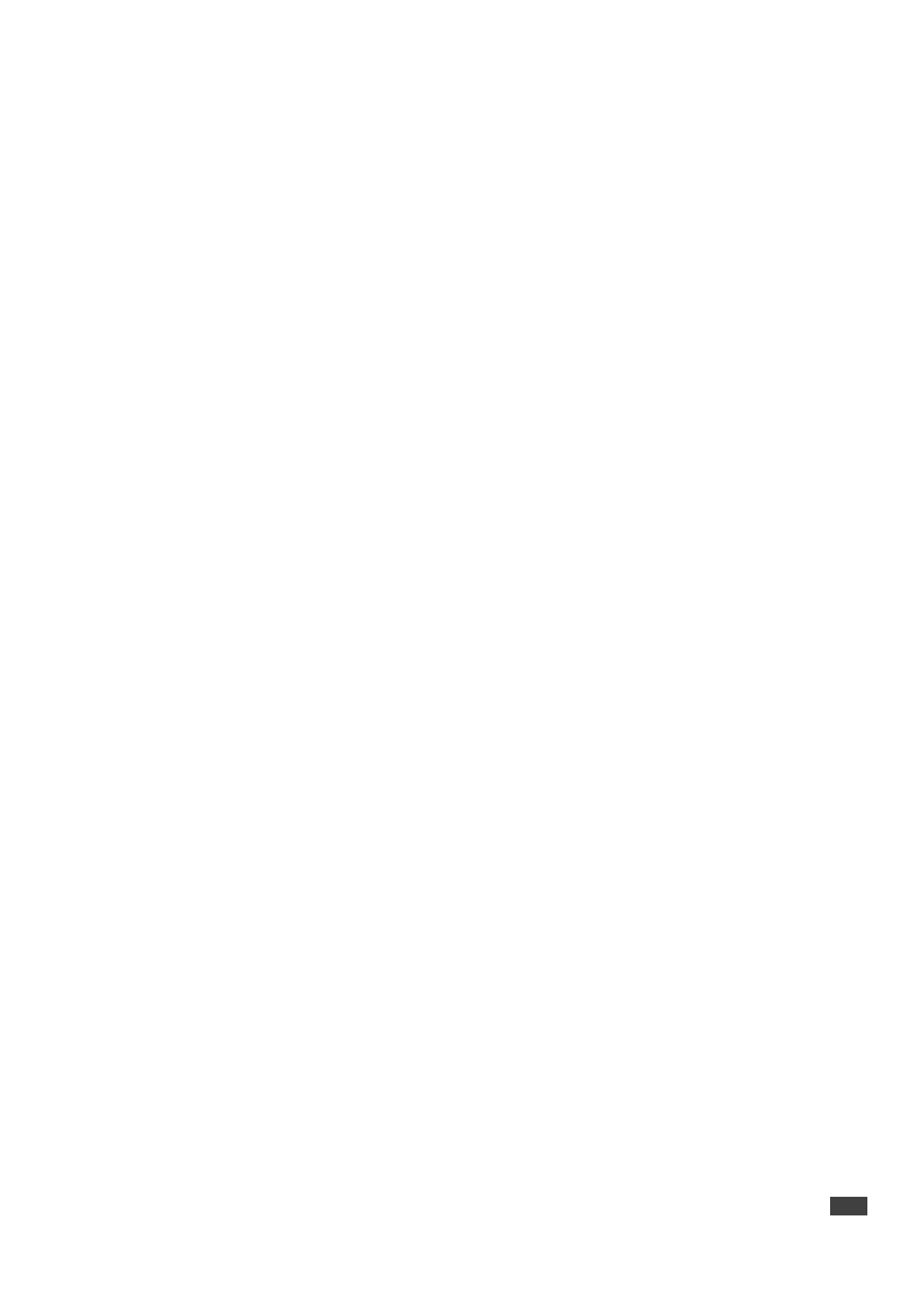
K-CONFIG – Contents v
Figure 233: Timer Events – the Timer Trigger Name Window (Inactivity) 123
Figure 234: Timer Events – the Timer Trigger in the Triggers List (System Inactivity) 123
Figure 235: Timer Events – Timer Trigger Action List 123
Figure 236: Timer Events – Button 1 Action List 123
Figure 237: Timer Events – Add the Stop Timer Action 124
Figure 238: Timer Events – Move the Stop Timer Action 124
Figure 239: Timer Events – Add the Start Timer Action 124
Figure 240: Timer Events – Button 1 Action List with Timer Triggers 125
Figure 241: Query Events – The Query Events Window 125
Figure 242: Query Events – Select the Query 126
Figure 243: Query Events – The Query Results 126
Figure 244: Query Events – Select the Query Results 127
Figure 245: Query Events – The Power-On Trigger 127
Figure 246: Query Events – Creating Several Query Triggers 128
Figure 247: Sub Routines – Create a new Action Group Trigger 128
Figure 248: Sub Routines – Set the Sub Routine Trigger Name 128
Figure 249: Sub Routines – Set the Action Group Trigger Name 129
Figure 250: Sub Routines – Selecting the Sub Routine Action Group Trigger in the Action Editor 129
Figure 251: Sub Routines – Sub Routine Trigger is added to an Event Trigger 130
Figure 252: The Action Editor – Available Action Types 132
Figure 253: Selecting the Port Command Action Type 133
Figure 254: Selecting the Command 133
Figure 255: The New Command in the Action List 134
Figure 256: The Action List for the All On Trigger 134
Figure 257: The All On Trigger (after adding commands to the action list) 134
Figure 258: The Table Port Command 135
Figure 259: The Table Port Command – Setting a specific Volume Level 135
Figure 260: The Table Port Command – Added to the Action List 136
Figure 261: Selecting the Port Switch Action Type 136
Figure 262: Port Switch Action Type added to the Action List 136
Figure 263: Panels Status Action Editor 137
Figure 264: Panels Status Action List 137
Figure 265: Panels Status Action – as Appears in the Action Editor 138
Figure 266: Panels Status – Selecting a Button 138
Figure 267: Panel Status – Panel Lock 143
Figure 268: Panel Status – Panel Lock or Unlock State 143
Figure 269: Switcher Command – Select an Input 143
Figure 270: Power Amplifier – Select an input 144
Figure 271: Timer Start/Stop – Select a Timer Trigger 144
Figure 272: Delay – Set the Delay Time 145
Figure 273: Query Start/Stop – Selecting the Query Trigger 145
Figure 274: Sub Routines – Select a Sub Routine 146
Figure 275: Site Control Message – Select the Query Event 146
Figure 276: Connection Method Window 148
Figure 277: Discover Devices 148
Figure 278: Configuration Mismatch Warning 149
Figure 279: Local Area Connection Properties Window 150
Figure 280: Internet Protocol Version 4 Properties Window 150
Figure 281: Internet Protocol Version 6 Properties Window 151
Figure 282: Internet Protocol Properties Window 151
Figure 283: KNET ID – A Controlled Room Setting Example 152
Figure 284: KNET ID – Connect the Device Directly to PC 153
Figure 285: KNET ID – The K-NET ID Connect Window 153
Figure 286: KNET ID – Setting K-NET ID 153
Figure 287: KNET ID –K-NET ID assigned 153
Figure 288: Firmware Update Window 155
Figure 289: Load Firmware Upgrade Window 155
Figure 290: Firmware Upgrade Warning 155
Figure 291: Firmware Upgrade Process 156
Figure 292: Firmware Upgrade Successful 156
Figure 293: Firmware Upgrade Process Complete 156
Figure 294: General Device Settings 157
Figure 295: Selecting an auxiliary device 158
Figure 296: Auxiliary Device Settings 158
Figure 297: The Dim Light Power Feature 159
Figure 298: Ethernet Settings 159
Figure 299: Security Settings 159
Figure 300: Date and Time Settings 160
Figure 301: Discovering a Room Controller Device 162
Figure 302: Loading a Configuration 163
Figure 303: Write Configuration warning 163
Figure 304: Write Configuration warning (without the KPR Project) 163
Figure 305: Writing Configuration and Device Resetting Process 164
Figure 306: Writing Configuration Complete 164
Figure 307: Writing Project Complete 165
Figure 308: Writing Complete 165
Figure 309: Read Configuration from Device – New Project Message 165
Figure 310: Read Configuration from Device – Reading Process 166
Bekijk gratis de handleiding van Kramer K-Config, stel vragen en lees de antwoorden op veelvoorkomende problemen, of gebruik onze assistent om sneller informatie in de handleiding te vinden of uitleg te krijgen over specifieke functies.
Productinformatie
| Merk | Kramer |
| Model | K-Config |
| Categorie | Niet gecategoriseerd |
| Taal | Nederlands |
| Grootte | 33272 MB |







