Kimo KNT 320 handleiding
Handleiding
Je bekijkt pagina 11 van 16
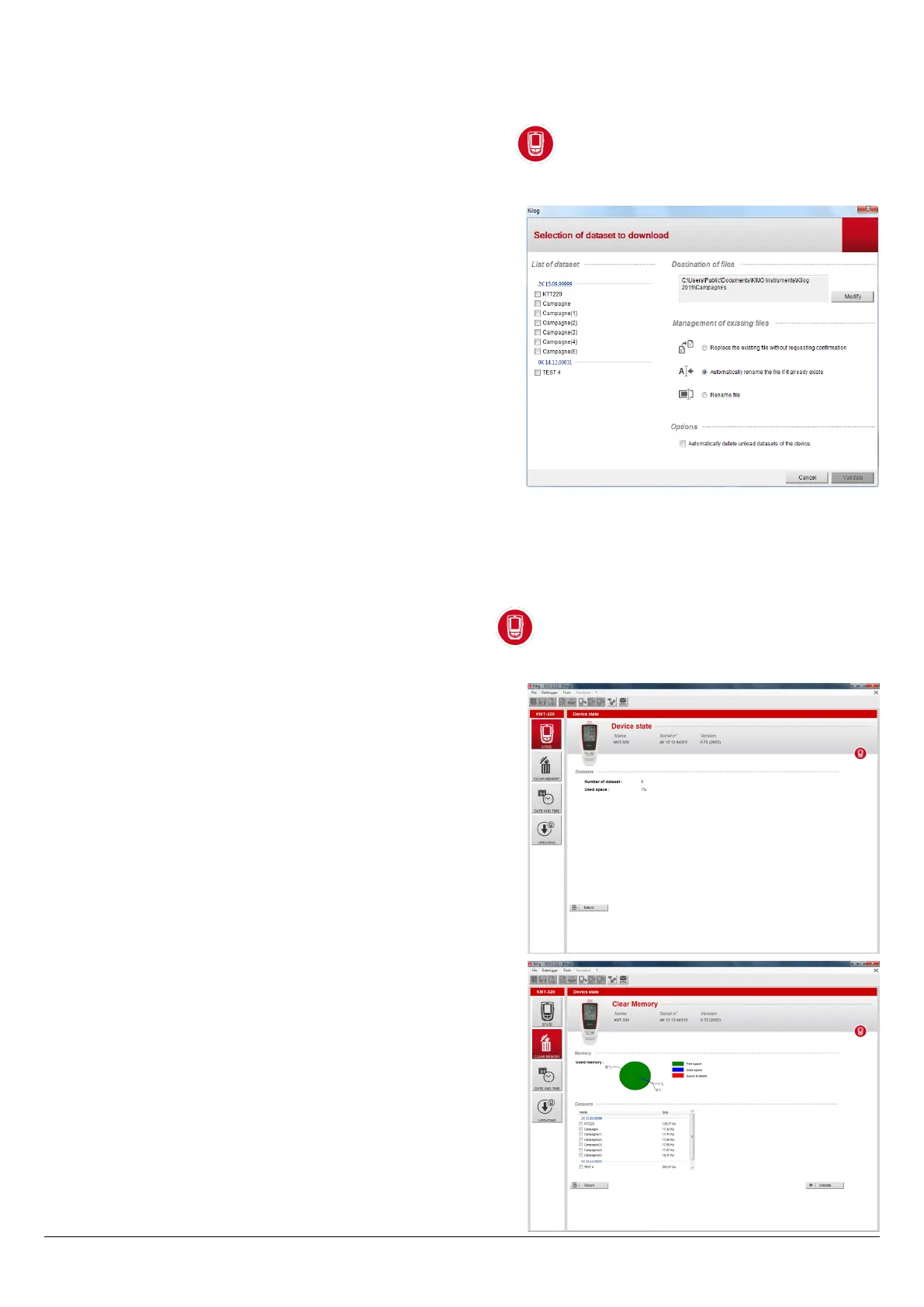
4.7 Data collector – PC interface with Kilog 2015 software
4.7.1 Download data collector on PC
➢ Plug the data collector on a USB port of the computer.
➢ Launch the Kilog 2015 software by double clicking on the icon.
➢ Click on “Download” button, or go to “Datalogger” menu and select “Downloading”.
The following window opens.
➢ Tick the boxes of datasets to transfer.
➢ If necessary, dene the les saving location by clicking on
“Modify”. (1)
➢ Select the required option about “Management of
existing les” (2).
➢ To delete automatically the datasets which are transferred
from the data collector to the computer, tick the
corresponding box in “Options” (3).
➢ Click on “Validate”.
The measurement datasets are displayed and automatically
saved in the dened location.
4.7.2 Display data collector state, delete memory and set date and time
➢ Plug the data collector on a USB port of the computer
➢ Launch the Kilog 2015 software by double clicking on the icon.
➢ Click on “Congure” button, or go to “Datalogger” menu and select “Conguration”
The “Device state” (1) window opens.
The device name, serial number and version number are
indicated on the top of the window.
The number of recorded datasets and the used storage
capacity are displayed.
➢ Click on “Clear memory” (2)
A diagram summarises the memory state and a list of the
recorded datasets is displayed.
➢ Select the datasets to delete by ticking the corresponding
box then click on “Validate”
A conrmation message is displayed: select Yes to conrm
or No to cancel.
Device use
11
(1)
(2)
(3)
(1)
(2)
Bekijk gratis de handleiding van Kimo KNT 320, stel vragen en lees de antwoorden op veelvoorkomende problemen, of gebruik onze assistent om sneller informatie in de handleiding te vinden of uitleg te krijgen over specifieke functies.
Productinformatie
| Merk | Kimo |
| Model | KNT 320 |
| Categorie | Niet gecategoriseerd |
| Taal | Nederlands |
| Grootte | 2108 MB |







