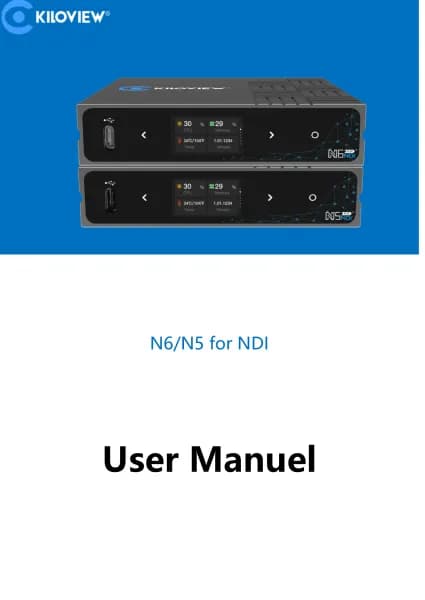Kiloview Cube R1 handleiding
Handleiding
Je bekijkt pagina 19 van 21

18
Method 2: Upgrade firmware via browser
Log in to the CUBE R1 Web UI, click System Settings> Firmware Upgrade to enter the firmware upgrade page.
Upload the firmware file downloaded from the official website and click "Firmware Upgrade".
Usually, the system will prompt you to restart after successfully uploading the firmware. If you need to
confirm, please click confirm; if it restarts automatically, please wait patiently.
Attention
When upgrading with a USB flash drive, the file should be saved in the root directory and the USB drive should include
only one firmware upgrade
file.
It is r
ecommended to use Google Chrome or Edge browsers on the Windows operating system for upgrading.
During the upgrade process, do not power off the device, otherwise, it may cause the device to be unable to st
art.
The
upgrade process typically takes about 3-5 minutes. If it takes more than 5 minutes and the upgrade is still not
prompted as completed, try refreshing the webpage; if you still cannot access it normally, please contact Kiloview or
Kiloview authorized dealer for technica
l support.
Bekijk gratis de handleiding van Kiloview Cube R1, stel vragen en lees de antwoorden op veelvoorkomende problemen, of gebruik onze assistent om sneller informatie in de handleiding te vinden of uitleg te krijgen over specifieke functies.
Productinformatie
| Merk | Kiloview |
| Model | Cube R1 |
| Categorie | Niet gecategoriseerd |
| Taal | Nederlands |
| Grootte | 6407 MB |