Handleiding
Je bekijkt pagina 14 van 32
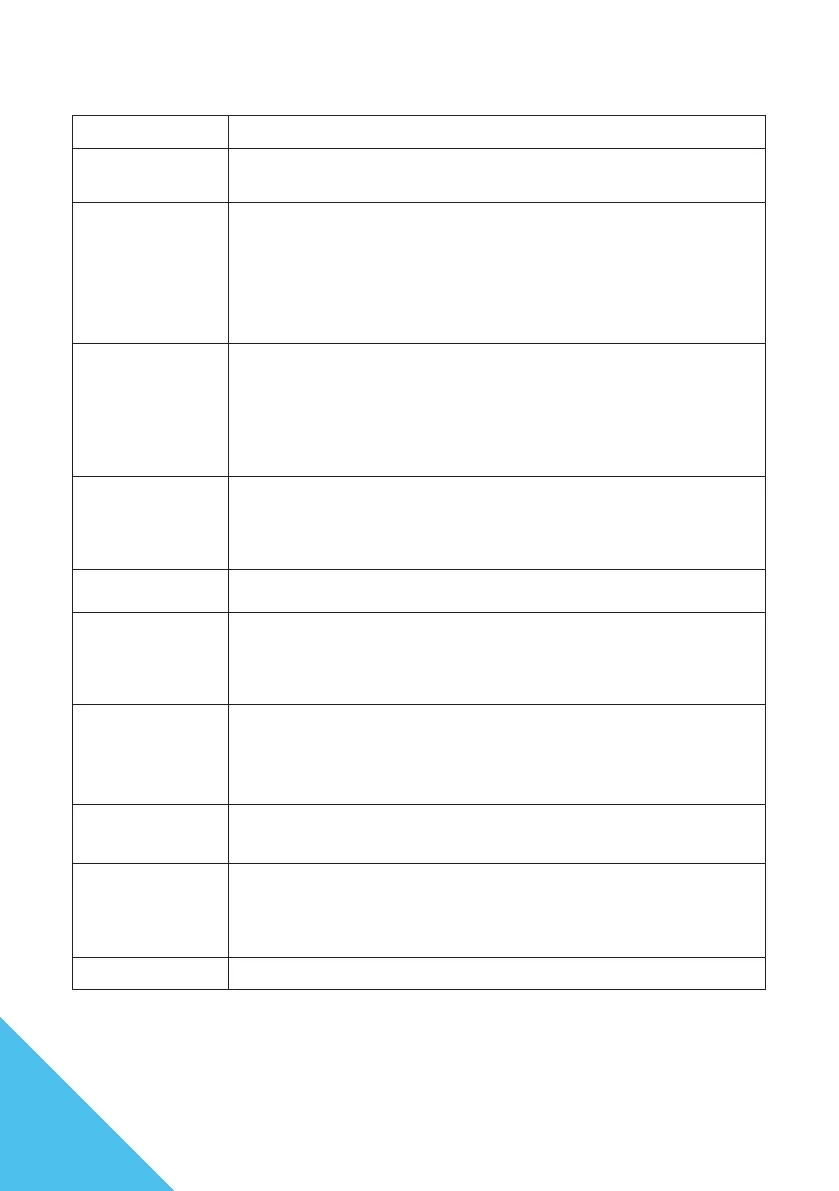
14
Symptoms Checkpoint
Power LED does not
turn ON
• Have you pressed the power button on the monitor and conrmed that it is turned on?
• Conrm that the power cord is correctly connected to both the monitor and the power outlet.
Power LED is on,
but there is no image
• Has the blank screen saver been activated? Move the mouse or keyboard to check.
• Check that the brightness and contrast are not set to minimum.
• Conrm that the signal cable is correctly connected to both the monitor and the computer.
• Check that the pins on the signal cable are not bent and that the cable is not damaged.
• Is the computer powered on? If you have another monitor, try connecting it to the computer to
conrm that it is working correctly.
• Does the computer’s signal timing match the specications of the monitor?
The image is distorted
or there are wave pat-
terns in the video
• Conrm that the signal cable is correctly connected to both the monitor and the computer.
• Move any electrical equipment that may be causing electrical interference away from the
monitor.
• Is the voltage normal? Do not use a octopus wiring setup.
• Does the computer’s signal timing match the specications of the monitor?
The position of the
image is shifted to
one side
The size of the image is
incorrect
• Is the computer’s resolution correct?
• Does the computer’s signal timing match the specications of the monitor?
The screen is too
bright / too dark
• Adjust the brightness and contrast settings from the screen (OSD) menu.
The video is blurry or
unclear
• Set the display resolution on the PC to the same native resolution as the recommended screen
mode of the monitor.
• Does the computer’s signal timing match the specications of the monitor?
• Check that the pins on the signal cable are not bent and that the cable is not damaged.
The video color is o • Check that the pins on the signal cable are not bent and that the cable is not damaged.
• Adjust the red/blue/green color settings from the screen (OSD) menu.
• Reset the settings from the screen (OSD) menu.
• Does the computer’s signal timing match the specications of the monitor?
Cannot display UHD • HDMI supports a maximum resolution of 3840X2160 (UHD). However, some graphics cards
may not support 3840X2160. Please check with your nearest dealer or manufacturer for the
hardware limitations of your computer.
No sound • Is the power on for the computer or audio equipment?
• Check the connection of the audio cable.
• Is the volume turned down?
• Is it muted?
Abnormal noise • Is the cable correctly connected?
FAQ
Bekijk gratis de handleiding van Japannext JN-VT5001UHDR, stel vragen en lees de antwoorden op veelvoorkomende problemen, of gebruik onze assistent om sneller informatie in de handleiding te vinden of uitleg te krijgen over specifieke functies.
Productinformatie
| Merk | Japannext |
| Model | JN-VT5001UHDR |
| Categorie | Monitor |
| Taal | Nederlands |
| Grootte | 3545 MB |







