Handleiding
Je bekijkt pagina 26 van 29
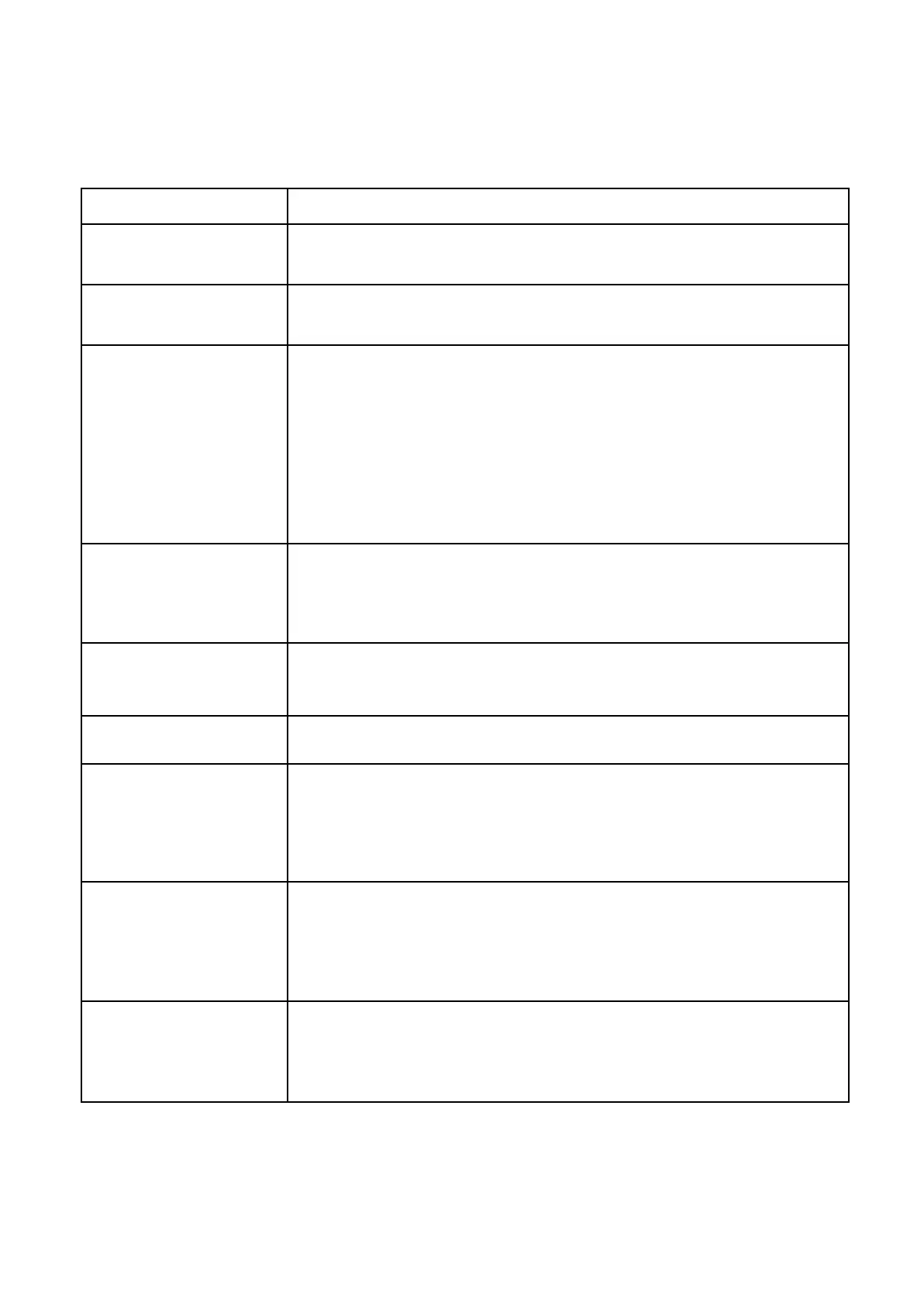
Dysfunction
Symptoms
Checkpoint
Power LED does not light up
• Is the monitor's power button turned on?
• Make sure the power cord is securely connected to the monitor and the outlet.
No image appears after
displaying the logo
• If you are using a smartphone, try updating the operating system.
• For computers, try updating the driver.
No image appears even
though the power indicator
is on.
• Is the blank screensaver running? Move your mouse and keyboard. • Make sure the
brightness and contrast are not be not set to minimum.
• Make sure the signal cable is properly connected to the monitor and the computer. • Check
the signal cable pins for bent or damaged cable. • Is your computer turned on? If you have
another monitor, try connecting it to see if the computer works properly.
• Does the computer signal timing match the monitor specifications?
The image is distorted or
ripples
• Make sure the signal cable is properly connected to the monitor and the computer. • Keep
electrical equipment that may cause electrical interference away from the monitor.
• Does the computer signal timing match the monitor specifications?
Image position is off-center
Image size does not match
• Is your computer resolution correct?
• Does the computer signal timing match the monitor specifications?
The screen is too bright/too
dark
• Adjust brightness and contrast settings from the on-screen menu (OSD).
The image is blurry or unclear
• Set the display resolution on your PC to the same as the recommended native screen
resolution of the monitor.
• Does the computer signal timing match the monitor specifications?
• Check the signal cable pins for bent or damaged cable.
The color of the image is
incorrect
• Check the signal cable pins for bent or damaged cable. • Adjust the red/blue/green color
settings in the on-screen menu (OSD) (color temperature). • Please reset the settings from the
On-Screen Menu (OSD).
• Does the computer signal timing match the monitor specifications?
Unable to display FHD (1920
x 1080)
• This product supports resolutions up to 1920 x 1080 (FHD), including HDMI and Type-C.
However, some graphics cards may not support 1920 x 1080 resolution. Check with your local
distributor or manufacturer for information on your computer's hardware limitations.
25
Bekijk gratis de handleiding van Japannext JN-MD-i156FHDR-T, stel vragen en lees de antwoorden op veelvoorkomende problemen, of gebruik onze assistent om sneller informatie in de handleiding te vinden of uitleg te krijgen over specifieke functies.
Productinformatie
| Merk | Japannext |
| Model | JN-MD-i156FHDR-T |
| Categorie | Monitor |
| Taal | Nederlands |
| Grootte | 2119 MB |







