IStorage FlashTrust handleiding
Handleiding
Je bekijkt pagina 6 van 8
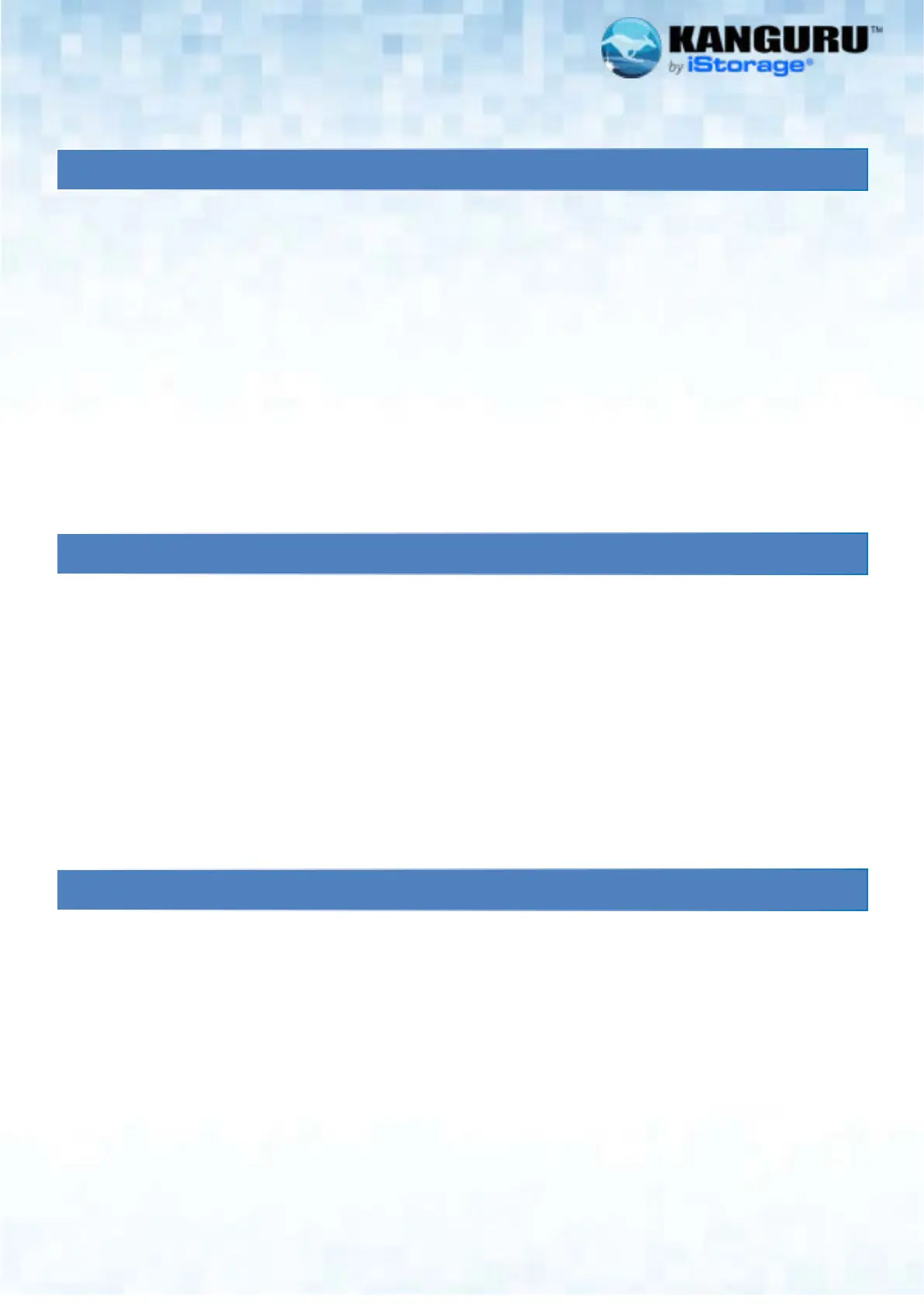
#6
F
LASH
TM
TRUST
4. Formatting FlashTrust for macOS
The Kanguru FlashTrust is preformatted with exFAT file system. exFAT is compatible with both Windows and macOS. The
drive can also support NTFS formatting.
Warning! Formatting will erase all data stored on the drive! Be sure to back up any important files before formatting.
To format the drive:
1. Open Disk Utility
2. In the sidebar, select [Name of the drive] from the list of drives and volumes.
3. Click Erase in the toolbar.
4. Enter a name for the device in the Name field.
5. From the Format dropdown, select the desired file system (e.g., ExFAT, FAT32, or Mac OS Extended (Journaled)).
6. From the Scheme dropdown, select GUID Partition Map (this is typically the default for macOS).
7. Click Erase to begin the formatting process.
Warning! Formatting will erase all data stored on the drive! Be sure to back up any important files before formatting.
To format the Kanguru FlashTrust on Linux, please follow the below steps.
1. Open the Disks utility
2. Select [Name of the drive] from the list of devices in the left sidebar.
3. Click the gear icon (settings) and choose Format Partition.
4. Enter a Volume Name and select the desired file system type (e.g., FAT32, ExFAT, or Ext4).
5. Click Format to begin the process.
6. Once formatting is complete, click the Play button (mount icon) to mount the device.
7. A disk icon will appear on the desktop or in the file manager. Click the icon to access the drive.
5. Formatting FlashTrust for Linux OS
Before attempting to remove the Kanguru FlashTrust from your computer, make sure that no data is being transferred to or
from the device and that no programs are accessing data on the device. The easiest way to determine that no data is being
transferred to or from the device is to check that the RED LED indicator on the end of the Kanguru FlashTrust is not blinking.
Be sure to follow these safe removal procedures. Failure to do so may result in data corruption.
1. Click on the Safely Remove Hardware icon in the taskbar.
2. Select the Kanguru FlashTrust from the popup menu.
3. A message will appear informing you that it is safe to remove the device.
If you receive a message that the device cannot be removed, close any programs or windows that may be accessing the
device and then try to safely remove it again. Make sure that your device is safely removed from your computer system before
disconnecting it. Be sure to follow safe removal procedures to avoid losing data or crashing your operating system.
6. Safely ejecting the FlashTrust
Bekijk gratis de handleiding van IStorage FlashTrust, stel vragen en lees de antwoorden op veelvoorkomende problemen, of gebruik onze assistent om sneller informatie in de handleiding te vinden of uitleg te krijgen over specifieke functies.
Productinformatie
| Merk | IStorage |
| Model | FlashTrust |
| Categorie | Niet gecategoriseerd |
| Taal | Nederlands |
| Grootte | 2942 MB |


