IStorage FlashTrust handleiding
Handleiding
Je bekijkt pagina 5 van 8
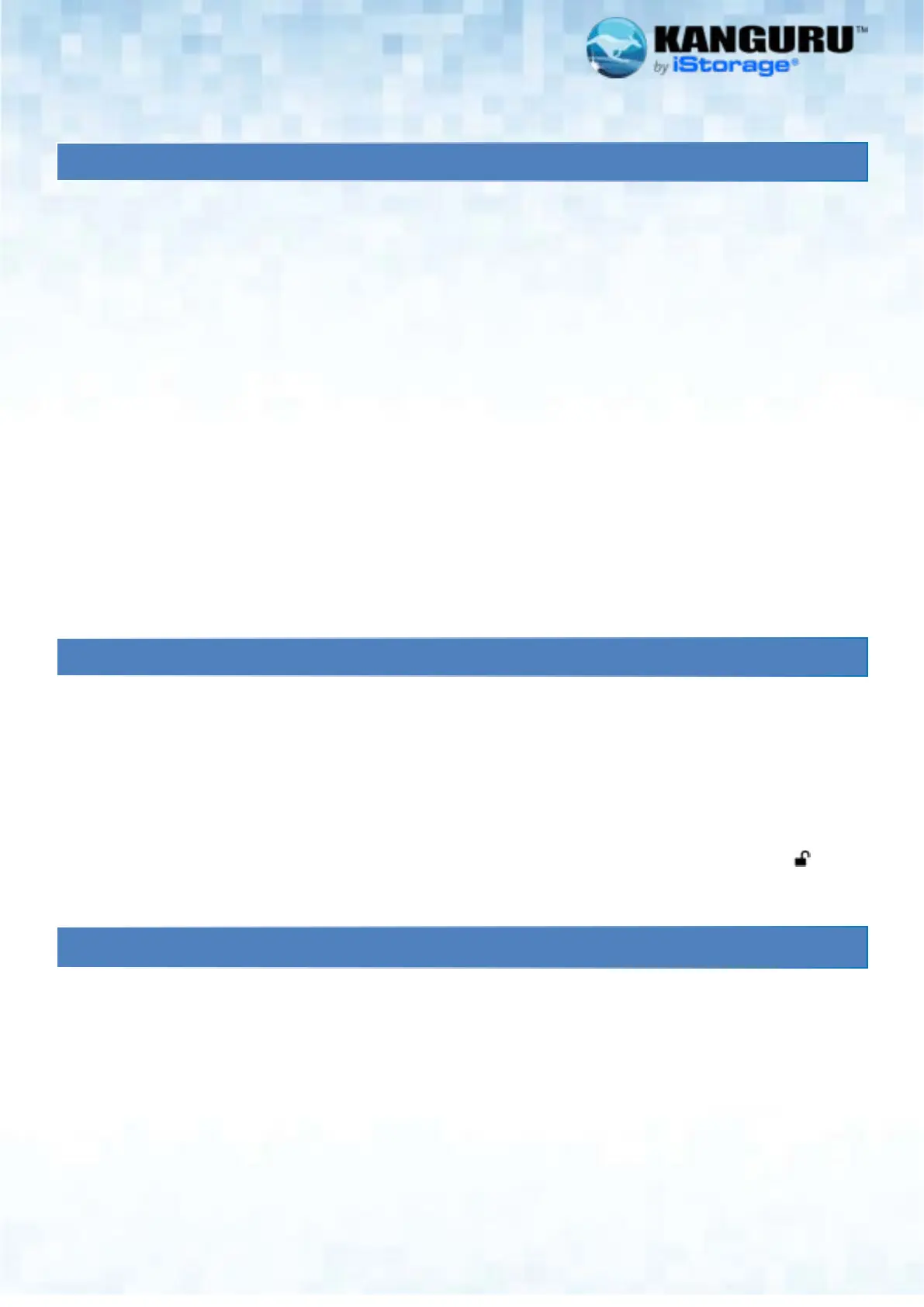
#5
F
LASH
TM
TRUST
1. How to use the FlashTrust on Windows, macOS, and Linux
Getting Started:
1. Start up your computer and boot into Windows, macOS, or Linux.
2. Plug the Kanguru FlashTrust into an available USB port.
3. Your operating system will automatically recognize the drive.
Windows: The system may briefly install drivers the first time you use the device. Once installed, the drive will appear in
File Explorer under this PC as a removable storage device.
macOS: The drive will mount automatically and appear on your desktop and in Finder under Locations.
Linux: Most modern distributions will detect the drive automatically, and it will appear in your file manager under Devices.
If not, it may need to be mounted manually.
Once the drive appears, you can begin transferring, saving, or opening files as with any standard storage device.
To safely remove: Use the Safely Remove Hardware icon before unplugging.
2. How to set the FlashTrust as Read-Only
The Kanguru FlashTrust features a built-in physical write-protect (Read-Only) toggle switch located on the side of the device
that provides an extra layer of security by allowing users to easily toggle between Read-Only and Read/Write modes. This
simple yet powerful function safeguards data from accidental deletion, modification and malware while ensuring maximum
flexibility.
How to set the Kanguru FlashTrust as Read-Only:
1. Locate the toggle switch on the side of the device.
2. The Read/Write mode is with the toggle switch in the ‘DOWN’ position indicted by an unlocked padlock ( )
3. To set the Kanguru FlashTrust as Read-Only flip the toggle switch to the ‘UP’ position.
3. Formatting FlashTrust for Windows OS
The Kanguru FlashTrust is preformatted with exFAT file system. exFAT is compatible with both Windows and macOS. The
drive can also support NTFS formatting.
Warning! Formatting will erase all data stored on the drive! Be sure to back up any important files before formatting.
To format the drive:
1. Click on This PC
2. Right-Click on the Drive you want to format
3. Choose Format from the menu
4. Choose the file system you want to format it with
5. Enter a Volume Label Name (optional)
6. Click Start
Bekijk gratis de handleiding van IStorage FlashTrust, stel vragen en lees de antwoorden op veelvoorkomende problemen, of gebruik onze assistent om sneller informatie in de handleiding te vinden of uitleg te krijgen over specifieke functies.
Productinformatie
| Merk | IStorage |
| Model | FlashTrust |
| Categorie | Niet gecategoriseerd |
| Taal | Nederlands |
| Grootte | 2942 MB |


