IOGEAR GCS1218TAA3 handleiding
Handleiding
Je bekijkt pagina 23 van 36
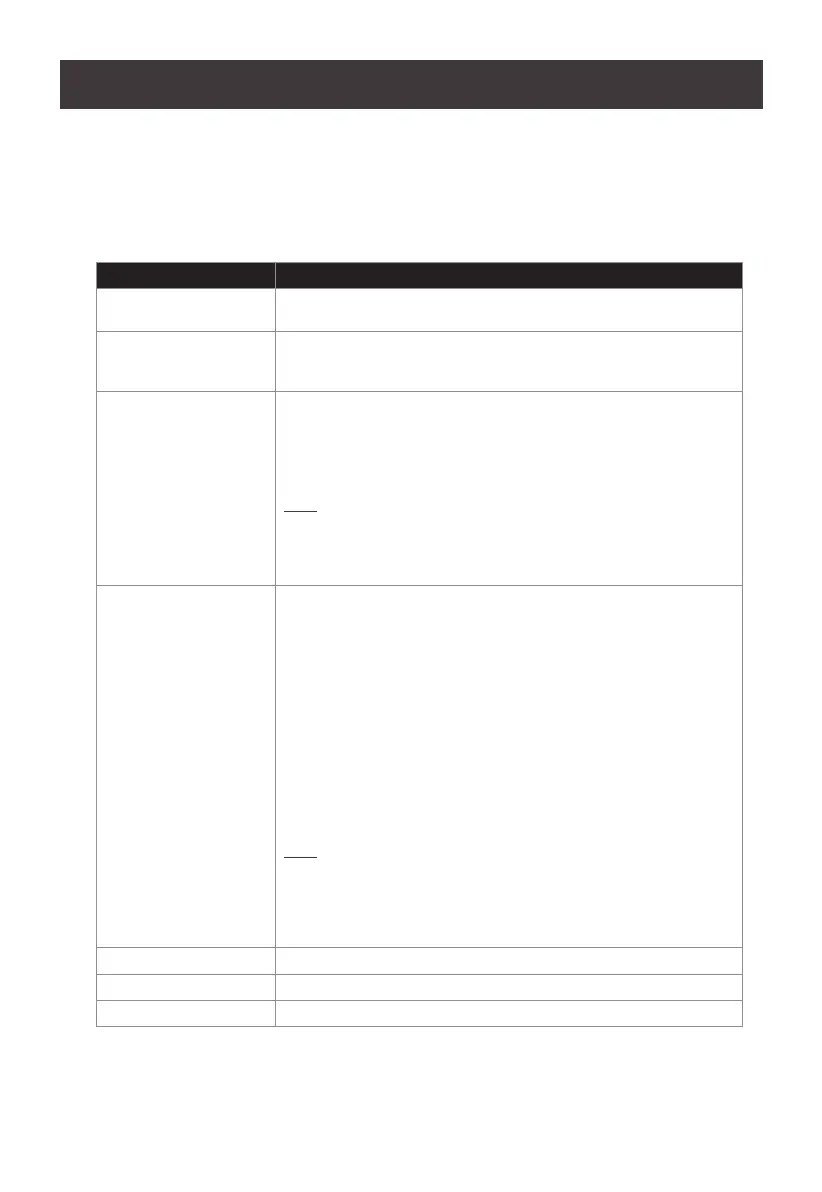
23
Operation
LED Display
In addition to the Power LED, IOGEAR Secure KVM Switch has Port LEDs (Online and Selected), keyboard
lock (Num Lock / Caps Lock / Scroll Lock) LEDs and CAC LEDs that are built into the front panel to indicate
Port / Keyboard / CAC reader operating status. A Video LED is located on rear panel to indicate the
operating status of the video connection. These LEDs also serve as the alarm notication for KVM security
issues.
LED Indication
Power LED Power LED is located on the front panel
❒ Power LED lights blue to indicate that the KVM switch is powered on.
Video LED Video LED is located on the rear panel next to each video connector.
❒ Video LED lights green when the video connection is established.
❒ Video LED ashes when a non-qualied monitor is connected.
Port LED
Port LEDs located on the front panel are to indicate the Port selection or
connection status.
❒ Online – Port LED lights dim orange to indicate that the computer
attached to its corresponding port is connected and powered on.
❒ Selected – Port LED lights bright orange to indicate that the computer
attached to its corresponding port has the KVM focus.
Note:
1. Port and CAC LEDs will ash constantly when a chassis intrusion is
detected. See Chassis Intrusion Detection section for details.
2. Port and CAC LEDs also indicate the Secure KVM self-test status.
See Operation section for further details
CAC LED
CAC LEDs located on front panel are to indicate CAC reader selection
or connection status:
Online – CAC LED lights dim green to indicate that the computer at-
tached to the corresponding port has a USB CAC reader cable connec-
tion established and that CAC function is enabled.
Selected – CAC LED lights bright green to indicate that the CAC func-
tion is enabled and the computer attached to the corresponding port has
the CAC focus
None – No light indicates that the cable is not connected or CAC has
been disabled
Warning – CAC LED ashes to indicate that a non-qualied USB Smart
card / CAC reader is connected when the corresponding port has the
focus.
Note:
1. CAC function of each port can be enabled or disabled by pressing the
port selection button for more than 3 seconds (This is a toggle function).
Please refer to Operation section for details.
2. Port and CAC LEDs will ash constantly when a chassis intrusion is
detected. See Chassis Intrusion Detection section for further details.
Num Lock LED Num Lock LED lights green to indicate Num Lock is enabled
Caps Lock LED Caps Lock LED lights green to indicate Caps Lock is enabled
Scroll Lock LED Scroll Lock LED lights green to indicate Scroll Lock is enabled
Bekijk gratis de handleiding van IOGEAR GCS1218TAA3, stel vragen en lees de antwoorden op veelvoorkomende problemen, of gebruik onze assistent om sneller informatie in de handleiding te vinden of uitleg te krijgen over specifieke functies.
Productinformatie
| Merk | IOGEAR |
| Model | GCS1218TAA3 |
| Categorie | Niet gecategoriseerd |
| Taal | Nederlands |
| Grootte | 3133 MB |
Caratteristiche Prodotto
| Kleur van het product | Zwart, zilver |
| Ingebouwd display | Nee |
| Gewicht | 2950 g |
| Breedte | 430 mm |
| Diepte | 203 mm |







