Intermatic PE953 handleiding
Handleiding
Je bekijkt pagina 28 van 51
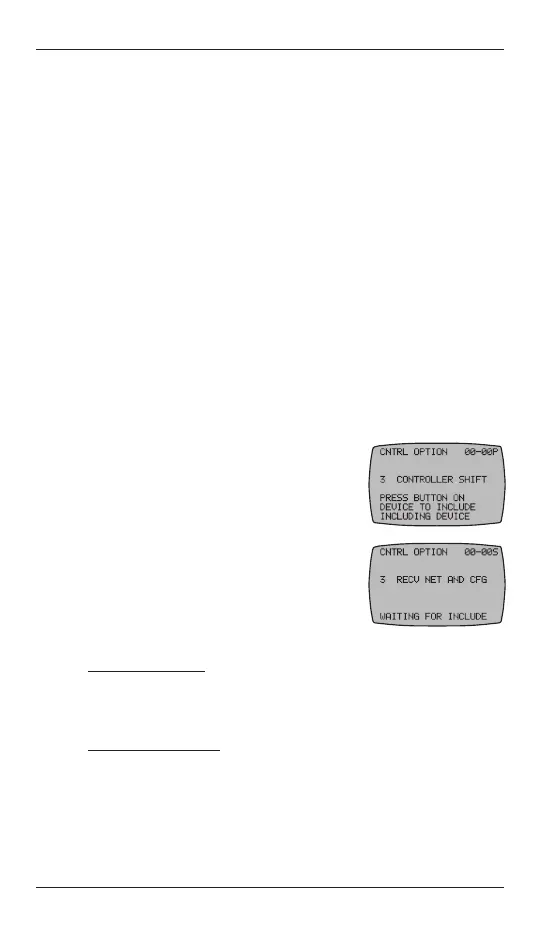
28 Multi-Wave PE953 Installation Guide
Copyright © 2011 Intermatic, Inc.
Changing a Secondary Remote Control into a Primary
Control
There are several situations where you might want to create a primary
remote control out of a secondary control. For example, an installer might
set up similar customer systems using a master Hand-Held Controller
(already programmed), and then want to transfer primary status to the
customer’sremote.Theprocedureisknownas“shifting.”
“Controller Shift” swaps the roles of the two Hand Held units involved. The
Primary Controller will become a Secondary Controller and the Secondary
will become the Primary Controller.
NOTE: There can only be one Primary Controller in the network at a
time.
1. Ifnecessary,pressandreleaseanybuttononbothHand-HeldControllers
to wake them from sleep.
If the screens on both Hand-Held Controllers are not displaying LEARN
MODE, press and hold the <P/S> and <ENTER> buttons at the same
time on each to put the devices both into programming mode. You are
in programming mode when the LEARN MODE screen is displayed.
2. Press the DOWN arrow button on each Hand-Held Controller to view the
CNTRLOPTIONscreen.
3. OnthePRIMARYHand-Held,pressandrelease
the <3>buttontoselectCONTROLLERSHIFT.
Once the button is pressed on the controller,
itdisplaysPRESSBUTTONONDEVICETO
INCLUDEINCLUDINGDEVICE.
4. OntheSECONDARYHand-Held(theoneyouare
shiftingtoPRIMARYstatus),pressandreleasethe
<3>buttontoselectRECEIVENETANDCFG.
BothHand-Heldswillrestart,andwhennished,
the screen displays will have several differences:
• ThewordsINCLUDINGDEVICEwillappearatthebottomofthe
primarycontroller’sscreen.Thescreenwillbrieydisplaythewords
SENDINGNETINFO,thenSENDINGSCENEINFO,thenSENDING
CFGINFOduringthetransferofinfotothesecondarydevice.Aftera
fewsecondsthecontrollerwillreturntotheCNTRLCOPYscreen.
• ThewordsWAITINGFORINCLUDEwillappearatthebottomofthe
secondarycontroller’s screen. Upon completion of the info transfer
the word SUCCESSFUL will then appear. After a few seconds the
controller will return to the Main screen.
Various screens on the two remotes displays only the menu options
capable of their primary or secondary status.
5. Press the <ENTER> button on both controls as necessary to return to the
Main screen.
Including the PE953 Controller into a non-Multi-Wave (other
manufacturer’s) network.
The PE953 is a Z-Wave compliant device that may be included into
networkscreatedbyothermanufacturer’sZ-Wavecompliantcontrollers.
ToincludethePE953intoanothermanufacturer’scontrollernetwork:
1. Activatethe3rdpartycontroller’sControllerReplicationfunctionto
transmit network information to the PE953 according to that controller
manufacturer’sinstructions.
2. PressthedownbuttononthePE953todisplaytheCNTRLOPTION
screen.IfthescreenisnotdisplayingLEARNMODE,pressandhold
the <P/S> and <ENTER> buttons at the same time to put the device into
programming mode.
3. Press the <2>buttononthePE953todisplaytheCNTRLCOPYscreen.
4. Press the <2> button to receive network information on the PE953. The
PE953willdisplaythewordsWAITINGFORINCLUDE.
Upon completion, the PE953 will display SUCCESSFUL and will
automatically reboot. The PE953 will now function as a secondary remote
controllerinthe3rdparty’snetwork.
ToexcludethePE953fromanothermanufacturer’s3rdpartynetwork,
follow the instructions To Reset the PE953 Hand-Held Controller found on
page 42.
NOTE: Secondary remote controllers can be removed from any network
without any negative effects to the existing network by performing a
controller reset on the secondary remote controller.
Bekijk gratis de handleiding van Intermatic PE953, stel vragen en lees de antwoorden op veelvoorkomende problemen, of gebruik onze assistent om sneller informatie in de handleiding te vinden of uitleg te krijgen over specifieke functies.
Productinformatie
| Merk | Intermatic |
| Model | PE953 |
| Categorie | Niet gecategoriseerd |
| Taal | Nederlands |
| Grootte | 8177 MB |







