InfiRay Rico Hybrid HYH75W handleiding
Handleiding
Je bekijkt pagina 17 van 31
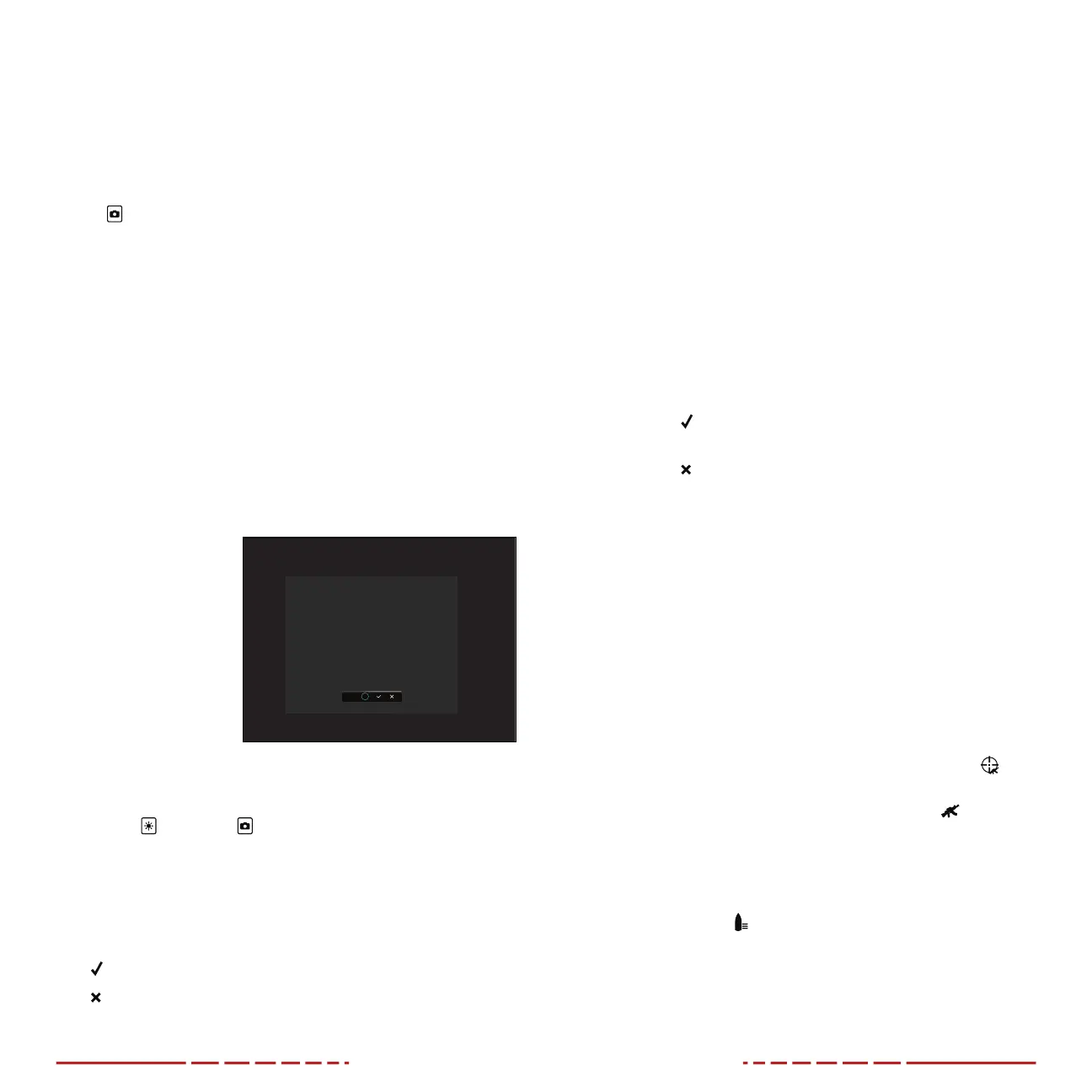
30 31
24. CLIP-ON MODE
By default, the RICOHYBRID is set to standalone mode for use as
a dedicated thermal sight. In clip-on mode, the RICOHYBRID is
compatible with day optics up to 10× as an inline clip-on sight. In
clip-on mode, the screen size is reduced to be in unity(1×).
To enable or disable clip-on mode:
1. From the home screen, long press the Rotary Encoder and the
Photo
Button at the same time.
NOTES:
• We recommend going no higher than 10× on any rifle scope
used in clip-on mode as image performance will become
unsatisfactory.
• In clip-on mode, the X/Y position of the screen may be adjusted
so that the center of the screen matches up with the day scope
reticle. See the next section.
• Clip-on mode has no main menu and has a unique quick menu.
See Clip-on Mode Quick Menu on page21.
25. ADJUSTING CLIP-ON MODE
SCREEN POSITION
In clip-on mode, the display
size is reduced to be in
unity (1×). On your first
use, it may be necessary
to adjust the X/Y of the
screen to collimate the
RICOHYBRID to your
reticle. If your POI and
POA dier in clip-on mode,
adjust the screen as you
would adjust the reticle in
the zeroing section.
To adjust the screen position:
1. On the home screen with clip-on mode enabled, long press the
Brightness
and Photo Buttons at the same time to enter
the clip-on mode screen-position adjustment interface.
2. The screen-position adjustment interface has the following
features:
1
X Button: Move the screen along the X-Axis.
2 Y Button: Move the screen along the Y-Axis.
3 Button: Save and return to the home screen.
4
Button: Exit the interface without saving.
X Y
1
3. To use the interface:
a. Rotate the Rotary Encoder to move through the interface.
The cursor position is indicated by a white outline around
the button.
b. Short press the Rotary Encoder to select or deselect a
button. Button selection is indicated by a blue outline around
the button.
c. With the X or Y button selected, rotate the Rotary Encoder
to move the X/Y position of the screen.
4. Adjust the X/Y position of the screen.
a. Rotate the Rotary Encoder clockwise to move in the positive
direction: X=Right and Y=Up.
b. Rotate the Rotary Encoder counterclockwise to move in the
negative direction: X=Left and Y=Down.
c. Rotate one click to move the reticle in the corresponding
direction by 1 pixel. One full rotation (20 clicks) is equivalent
to 20 pixels.
5. Select the Button to save the screen position and return to the
home screen; OR
6. Select the Button to exit the interface without saving and
return to the home screen.
26. BDCRETICLE
The RICOHYBRID’s shooting table and ballistics solver function allow
users to input ballistic information that matches their personal rifle and
ammunition to create a custom BDC-style reticle. The RICOHYBRID
will reference user-input data to provide real-time correction based
on a target distance input by the user or provided by the optional LRF
module.
To set up the shooting table:
1. Long press the Rotary Encoder to enter the main menu.
2. Rotate the Rotary Encoder to move to zeroing profile , and
short press the Rotary Encoder to enter the submenu.
3. Rotate the Rotary Encoder to move to gun type
Shooting Prof
Zeroing
, and short
press the Rotary Encoder to enter the submenu.
4. Rotate the Rotary Encoder to move through the options, A, B,
andC, and short press the Rotary Encoder to save and exit the
submenu.
5. Select bullet type to enter the submenu.
6. Select a bullet type of, 1, 2, or 3, then exit the submenu.
Bekijk gratis de handleiding van InfiRay Rico Hybrid HYH75W, stel vragen en lees de antwoorden op veelvoorkomende problemen, of gebruik onze assistent om sneller informatie in de handleiding te vinden of uitleg te krijgen over specifieke functies.
Productinformatie
| Merk | InfiRay |
| Model | Rico Hybrid HYH75W |
| Categorie | Niet gecategoriseerd |
| Taal | Nederlands |
| Grootte | 8175 MB |



