InfiRay BOLT TL35 V2 handleiding
Handleiding
Je bekijkt pagina 14 van 26
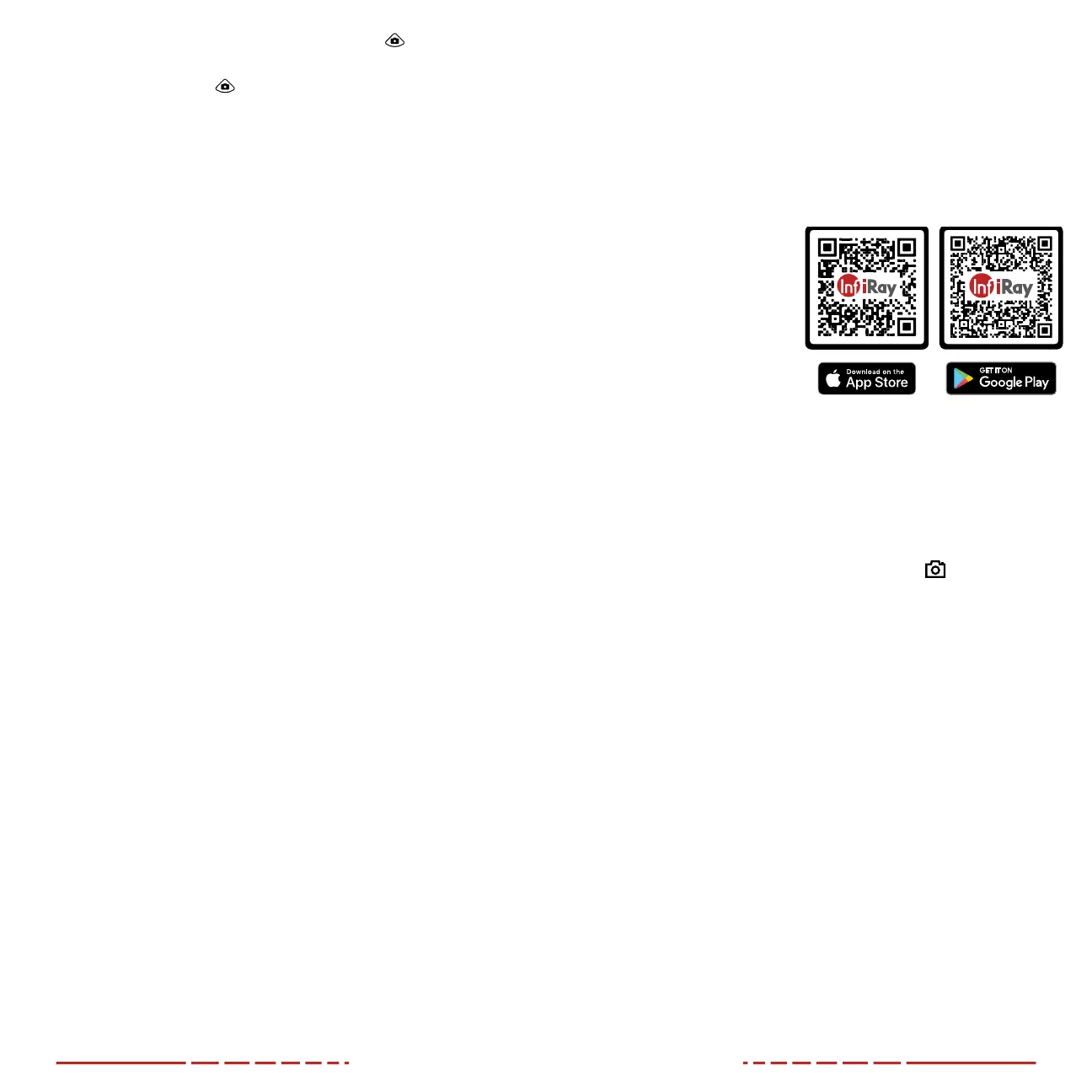
24 25
b. Recorded photos and videos are separated by date into
folders.
c. Folders are named by date, in YYYYMMDD (year/month/day)
format.
7. Select the desired files or folders to copy or delete.
21. USING THE INFIRAY OUTDOORAPP
The BOLT TL35V2 can be
operated using the InfiRay
Outdoor App when the rifle
scope is connected to a
smartphone or tablet via Wi-Fi.
1. Download and install the
App to your smartphone
or tablet:
a. Scan one of the
QRcodes above to download the InfiRay Outdoor App from
the AppStore or GooglePlay; OR
b. Download the App for free via any app store.
2. Connect the TL35V2 to Wi-Fi:
a. In the main menu, turn on Wi-Fi. See Main Menu > Wi-Fi on
page29 for detailed instructions.
b. Open the App and press the ViewFinder
icon on the
home screen.
c. Click the Connect Device WiFi button.
d. On the mobile device, go to Settings > Wi-Fi.
e. Select the TL35V2 from the list of Wi-Fi networks. It will
appear in the list as “Infiray-TUBE-XXXXXX”, where XXXXXX
is the six-digit device serial number.
f. Enter the Wi-Fi password and tap the Join button. The
default password is 12345678.
3. Operate the TL35V2 via the App:
a. Take real-time photos and videos, with or without audio.
b. View, share, download, and delete photos and videos taken
via the App, which are saved to the mobile device.
c. Change the Wi-Fi password and SSID.
d. Synchronize the date and time from the mobile device to the
TL35V2.
e. Update the TL35V2 firmware.
NOTE: When a factory reset is performed, the Wi-Fi password and
SSID are reset to the defaults, 12345678 and Infiray-TUBE-XXXXXX.
See Settings Menu > Factory Reset on page41.
3. During video recording, short press the Photo Button to take
a photo.
4. Long press the Photo
Button to stop and save the video
recording.
Video and Photography Tips
• You may enter and navigate the menu as normal during video
recording. Only the reticle appears in recorded photos and
video; the user interface (status bar and menu) is not captured.
• Recorded photos are saved to the internal memory card in .jpg
format, videos are saved in .mp4 format.
• Photos are saved in IMG_HHMMSS_XXX.jpg format.
• Videos are saved in VID_HHMMSS.mp4 format.
• HHMMSS is hour/minute/second.
• XXX is a 3-digit counter number.
• The counter used for multimedia file names cannot be reset.
• If a file is deleted from the internal memory, its counter number is
not taken by another file.
CAUTION:
• The maximum duration of a recorded video file is 5minutes. After
this time, video recording will begin a new file automatically.
• The number of recorded files is limited only by the capacity of
the internal memory.
• Check the available space on the internal storage card regularly
and transfer video footage and images to other storage media to
free up space on the memory card.
20. ACCESSING INTERNAL MEMORY
When the BOLT TL35V2 is turned on and connected to a computer
via the included data cable, it is recognized by the computer as a
flash memory (USB) drive. This allows the user to access the saved
multimedia files and copy or delete any desired files.
To access the internal memory:
1. Turn on the TL35V2.
2. Connect the smaller USB-C end of the data cable to the USB-C
port(9) on the TL35V2.
3. Connect the larger USB end of the data cable to your computer.
4. Double-click My Computer on your computer desktop.
5. Double-click to open the device named InfiRay.
6. Double-click to open the device named Internal Storage to
access the built-in memory.
a. The device shows the available space (in GB) remaining of
the total memory storage.
Bekijk gratis de handleiding van InfiRay BOLT TL35 V2, stel vragen en lees de antwoorden op veelvoorkomende problemen, of gebruik onze assistent om sneller informatie in de handleiding te vinden of uitleg te krijgen over specifieke functies.
Productinformatie
| Merk | InfiRay |
| Model | BOLT TL35 V2 |
| Categorie | Niet gecategoriseerd |
| Taal | Nederlands |
| Grootte | 6057 MB |



