InfiRay BOLT TH50C V2 handleiding
Handleiding
Je bekijkt pagina 17 van 28
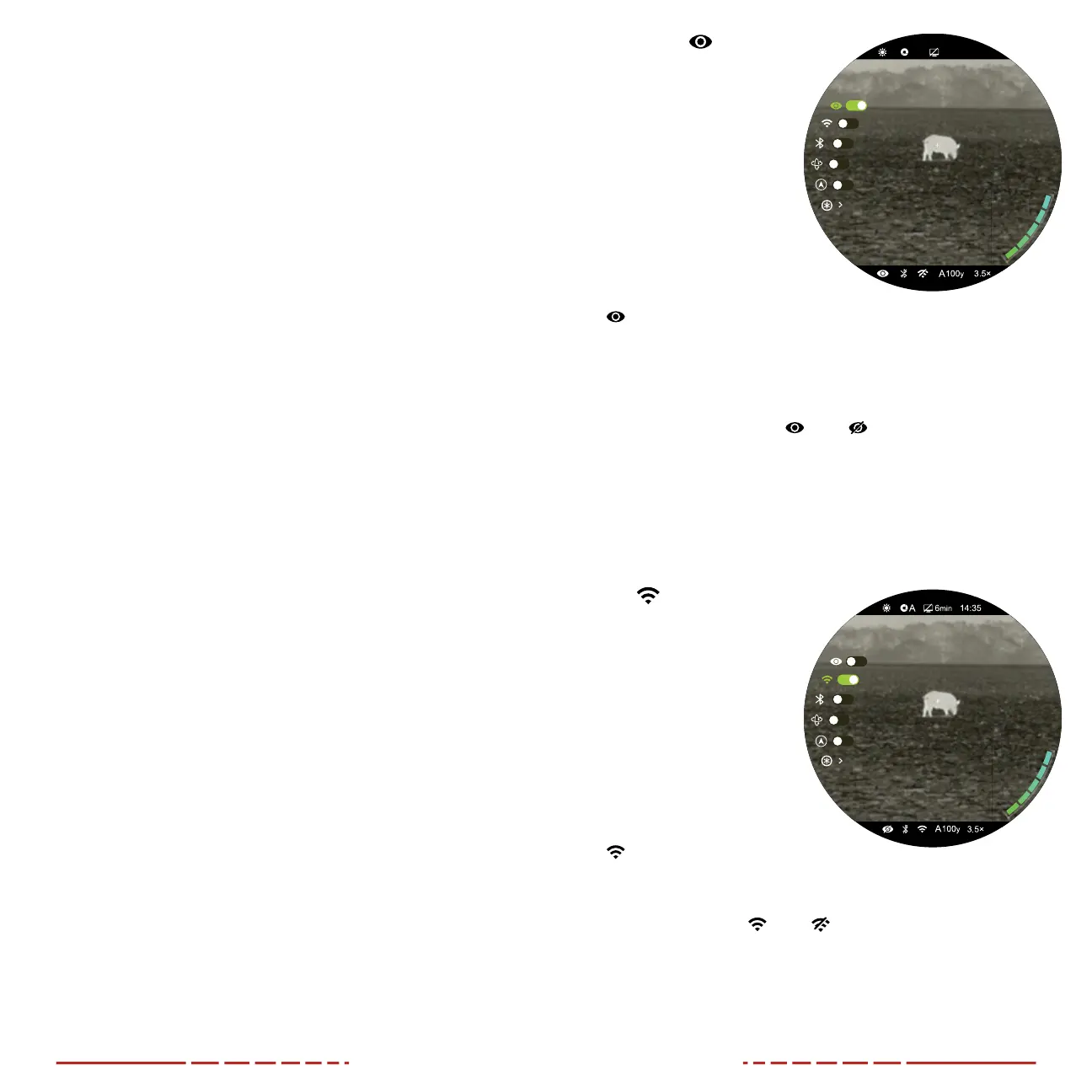
30 31
NOTES:
• The horizontal stadia lines are centered on the reticle, which
remains onscreen.
• To change the units of measurement (meters or yards), see
Settings Menu > Units of Measure on page43.
25.ULTRA-CLEAR MODE
Ultra-clear mode improves the image quality in inclement weather
conditions, such as rain, fog, high humidity, or high temperatures
as these conditions all result in lower thermal contrast. Ultra-clear
mode enhances the NETD value of the thermal sensor and improves
the sensor’s response rate to these challenging environmental
conditions.
Ultra-clear mode provides:
• Improved image quality and clarity; images are crisper and
sharper.
• Increased image detail.
• Improved recognition of observed targets.
See Main Menu > Ultra-Clear on the next page for instructions.
26.MAIN MENU OPTIONS AND
DESCRIPTIONS
Menu and submenu options, from top to bottom are:
• Main Menu: Ultra-clear, Wi-Fi, Bluetooth, Gravity Sensor,
Compass, Laser Calibration, Zeroing Profile, Reset Zeroing
Distance, Calibration, Standby, Pixel Defect Correction, Compass
Calibration, Settings.
• Reset Zeroing Distance Menu: The three preset zero
distance options.
• Zero Distance Submenu: Reticle Zeroing, Custom
Zero Distance.
• Settings Menu: Date, Time, Language, Units of Measure,
Status Bar, Image Hue, Factory Reset, Info.
Menu option details, descriptions, and navigation instructions are
listed in order on the following pages.
Ultra-clear
Turn Ultra-clear mode
on / o
Ultra-clear mode improves
the image quality in inclement
weather conditions, such as
rain or fog.
1. Long press the Control
Turret to enter the main
menu.
2. Rotate the Control Turret
to select the Ultra-clear
menu item. Ultra-clear
is selected by default when the menu is accessed for the first
time.
3. Short press the Control Turret to toggle Ultra-clear mode on / o.
Ultra-clear mode is o by default.
4. The Ultra-clear status, on
or o , appears in the bottom
status bar.
5. Long press the Control Turret to save and return to the home
screen.
NOTE: When Ultra-clear mode is turned on and o, the TH50CV2
will automatically perform a shuttered non-uniformity correction.
Wi-Fi
Turn Wi-Fi on / o
Turn on Wi-Fi to manipulate
the TH50CV2 via the InfiRay
Outdoor App.
1. Long press the Control
Turret to enter the main
menu.
2. Rotate the Control Turret
to move through the
menu to select the Wi-Fi
menu item.
3. Short press the Control Turret to toggle Wi-Fi on / o. Wi-Fi is o
by default.
4. The Wi-Fi status, on
or o , appears in the bottom status
bar.
5. Long press the Control Turret to save and return to the home
screen.
14:356 m i n
A
U l t r a - c l e a r
W i F i
Bekijk gratis de handleiding van InfiRay BOLT TH50C V2, stel vragen en lees de antwoorden op veelvoorkomende problemen, of gebruik onze assistent om sneller informatie in de handleiding te vinden of uitleg te krijgen over specifieke functies.
Productinformatie
| Merk | InfiRay |
| Model | BOLT TH50C V2 |
| Categorie | Niet gecategoriseerd |
| Taal | Nederlands |
| Grootte | 7222 MB |



