I-Tec CA5MONITORDOCKPD handleiding
Handleiding
Je bekijkt pagina 8 van 82
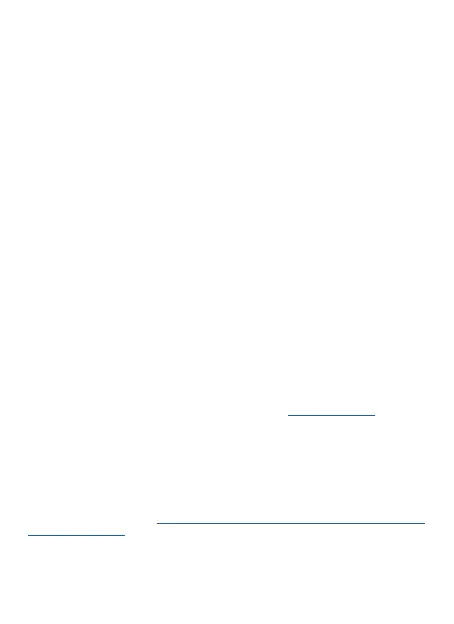
Quick Start
8
ENGLISH
NOTE: Depending on the characteristics of your computer, especially the CPU, GPU, and
RAM power of the connected device, connecting four or more displays with 4K resolution
or higher may limit system smoothness. Expect a maximum of 2x 8K30Hz or 6x 4K60Hz
* Charging external devices is only supported when the dock is connected to a hosted de-
vice
* If the dock is connected via USB 3.0, charging of laptops and tablets is not supported
** Video transmission via HDMI 5 is only possible when the dock is connected to laptops
with Thunderbolt 3/4 TM, USB4 or USB-C (video-enabled) ports. If connected to USB-A,
only the DP and HDMI ports will be available, i.e. a maximum of 4 monitors
HARDWARE INSTALLATION (CONNECTING THE DOCKING STATION TO
THE LAPTOP/TABLET)
1) Turn on the laptop/tablet and connect the power adapter to the docking station.
2) Plug the docking station power adapter into a 110V/230V AC power outlet and press
the ON button.
3) Plug the USB-C cable into the USB-C port on the rear panel of the docking station
4) Plug the other end into an available USB-A, USB-C, USB4 or Thunderbolt
TM
3 /4 port
on your device.
5) This will then start the automatic installation of the ports on each system or you may
need to install the Displaylink driver see below
6) After the installation is complete, we recommend restarting the guest device.
INSTALLING DRIVERS IN WINDOWS 10/ 11
WARNING! Do not connect the docking station to your laptop/tablet until you have in-
stalled the appropriate drivers. Drivers only need to be installed before rst use. Make
sure you have the latest drivers for your device and an updated BIOS installed on your
system before installation.
For Windows, download the drivers from our website www.i-tec.cz/setup under the
“Download” tab for this product. Start the installation from the downloaded le, select the
installation language and follow the on-screen instructions.
On Windows 10/ 11, install the drivers as the “Administrator” user. The screen may flicker
during driver installation, this is a standard process. We recommend restarting your lap-
top/tablet after the installation is complete.
In a multi-laptop environment equipped with Windows 10, 11, a one-time corporate in-
stallation by a system administrator is possible. For more information on how to install,
read the instructions here: https://www.synaptics.com/products/displaylink-graphics/
downloads/corporate
Most of the problems with the docking station and connected peripherals can be solved
by using the On/Off switch or by disconnecting the USB cable of the docking station from
the USB port of the laptop/tablet/Mac and reconnecting it after about 10s.
Bekijk gratis de handleiding van I-Tec CA5MONITORDOCKPD, stel vragen en lees de antwoorden op veelvoorkomende problemen, of gebruik onze assistent om sneller informatie in de handleiding te vinden of uitleg te krijgen over specifieke functies.
Productinformatie
| Merk | I-Tec |
| Model | CA5MONITORDOCKPD |
| Categorie | Niet gecategoriseerd |
| Taal | Nederlands |
| Grootte | 8118 MB |







