Huawei MatePad 11.5 handleiding
Handleiding
Je bekijkt pagina 24 van 105
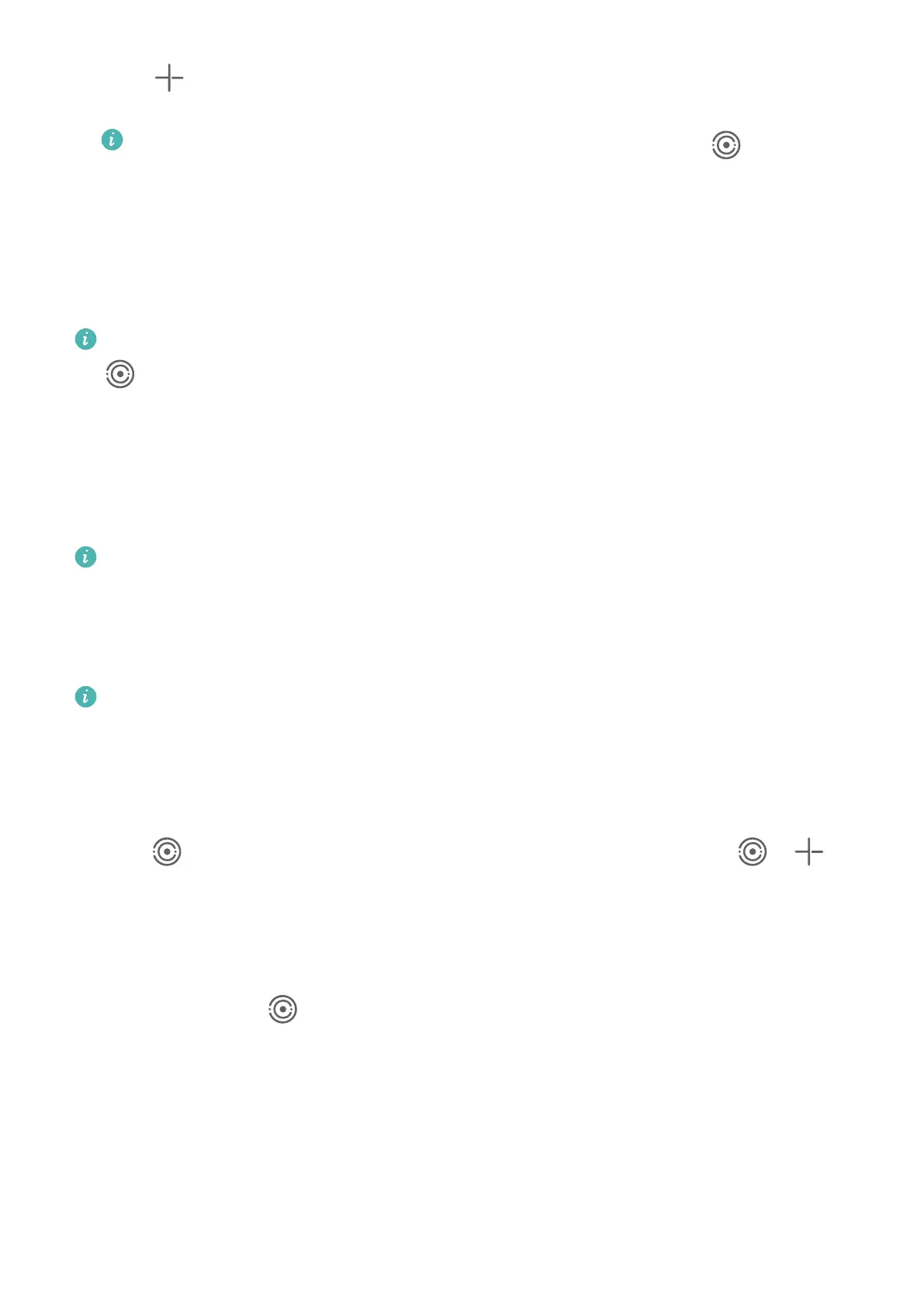
3 Touch , select the device that you wish to connect to, and follow the onscreen
instructions to complete the connection.
To unlink a device that is logged in to a dierent HUAWEI ID, touch in Super
Device, touch and hold down on the device, and touch Delete. You can also go to
Settings > Super Device, select the device that you wish to unlink in Other devices,
and touch Delete.
4 Touch the icon of the device to be connected and select a collaboration scenario from the
menu to initiate collaboration.
If there are multiple collaboration scenarios available, go to Super Device, and touch
and then the icon of the device to be connected, to switch between collaboration
scenarios from the menu.
Transfer MeeTime Calls and Streaming Audio to Connected Devices
Use Super Device to transfer a song or MeeTime call from your tablet to another device, and
pick up from exactly where you had left o, without missing a beat.
MeeTime: This feature is only available in some countries and regions.
For instance, you can:
• Transfer MeeTime calls to Visions.
• Transfer music to Bluetooth earphones, speakers, glasses, and Visions (screen o).
Device types and transfers supported by Super Device may vary depending on the
product.
1 To complete the settings on the tablet and the device to be connected, please refer to
Super Device Required Settings.
2 Swipe down from the upper right corner of your tablet to display Control Panel, and
touch in Super Device to search for nearby available devices, or go to > to
link a new device.
3 Open an app (such as HUAWEI Video or HUAWEI Music) on your tablet.
4 Go to Control Panel on your tablet, touch the icon of the target device in Super Device,
and follow the onscreen instructions to complete the transfer.
Alternatively, touch , drag the target device to this device, and follow the onscreen
instructions to complete the transfer.
Multi-Screen Collaboration on a Computer
Connect your tablet to a computer via Super Device to make oce work more ecient and
collaborative. You can view and edit tablet les on your computer, drag and drop les
between devices, copy and paste text, navigate on your tablet with a mouse and keyboard, or
even write on your computer with a tablet stylus.
Essentials
21
Bekijk gratis de handleiding van Huawei MatePad 11.5, stel vragen en lees de antwoorden op veelvoorkomende problemen, of gebruik onze assistent om sneller informatie in de handleiding te vinden of uitleg te krijgen over specifieke functies.
Productinformatie
| Merk | Huawei |
| Model | MatePad 11.5 |
| Categorie | Niet gecategoriseerd |
| Taal | Nederlands |
| Grootte | 14918 MB |

