HP ZBook Ultra G1a handleiding
Handleiding
Je bekijkt pagina 32 van 97
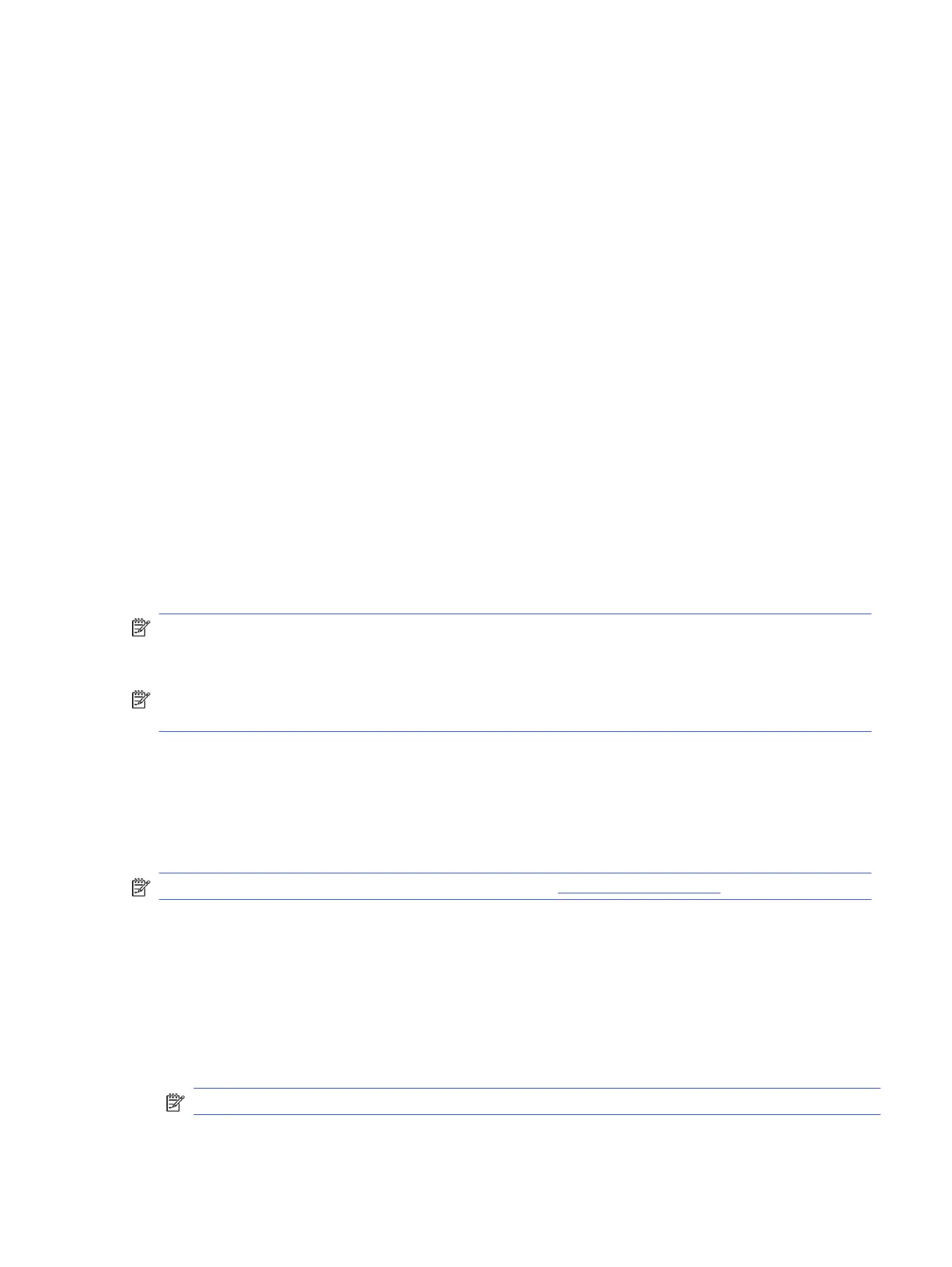
Using Bluetooth wireless devices (select products only)
A Bluetooth device provides short-range wireless communications that replace the physical cable
connections that traditionally link electronic devices.
● Computers (desktop, notebook)
● Phones (cellular, cordless, smartphone)
● Imaging devices (printer, camera)
● Audio devices (headset, speakers)
● Mouse
● External keyboard
Connecting Bluetooth devices
Before you can use a Bluetooth device, you must establish a Bluetooth connection.
1. Select the Search icon in the taskbar, type bluetooth in the search box, and then select Bluetooth
and other devices settings.
2. Turn on Bluetooth, if it is not already turned on.
3. Select Add device, and then in the Add a device dialog box, select Bluetooth.
4. Select your device from the list, and then follow the on-screen instructions.
NOTE: If the device requires verification, a pairing code is displayed. On the device that you are
adding, follow the on-screen instructions to verify that the code on your device matches the pairing
code. For more information, see the documentation provided with the device.
NOTE: If your device does not appear in the list, be sure that Bluetooth on that device is turned on.
Some devices might have additional requirements; see the documentation provided with the device.
Using NFC to share information (select products only)
Your computer supports Near Field Communication (NFC), which allows you to wirelessly share
information between two NFC-enabled devices. Information is transferred from the tapping area
(antenna) of one device to another. With NFC and supported apps, you can share websites, transfer
contact information, transfer payments, and print on NFC-enabled printers.
NOTE: To locate the tapping area on your computer, see Components on page 5.
1. Confirm that the NFC function is enabled.
a. Select the Search icon in the taskbar, type wireless in the search box, and then select Turn
wireless devices on or off.
b. Confirm that the selection for NFC is On.
2. Tap the NFC tapping area with an NFC-enabled device. You might hear a sound when the devices
connect.
NOTE: To find the location of the antenna on the other NFC device, see your device instructions.
3. Follow any on-screen instructions to continue.
Using Bluetooth wireless devices (select products only)
23
Bekijk gratis de handleiding van HP ZBook Ultra G1a, stel vragen en lees de antwoorden op veelvoorkomende problemen, of gebruik onze assistent om sneller informatie in de handleiding te vinden of uitleg te krijgen over specifieke functies.
Productinformatie
| Merk | HP |
| Model | ZBook Ultra G1a |
| Categorie | Niet gecategoriseerd |
| Taal | Nederlands |
| Grootte | 8634 MB |







