HP Smart Tank 582 handleiding
Handleiding
Je bekijkt pagina 78 van 106
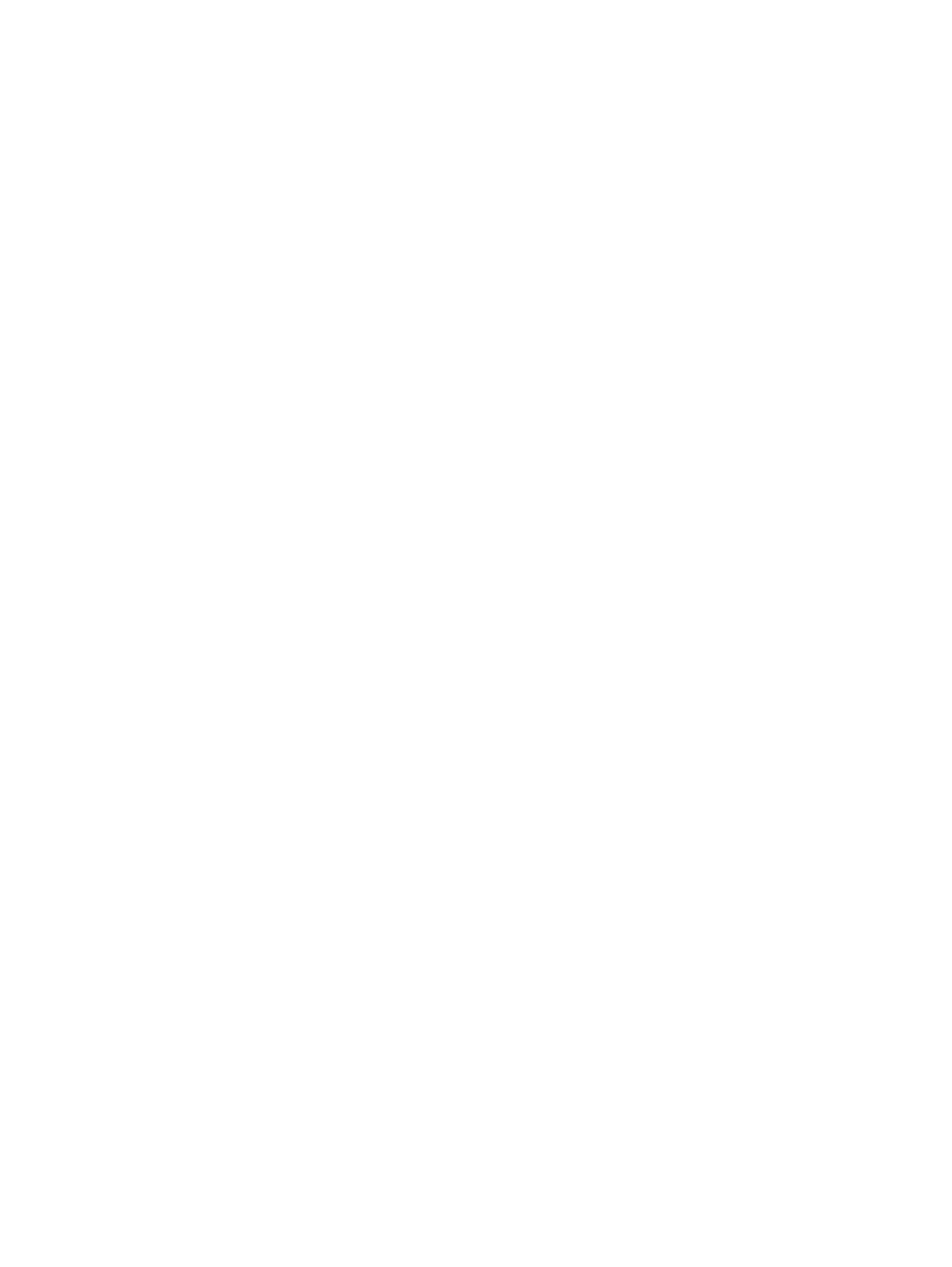
c. On the Printer menu, make sure there are no check marks next to Pause Printing or Use Printer
Oine.
d. If you made any changes, try to print again.
4. Verify that the printer is set as the default printer.
a. Depending on your operating system, do one of the following:
● Windows 10: From the Windows Start menu, select Windows System from the app list, select
Control Panel, and then click View devices and printers under Hardware and Sound.
● Windows 7: From the Windows Start menu, click Devices and Printers.
b. Make sure the correct printer is set as the default printer.
The default printer has a check mark in a black or green circle next to it.
c. If the wrong printer is set as the default printer, right-click the correct printer and select Set as
Default Printer.
d. Try using your printer again.
5. Restart the print spooler.
a. Depending on your operating system, do one of the following:
● Windows 10: From the Windows Start menu, click Windows System, and then click Control
Panel.
● Windows 7: From the Windows Start menu, click Control Panel.
b. Click System and Security, and then click Administrative Tools.
c. Double-click Services.
d. Right-click the Print Spooler, and then click Properties.
e. On the General tab, make sure Automatic is selected from the Startup type drop-down list.
f. Under Service status, check the status.
● If the service is not running, click Start.
● If the service is running, click Stop, and then click Start to restart the service.
Then click OK.
6. Restart the computer.
7. Clear the print queue.
a. Depending on your operating system, do one of the following:
● Windows 10: From the Windows Start menu, click Windows System, and then click Control
Panel. Under Hardware and Sound, click View devices and printers.
● Windows 7: From the Windows Start menu, click Devices and Printers.
b. Right-click the printer, and then select the option to see what is printing.
72
Chapter 8Solve a problem
Bekijk gratis de handleiding van HP Smart Tank 582, stel vragen en lees de antwoorden op veelvoorkomende problemen, of gebruik onze assistent om sneller informatie in de handleiding te vinden of uitleg te krijgen over specifieke functies.
Productinformatie
| Merk | HP |
| Model | Smart Tank 582 |
| Categorie | Niet gecategoriseerd |
| Taal | Nederlands |
| Grootte | 16951 MB |







