Handleiding
Je bekijkt pagina 68 van 103
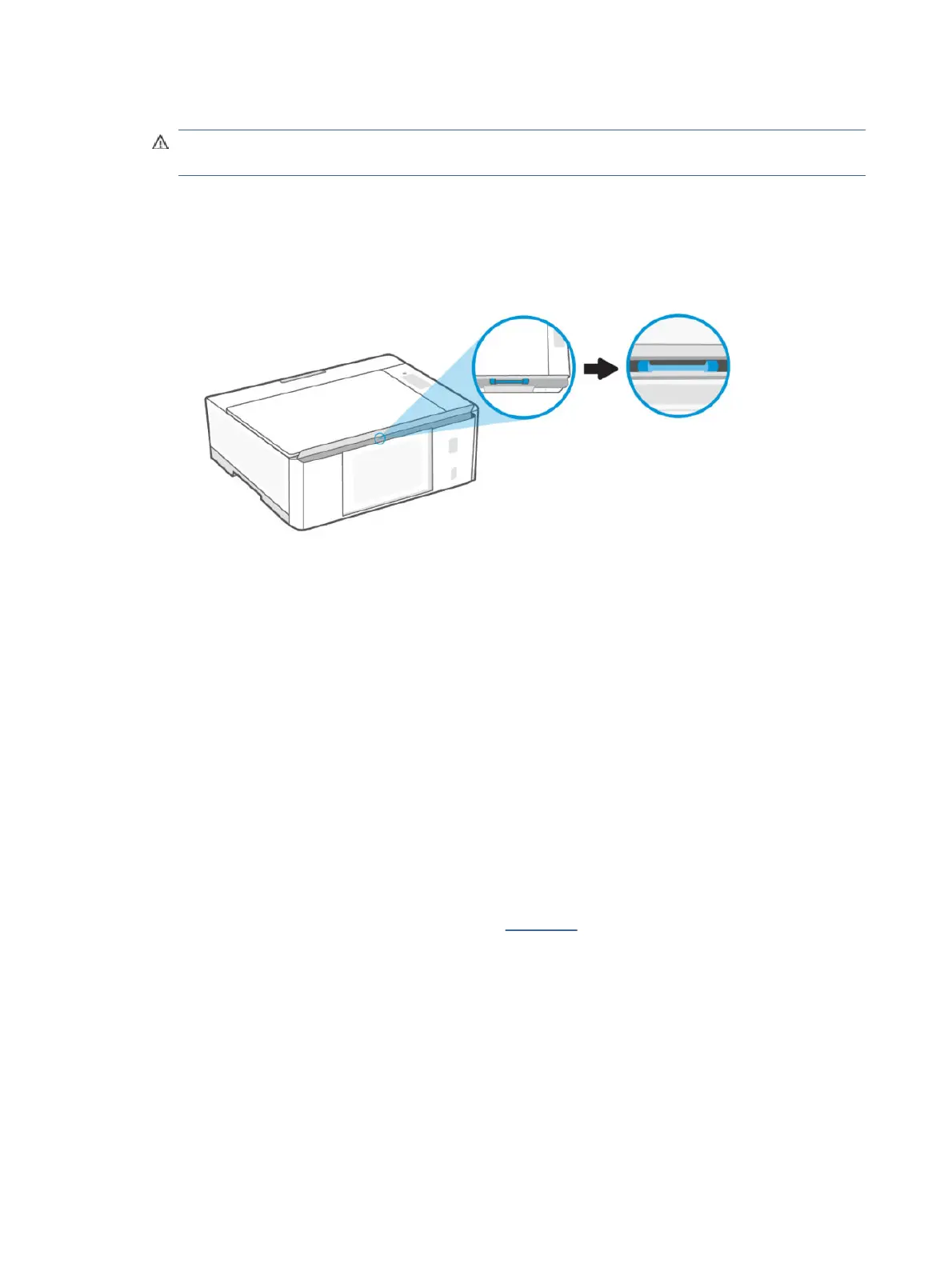
5. Lift and hold the input tray shield.
CAUTION: Do not remove the input tray shield. It can prevent debris from falling into the paper path and
causing jams or other problems.
6. Look down through the open input tray and nd the gray paper pick rollers. You might need a ashlight to
illuminate the area.
7. Dampen a long cotton swab with bottled or distilled water, and then squeeze any excess water from the
cloth.
8. Press the swab against the rollers, and then rotate them upwards to clean the rollers. Apply a moderate
amount of pressure to remove dust or dirt buildup.
9. Allow the rollers to dry for 10 or 15 minutes.
10. Plug in the power cord and any other cable to the rear of the printer.
11. Turn on the printer.
Solve paper-feed problems
Adjust the paper-width guide in the input tray to t snugly against all paper. Make sure the paper-width guide
does not bend the paper in the input tray.
● Paper-pick problems
– Make sure paper is loaded in the input tray. See Load paper.
– Make sure paper in the input tray is not curled. Uncurl paper by bending it in the opposite direction of the
curl.
– Prevent curled or wrinkled paper by storing all unused paper at in a resealable bag.
– After printing is nished, remove unused photo paper from the input tray. Store the photo paper so it
does not start to curl, which could reduce the quality of your printout.
– Clean the paper rollers.
● Pages are skewing
62
Chapter 8Solve a problem
Bekijk gratis de handleiding van HP Smart Tank 5000, stel vragen en lees de antwoorden op veelvoorkomende problemen, of gebruik onze assistent om sneller informatie in de handleiding te vinden of uitleg te krijgen over specifieke functies.
Productinformatie
| Merk | HP |
| Model | Smart Tank 5000 |
| Categorie | Printer |
| Taal | Nederlands |
| Grootte | 16888 MB |







