HP Roam for Business handleiding
Handleiding
Je bekijkt pagina 12 van 52
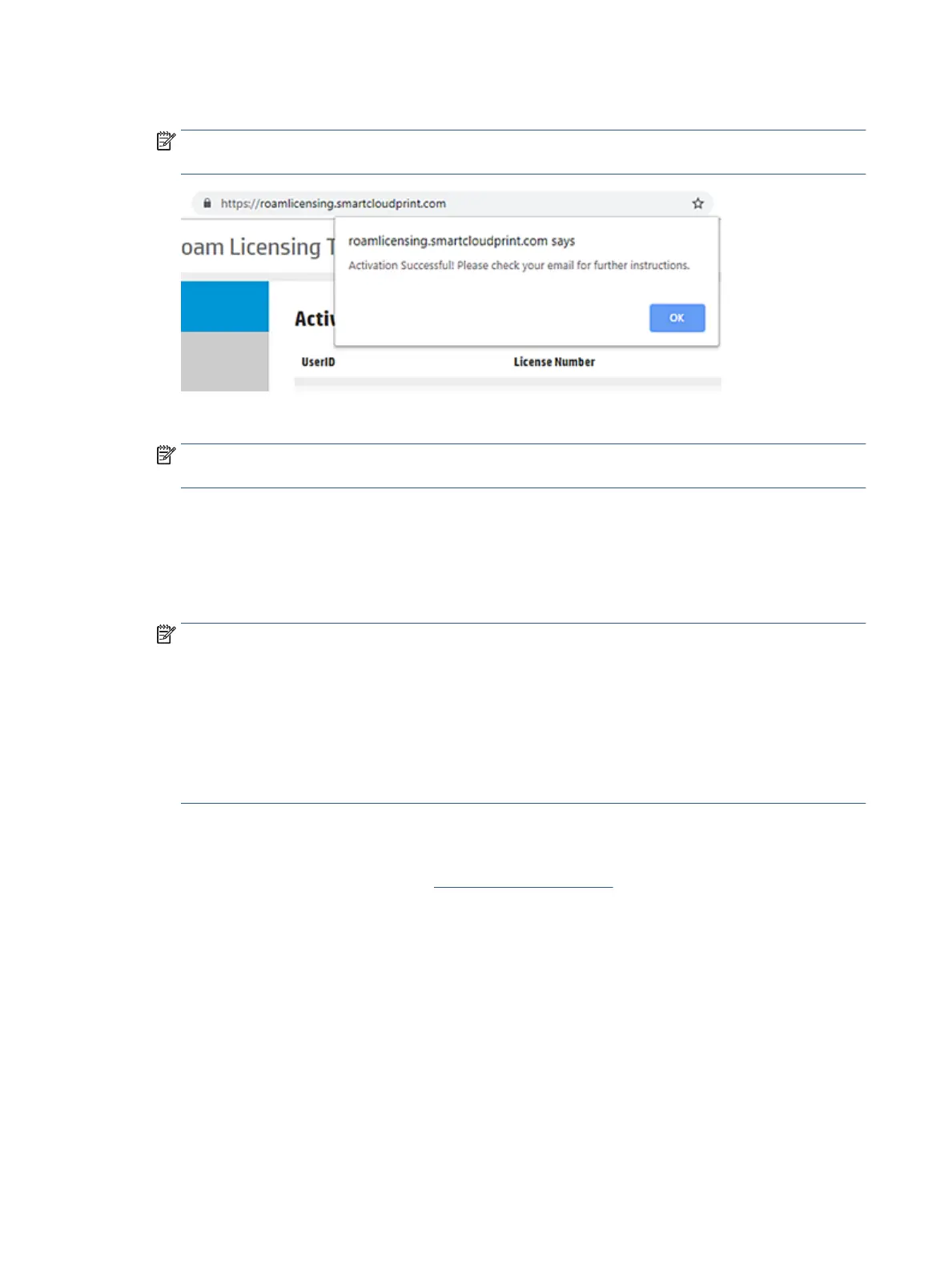
6. When the activation success prompt displays, click OK and check your email.
NOTE: The HP Roam email might take several minutes to arrive in the inbox. Make sure it has not been
routed to junk or spam folders.
7. Open the Activate your HP Roam Account email and click Activate again. A browser window opens.
NOTE: The license term and expiration date is set based on the activation date and the duration of the
purchased license.
8. On the HP Roam for Business SaaS Agreement prompt, click the link. The HP Roam SaaS Agreement opens
in a new window.
9. Read the agreement and click Accept. The window closes.
10. Create a password, click Submit, and close the browser.
NOTE: Password must adhere to the following standards:
● User name must not be present in password.
● Password must not have 4 or more consecutive letters or digits.
● If password has 8–9 characters, it needs at least 1 letter, 1 number, and 1 special character.
● If password has 10+ characters, two characters are needed from two of these three categories:
Letters, Numbers, Special Characters
After the password has been set, you can log into the HP Roam Web Portal and start preparing the printer(s) for
HP Roam. The Setup the HP printer section will walk you through the setup process.
To sign in to HP Roam in the future, return to https://www.roamprint.com and use the same HP, Facebook, or
Google account credentials used earlier in this step.
8 Chapter 3 Setup an HP Roam account ENWW
Bekijk gratis de handleiding van HP Roam for Business, stel vragen en lees de antwoorden op veelvoorkomende problemen, of gebruik onze assistent om sneller informatie in de handleiding te vinden of uitleg te krijgen over specifieke functies.
Productinformatie
| Merk | HP |
| Model | Roam for Business |
| Categorie | Niet gecategoriseerd |
| Taal | Nederlands |
| Grootte | 6597 MB |







