Handleiding
Je bekijkt pagina 122 van 144
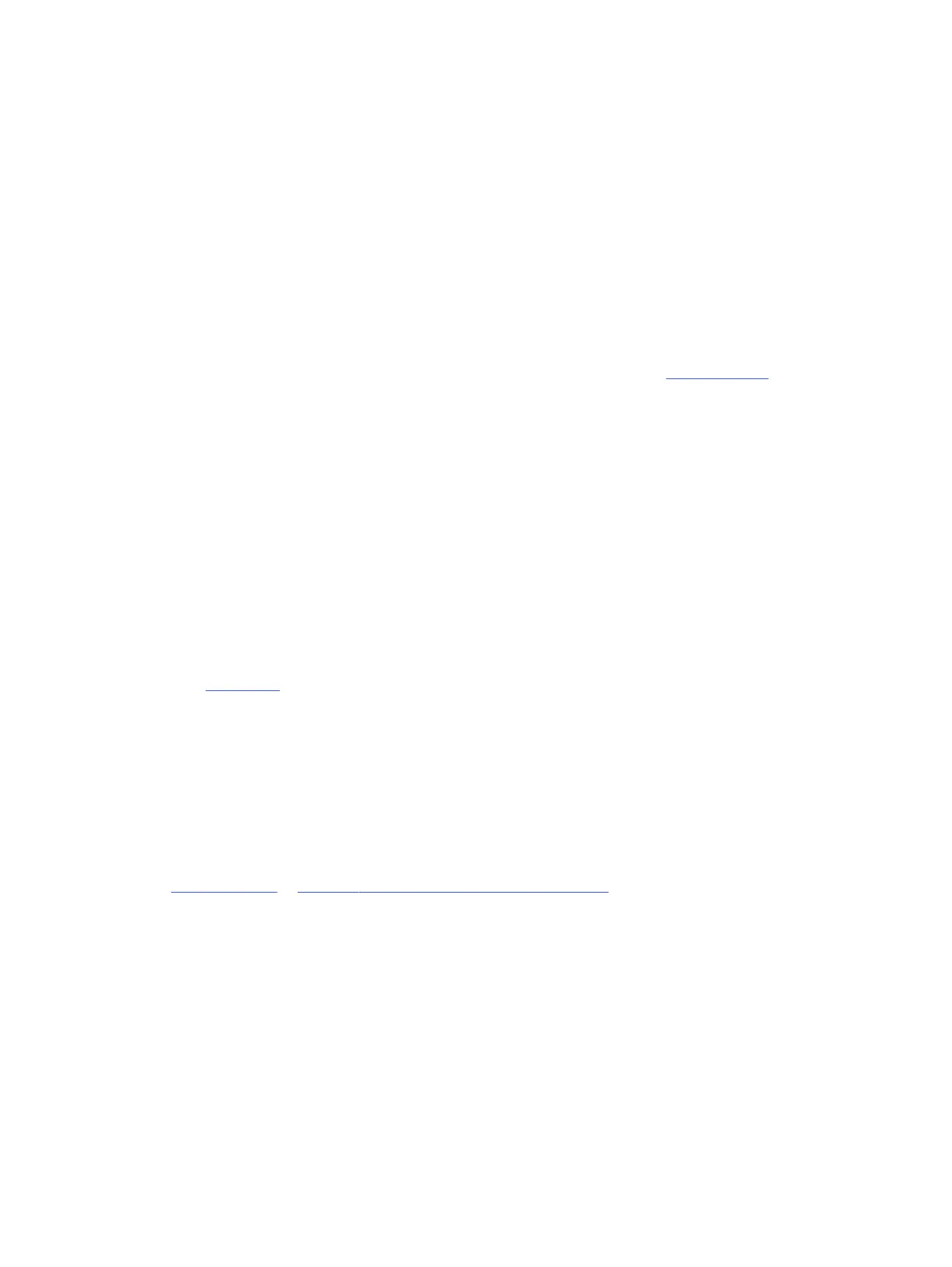
Maintain the printhead and cartridges
If you are experiencing problems with printing, you might have a problem with the printhead. You must perform
the procedures in the following sections only when directed to do so for resolving print quality issues.
Performing the aligning and cleaning procedures unnecessarily can waste ink and shorten the life of the
cartridges.
● Clean the printhead if your printed output is streaked or has any incorrect or missing colors.
There are three stages of cleaning. Each stage lasts about two minutes, uses one sheet of paper, and uses
an increasing amount of ink. After each stage, review the quality of the printed page. You must only initiate
the next phase of cleaning if the print quality is poor.
If print quality still seems poor after you complete all stages of cleaning, try aligning the printhead. If print
quality problems persist after cleaning and aligning, contact HP support. Visit hp.com/support for more
information.
● Align the printhead when the printer status page shows streaking or white lines through any of the blocks of
color, or if you are having print quality issues with your printouts.
The printer automatically aligns the printhead during the initial setup.
Cleaning uses ink, so clean the printhead only when necessary. The cleaning process takes a few minutes. Some
noise might be generated in the process.
Always use the Power button to turn o the printer. Turning the printer o improperly can cause print quality
problems.
To clean or align the printhead from the printer control panel.
1. Load Letter or A4 unused plain white paper into the main tray.
See Load media.
2. On the control panel Home screen, touch Menu.
3. Scroll to Utilities and touch Supplies.
4. Touch Troubleshooting, and then touch Print Quality.
5. Select the desired option, and then follow the on-screen instructions.
You can also do the same from the HP software or the embedded web server (EWS).
See Use HP software or Congure using the embedded web server (EWS).
Restore settings
If you change some settings or disable some functions and want to change them back, you can restore or reset
the settings.
For HP+ printers, after restoring the printer, register the printer again using the HP account you used when you
rst set up the printer.
● Restore network settings
If you want to discard the changes you have made to the printer network settings, you can restore them to
the original network settings.
114
Chapter 9Solve a problem
Bekijk gratis de handleiding van HP OfficeJet Pro 9135e, stel vragen en lees de antwoorden op veelvoorkomende problemen, of gebruik onze assistent om sneller informatie in de handleiding te vinden of uitleg te krijgen over specifieke functies.
Productinformatie
| Merk | HP |
| Model | OfficeJet Pro 9135e |
| Categorie | Printer |
| Taal | Nederlands |
| Grootte | 20406 MB |







