Handleiding
Je bekijkt pagina 109 van 144
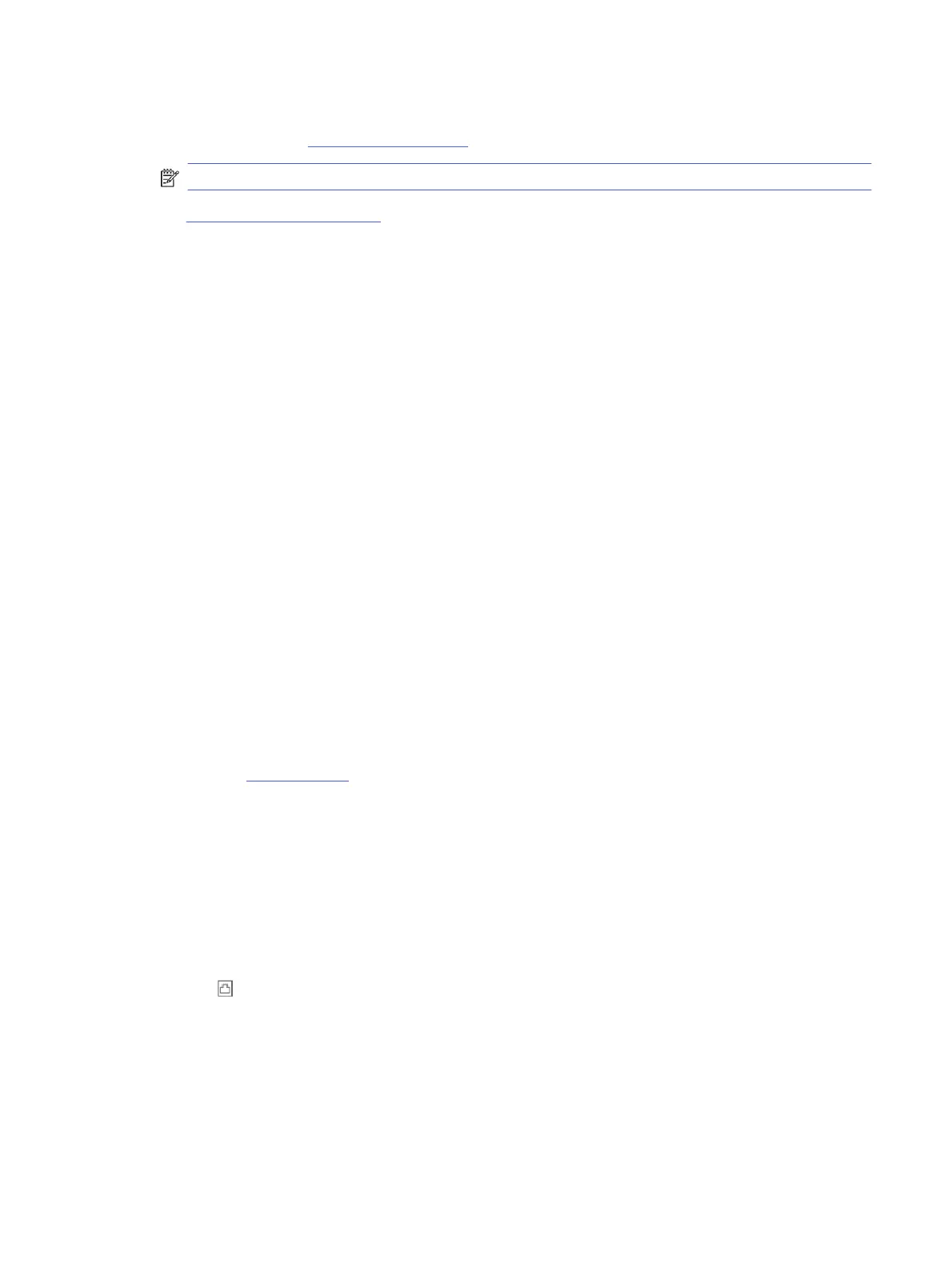
● Use an HP online troubleshooting tool to solve your copy and scan.
● Download and run HP Print and Scan Doctor to help diagnose and x issues automatically.
NOTE: This tool is for the Windows operating system, and is only available in some languages.
See Tips for copy and scan success for more information.
Fax issues
Run the fax test report rst to see if there is a problem with your fax setup. If the test passes and you are still
having problems faxing, check the fax settings listed in the report to verify that the settings are correct.
What to do if the fax test failed
If you ran afax test and the test failed, review the report for basic information about the error. For more detailed
information, check the report to see which part of the test failed, and then review the appropriate topic in this
section for solutions to try.
The "Fax Hardware Interface Test" failed
Follow these steps to x if the fax hardware interface test fails.
● Turn the printer o by pressing the Power button located on the front left side of the printer and then unplug
the power cord from the back of the printer. After afew seconds, plug the power cord in again, and then turn
the power on. Run the test again. If the test fails again, continue reviewing the troubleshooting information
in this section.
● Try to send or receive a test fax. If you can send or receive a fax successfully, there might not be a problem.
● If you are using a phone splitter, this can cause faxing problems (A splitter is a two-cord connector that plugs
into a telephone wall jack). Try removing the splitter and connecting the printer directly to the telephone wall
jack.
After you resolve any problems found, run the fax test again to make sure it passes and the printer is ready
for faxing. If the Fax Hardware Interface Test continues to fail and you experience problems faxing, contact HP
support. Visit hp.com/support for more information. - This website provides information and utilities that can
help you correct many common printer problems. If prompted, select your country/region, and then click All HP
Contacts for information on calling for technical support.
The "Active Telephone Line Detection Test" failed
Follow these steps to x if the active telephone detection test fails.
● Check the connection between the telephone wall jack and the printer to make sure the phone cord is
secure.
● Connect one end of the phone cord to your telephone wall jack, then connect the other end to the Fax
port on the back of the printer.
● If you are using a phone splitter, this can cause faxing problems (A splitter is a two-cord connector that plugs
into a telephone wall jack). Try removing the splitter and connecting the printer directly to the telephone wall
jack.
● Try connecting a working phone and phone cord to the telephone wall jack that you are using for the printer
and check for a dial tone. If you do not hear a dial tone, contact your telephone company and have them
check the line.
Fax issues
101
Bekijk gratis de handleiding van HP OfficeJet Pro 9135e, stel vragen en lees de antwoorden op veelvoorkomende problemen, of gebruik onze assistent om sneller informatie in de handleiding te vinden of uitleg te krijgen over specifieke functies.
Productinformatie
| Merk | HP |
| Model | OfficeJet Pro 9135e |
| Categorie | Printer |
| Taal | Nederlands |
| Grootte | 20406 MB |







