Handleiding
Je bekijkt pagina 102 van 139
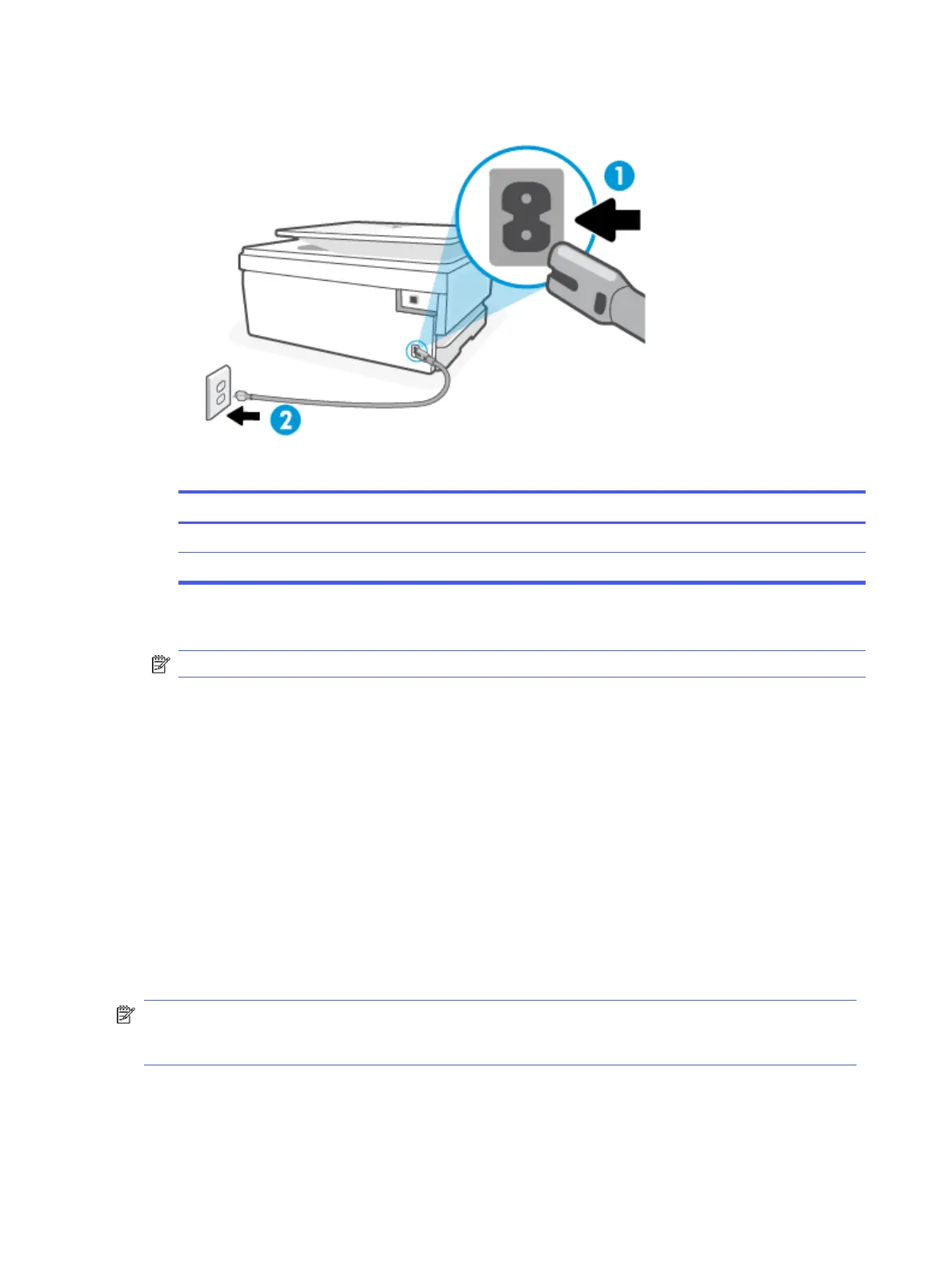
1. Make sure the power cord is rmly connected to the printer.
Table 9-2 Printer ports
Port Description
1 Power connection to the printer
2 Connection to a power outlet
2. Look at the Power button located on the printer. If it is not lit, the printer is turned o. Press the Power
button to turn on the printer.
NOTE: If the printer is not receiving electrical power, connect it to another power outlet.
3. With the printer turned on, disconnect the power cord from the back of the printer.
4. Unplug the power cord from the wall outlet.
5. Wait at least 15 seconds.
6. Plug the power cord back into the wall outlet.
7. Reconnect the power cord to the back of the printer.
8. If the printer does not turn on by itself, press the Power button to turn on printer.
9. Try using the printer again.
Fix print quality issues
Learn how to troubleshoot print quality issues.
NOTE: To avoid print quality problems, always turn the printer o using the Power button, and wait until the
Power button light goes out before you pull the plug or turn o a power strip. This allows the printer to move
the cartridges to a capped position, where they are protected from drying out.
Improve print quality using the control panel
Complete the following steps to improve print quality.
94
Chapter 9Solve a problem
Bekijk gratis de handleiding van HP OfficeJet Pro 9125e, stel vragen en lees de antwoorden op veelvoorkomende problemen, of gebruik onze assistent om sneller informatie in de handleiding te vinden of uitleg te krijgen over specifieke functies.
Productinformatie
| Merk | HP |
| Model | OfficeJet Pro 9125e |
| Categorie | Printer |
| Taal | Nederlands |
| Grootte | 18739 MB |







