Handleiding
Je bekijkt pagina 67 van 137
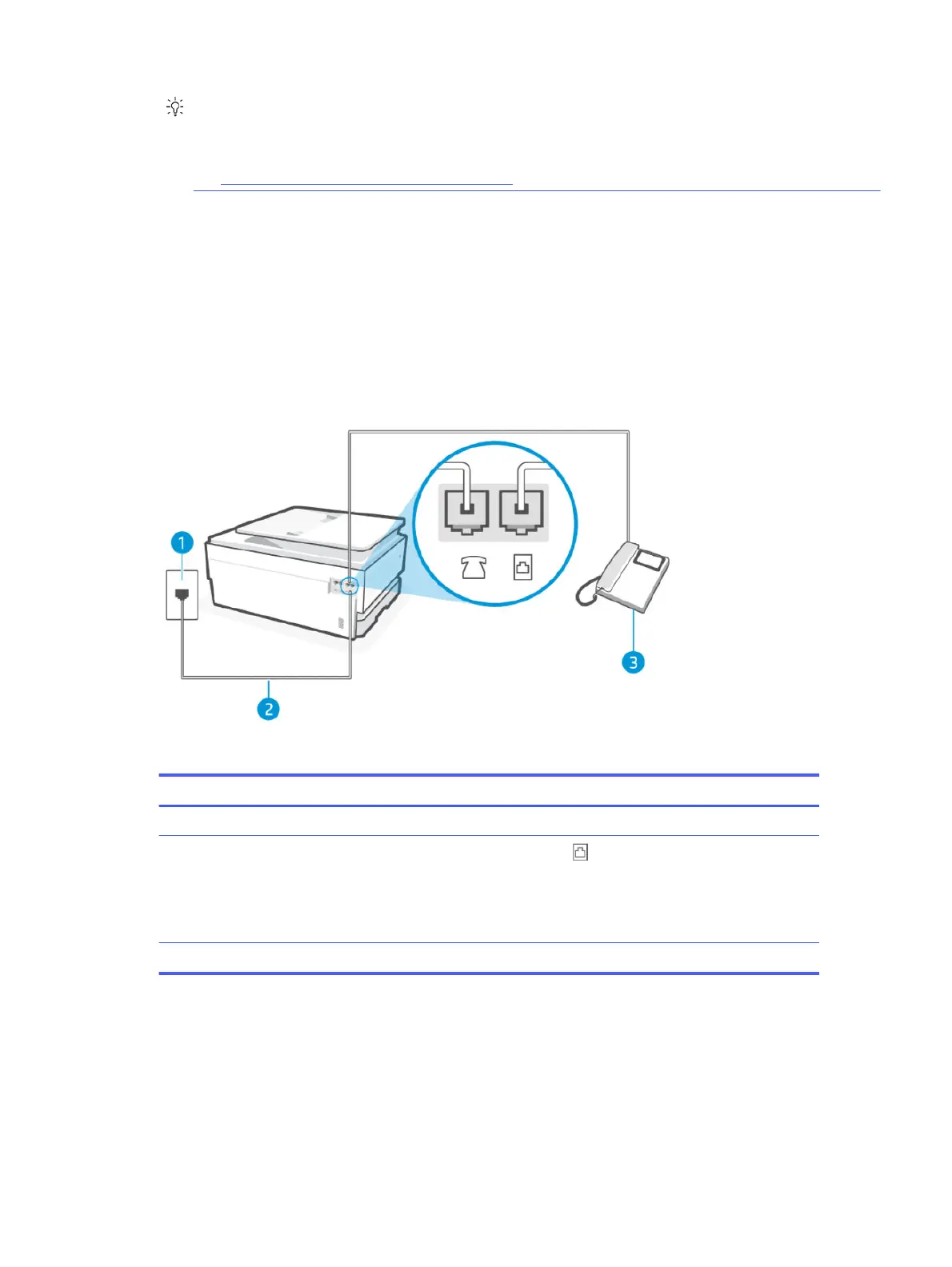
TIP: You can also use the Ring Pattern Detection feature in the printer control panel to set distinctive ring.
With this feature, the printer recognizes and records the ring pattern of an incoming call and, based on this
call, automatically determines the distinctive ring pattern assigned by your telephone company to fax calls.
See Set the answer ring pattern for distinctive ring.
The printer automatically answers incoming calls that have the ring pattern you selected (Distinctive Ring setting)
after the number of rings you selected (Rings to Answer setting). The printer begins emitting fax reception tones
to the sending fax machine and receives the fax.
If you encounter problems setting up the printer with optional equipment, contact your local service provider or
vendor for further assistance.
Case E: Shared voice/fax line
If you receive both voice calls and fax calls at the same phone number, and you have no other oice equipment
(or voice mail) on this phone line, set up the printer as described in this section.
Table 7-7 Rear view of printer
Feature Description
1 Telephone wall jack.
2
Use a minimum 26 AWG phone cord to connect to the port on the printer.
CAUTION: To reduce the risk of re, use only No. 26 AWG or larger (For example, 24 AWG) UL Listed
or CSA Certied Telecommunications Line Cord.
You might need to connect the phone cord to your country/region adapter.
3 Telephone (optional).
Set up the printer with a shared voice/fax line
Follow these steps to set up the printer with a shared voice and fax line.
Case E: Shared voice/fax line
59
Bekijk gratis de handleiding van HP OfficeJet Pro 8139e, stel vragen en lees de antwoorden op veelvoorkomende problemen, of gebruik onze assistent om sneller informatie in de handleiding te vinden of uitleg te krijgen over specifieke functies.
Productinformatie
| Merk | HP |
| Model | OfficeJet Pro 8139e |
| Categorie | Printer |
| Taal | Nederlands |
| Grootte | 18370 MB |







