Handleiding
Je bekijkt pagina 66 van 137
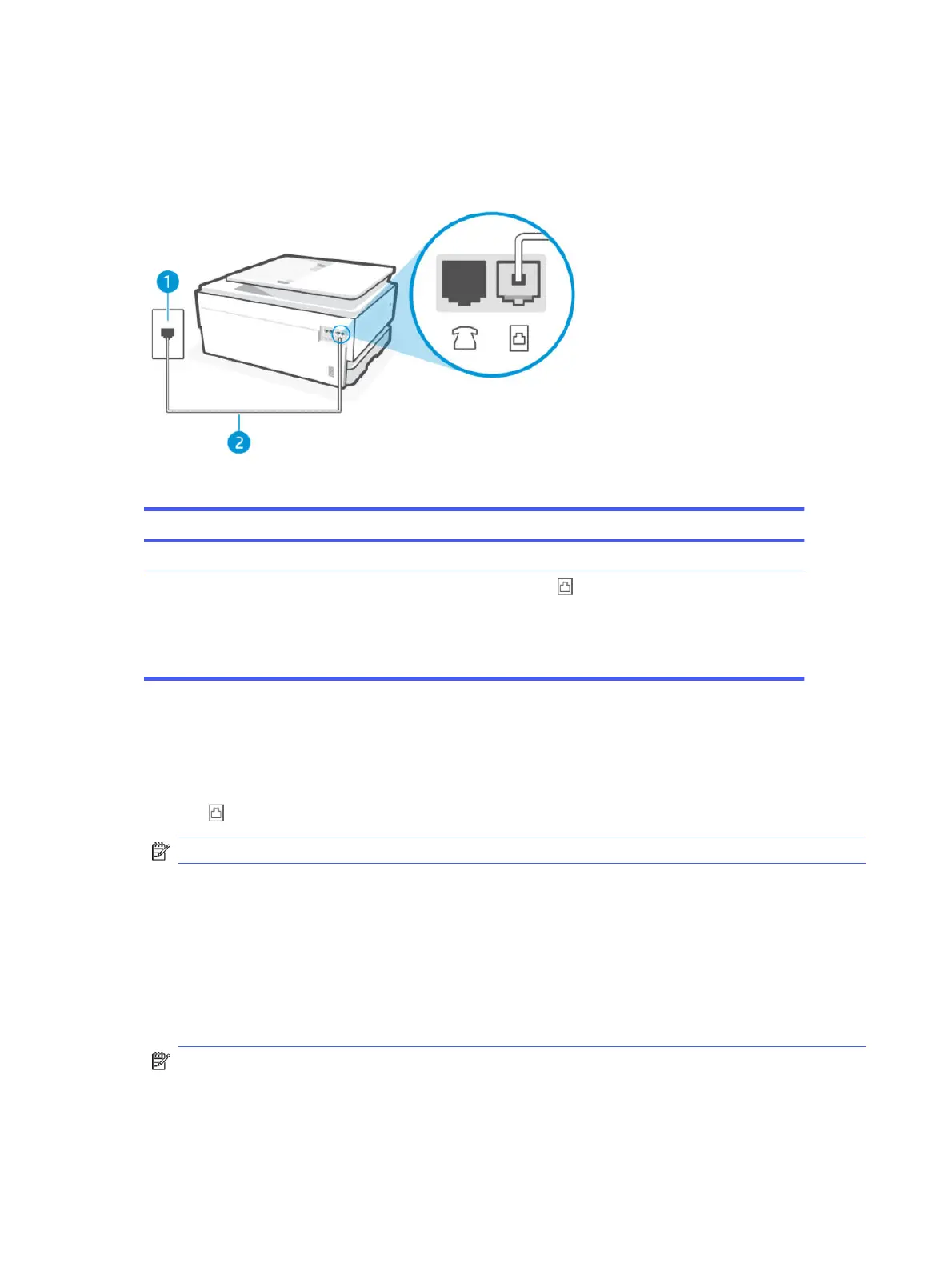
Case D: Fax with a distinctive ring service on the same line
If you subscribe to adistinctive ring service (through your telephone company) that allows you to have multiple
phone numbers on one phone line, each with adierent ring pattern, set up the printer as described in this
section.
Table 7-6 Rear view of printer
Feature Description
1 Telephone wall jack.
2
Use a minimum 26 AWG phone cord to connect to the port on the printer.
CAUTION: To reduce the risk of re, use only No. 26 AWG or larger (For example, 24 AWG) UL Listed
or CSA Certied Telecommunications Line Cord.
You might need to connect the phone cord to your country/region adapter.
Set up the printer with a distinctive ring service
Follow these steps to set up the printer with a distinctive ring service.
1. Connect one end of the phone cord to your telephone wall jack, then connect the other end to the Fax
port on the back of the printer.
NOTE: You might need to connect the phone cord to your country/region adapter.
2. On the control panel Home screen, touch Menu.
3. Scroll to Utilities and touch Settings.
4. Touch Fax Receive, and then touch Fax Receive Settings.
5. Touch Auto Answer.
6. (Optional) Set Rings to Answer to the lowest setting (two rings).
NOTE: By default, the printer is set to answer all ring patterns. If you do not set the Distinctive Ring to
match the ring pattern assigned to your fax number, the printer might answer both voice calls and fax calls
or it might not answer at all.
58
Chapter 7Fax
Bekijk gratis de handleiding van HP OfficeJet Pro 8139e, stel vragen en lees de antwoorden op veelvoorkomende problemen, of gebruik onze assistent om sneller informatie in de handleiding te vinden of uitleg te krijgen over specifieke functies.
Productinformatie
| Merk | HP |
| Model | OfficeJet Pro 8139e |
| Categorie | Printer |
| Taal | Nederlands |
| Grootte | 18370 MB |







