Handleiding
Je bekijkt pagina 49 van 77
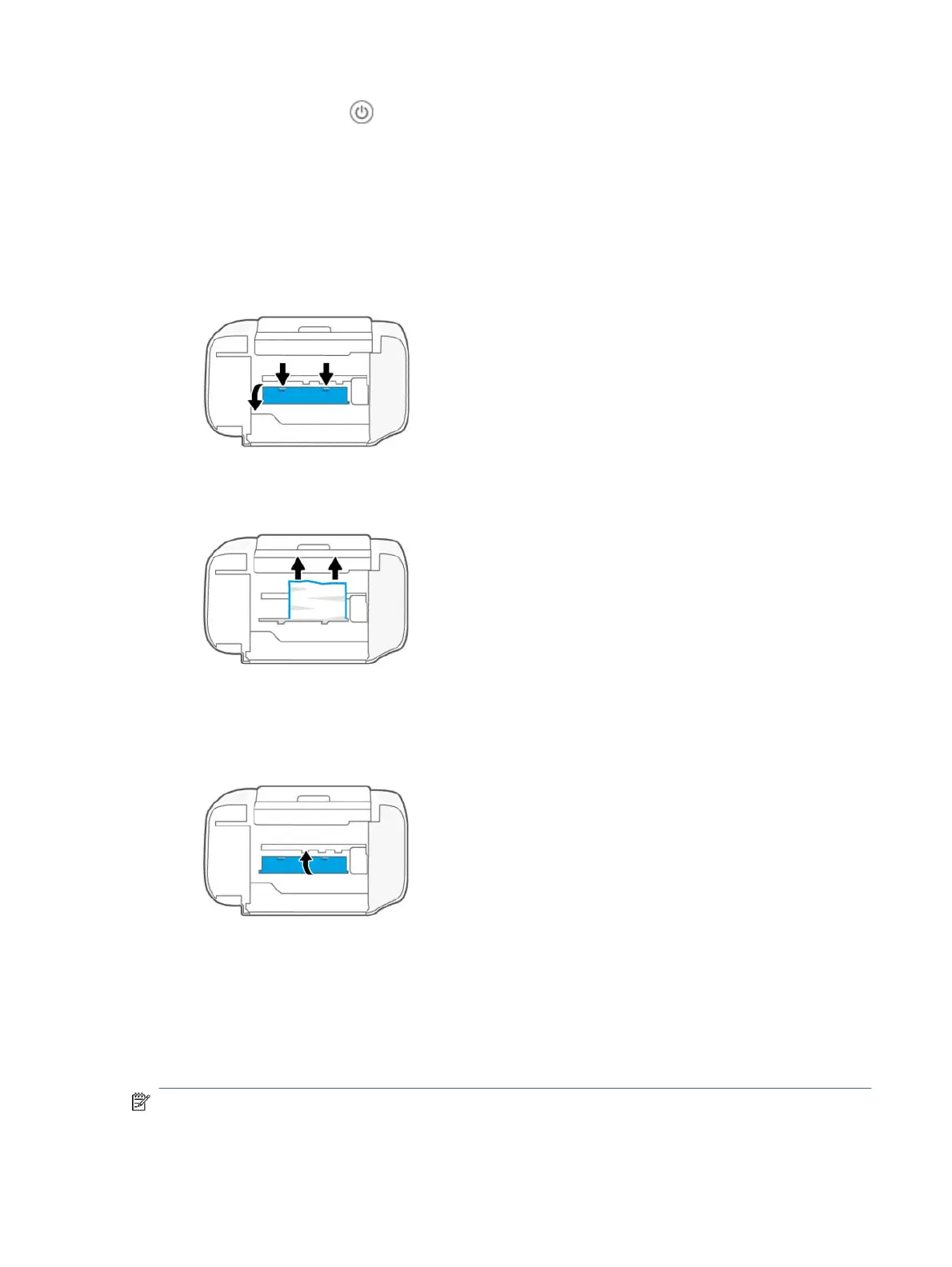
2. Press the Power button to turn o the printer. Then unplug the power cord and any other cables from
the printer.
3. Lower the input tray back into the printer and close the output tray extender.
4. Lift the front of the printer to rest the printer on its rear.
5. Locate two tabs on the bottom of the printer.
Press and pull the two tabs to release and open the bottom access door.
6. Remove any jammed paper by slowly pulling it away from the printer.
7. Use a ashlight to check for any torn pieces of paper and remove them.
8. Gently push the door towards the printer until both tabs click into place.
9. Turn the printer over to its normal position.
10. Reconnect the power cord and any other cables, and then turn on the printer.
Document feeder (some printer models)
Follow these steps:
NOTE: If paper jams keep occurring when using the document feeder, and other means to avoid document
feeder jams do not help, try cleaning the document feeder glass area using a dry, lint-free cloth.
Document feeder (some printer models)
43
Bekijk gratis de handleiding van HP DeskJet 4222e, stel vragen en lees de antwoorden op veelvoorkomende problemen, of gebruik onze assistent om sneller informatie in de handleiding te vinden of uitleg te krijgen over specifieke functies.
Productinformatie
| Merk | HP |
| Model | DeskJet 4222e |
| Categorie | Printer |
| Taal | Nederlands |
| Grootte | 9700 MB |
Caratteristiche Prodotto
| Soort bediening | Knoppen |
| Kleur van het product | Blauw |
| Ingebouwd display | Ja |
| Gewicht | 4820 g |
| Breedte | 428 mm |







