Handleiding
Je bekijkt pagina 32 van 77
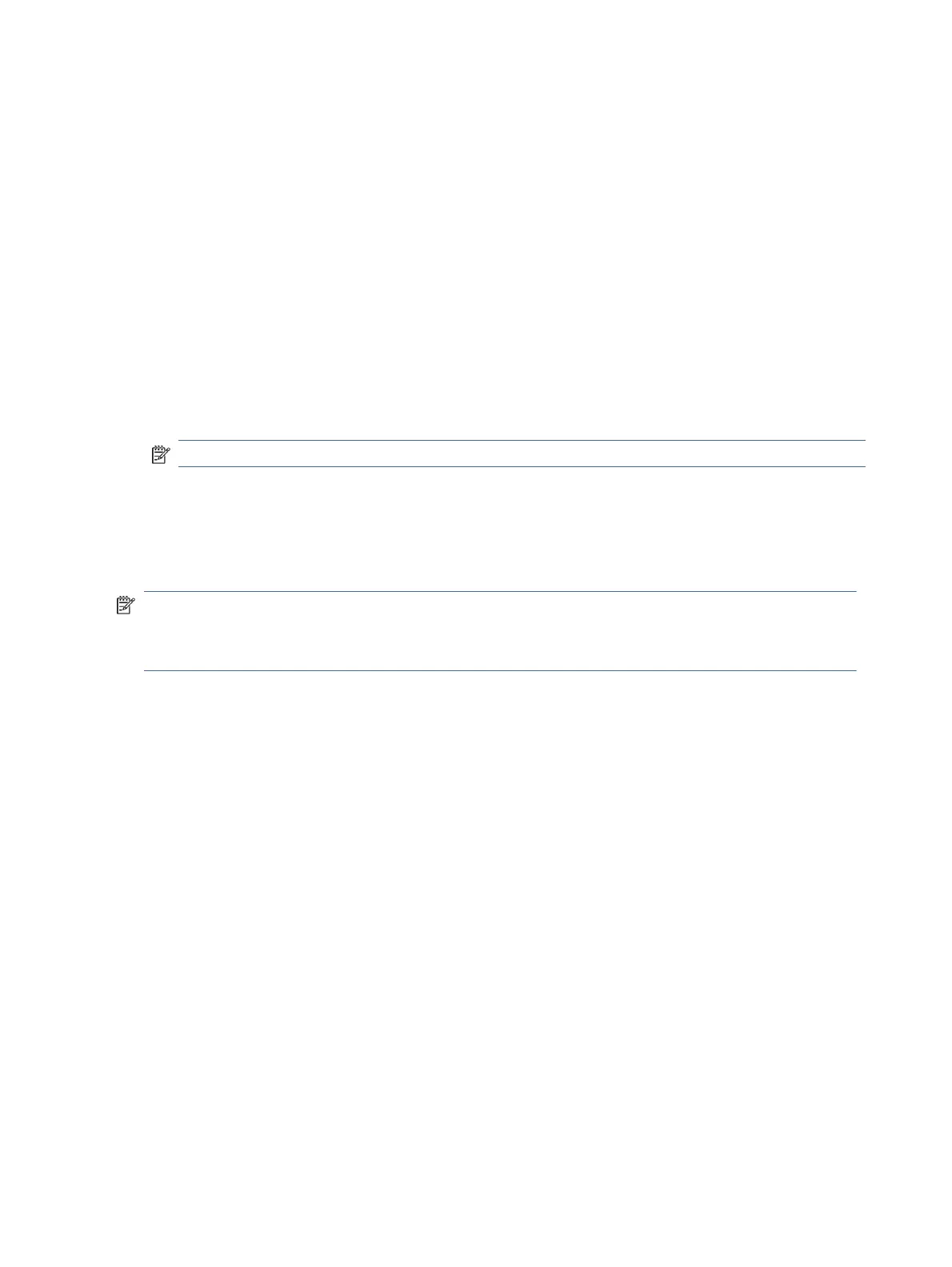
4. Click Network Identication.
5. Make the necessary changes, and then click Apply.
Assign or change the system password
Assign an administrator password for access to the printer and EWS so that unauthorized users cannot change
the printer settings.
1. Open the EWS.
2. Click the Settings tab.
3. From the left menu, click Security.
4. Click Password Settings.
5. Make the necessary changes, and then click Apply.
NOTE: Make note of the password and store it in a safe place.
Use Web Services
Web Services is enabled during printer setup. You can remove it from the printer home page or embedded web
server (EWS).
NOTE: Keep Web Services enabled if you are using any web-connected services that require the printer to
have Internet connection with HP server.
For example, you are using an HP+ printer or the HP Instant Ink service.
Remove Web Services using EWS
Follow these steps:
1. Open the EWS.
2. Click the Web Services tab.
3. From the left menu, click Web Services Settings, click Remove Web Services, and then follow the onscreen
instructions.
26 Chapter 6Congure your printer
Bekijk gratis de handleiding van HP DeskJet 4222e, stel vragen en lees de antwoorden op veelvoorkomende problemen, of gebruik onze assistent om sneller informatie in de handleiding te vinden of uitleg te krijgen over specifieke functies.
Productinformatie
| Merk | HP |
| Model | DeskJet 4222e |
| Categorie | Printer |
| Taal | Nederlands |
| Grootte | 9700 MB |
Caratteristiche Prodotto
| Soort bediening | Knoppen |
| Kleur van het product | Blauw |
| Ingebouwd display | Ja |
| Gewicht | 4820 g |
| Breedte | 428 mm |







