Handleiding
Je bekijkt pagina 6 van 286
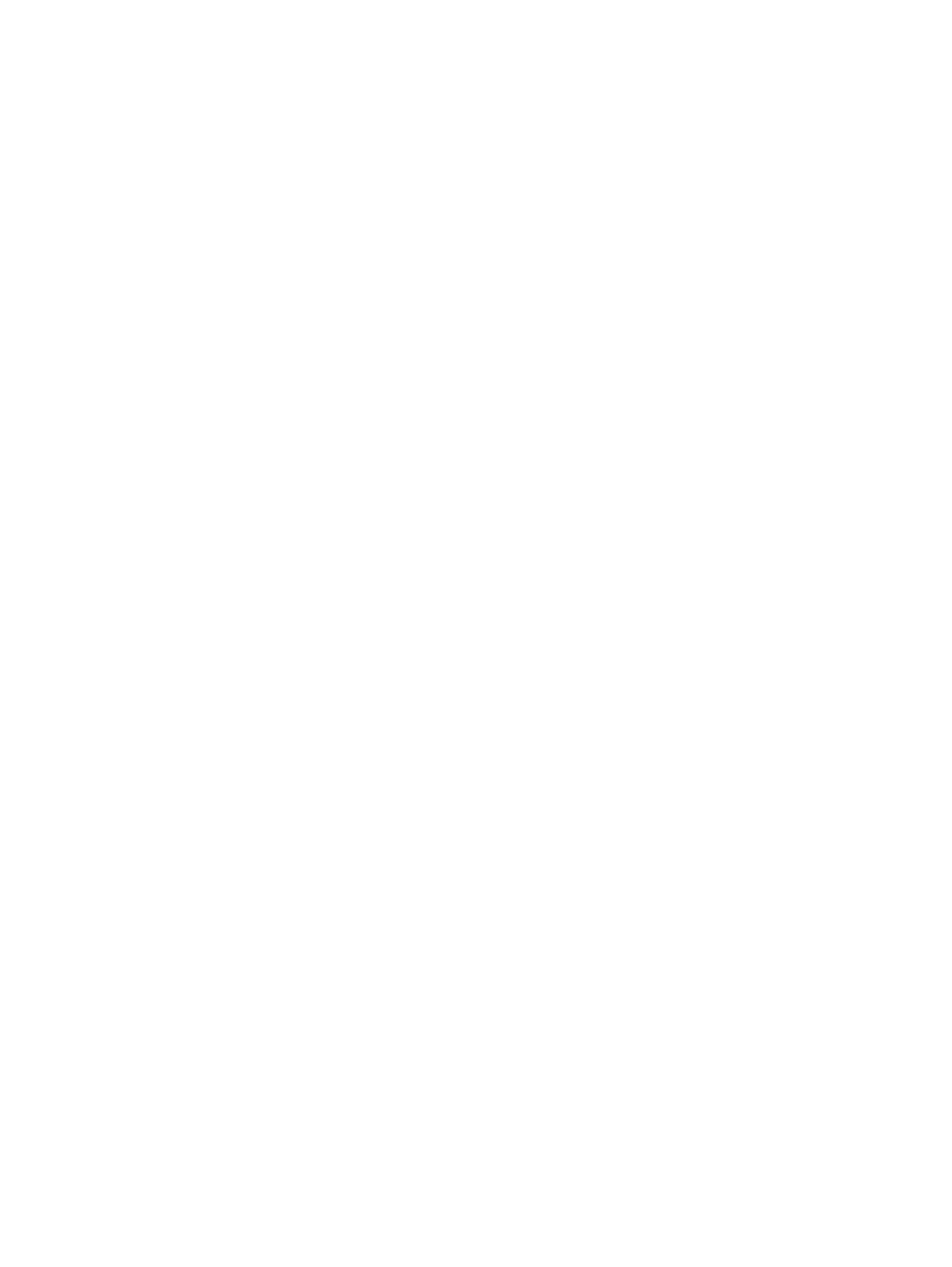
Copy on both sides (duplex)..........................................................................................................................................................................................64
Additional copy tasks........................................................................................................................................................................................................ 66
6Scan.......................................................................................................................................................................................................................................................67
Set up Scan to Email...........................................................................................................................................................................................................67
Introduction.....................................................................................................................................................................................................................67
Before you begin.........................................................................................................................................................................................................67
Step one: Access the HP Embedded Web Server (EWS) ........................................................................................................... 68
Step two: Configure the Network Identification settings ........................................................................................................... 69
Step three: Configure the Send to Email feature............................................................................................................................. 69
Step four: Configure the Quick Sets (optional) ...................................................................................................................................79
Step five: Set up Send to Email to use Office 365 Outlook (optional)...............................................................................79
Set up Scan to Network Folder ..................................................................................................................................................................................82
Introduction.....................................................................................................................................................................................................................82
Before you begin.........................................................................................................................................................................................................82
Step one: Access the HP Embedded Web Server (EWS) ............................................................................................................82
Step two: Set up Scan to Network Folder...............................................................................................................................................83
Set up Scan to SharePoint.............................................................................................................................................................................................92
Introduction.....................................................................................................................................................................................................................93
Before you begin.........................................................................................................................................................................................................93
Step one: Access the HP Embedded Web Server (EWS) ............................................................................................................93
Step two: Enable Scan to SharePoint and create a Scan to SharePoint Quick Set..............................................94
Scan a file directly to a SharePoint site...................................................................................................................................................95
Quick Set scan settings and options for Scan to SharePoint.................................................................................................97
Set up Scan to USB Drive.............................................................................................................................................................................................. 98
Introduction.................................................................................................................................................................................................................... 98
Step one: Access the HP Embedded Web Server (EWS) ........................................................................................................... 98
Step two: Enable Scan to USB Drive.......................................................................................................................................................... 99
Step three: Configure the Quick Sets (optional)................................................................................................................................ 99
Default scan settings for Scan to USB Drive setup..................................................................................................................... 100
Default file settings for Save to USB setup ........................................................................................................................................ 101
Scan to email..........................................................................................................................................................................................................................102
Introduction...................................................................................................................................................................................................................102
Scan to email...............................................................................................................................................................................................................102
Scan to job storage.......................................................................................................................................................................................................... 104
Introduction.................................................................................................................................................................................................................. 104
Scan to job storage on the printer ............................................................................................................................................................ 104
Print from job storage on the printer....................................................................................................................................................... 106
Scan to network folder....................................................................................................................................................................................................107
Introduction...................................................................................................................................................................................................................107
Scan to network folder.........................................................................................................................................................................................107
Scan to SharePoint........................................................................................................................................................................................................... 109
Introduction..................................................................................................................................................................................................................109
Scan to SharePoint................................................................................................................................................................................................ 109
Scan to USB drive.................................................................................................................................................................................................................111
Introduction.....................................................................................................................................................................................................................111
v
Bekijk gratis de handleiding van HP Color LaserJet Enterprise Flow MFP 5800, stel vragen en lees de antwoorden op veelvoorkomende problemen, of gebruik onze assistent om sneller informatie in de handleiding te vinden of uitleg te krijgen over specifieke functies.
Productinformatie
| Merk | HP |
| Model | Color LaserJet Enterprise Flow MFP 5800 |
| Categorie | Printer |
| Taal | Nederlands |
| Grootte | 33309 MB |
Caratteristiche Prodotto
| Soort bediening | Touch |
| Kleur van het product | Wit |
| Ingebouwd display | Ja |
| Gewicht | 38000 g |
| Breedte | 885 mm |







