Handleiding
Je bekijkt pagina 5 van 286
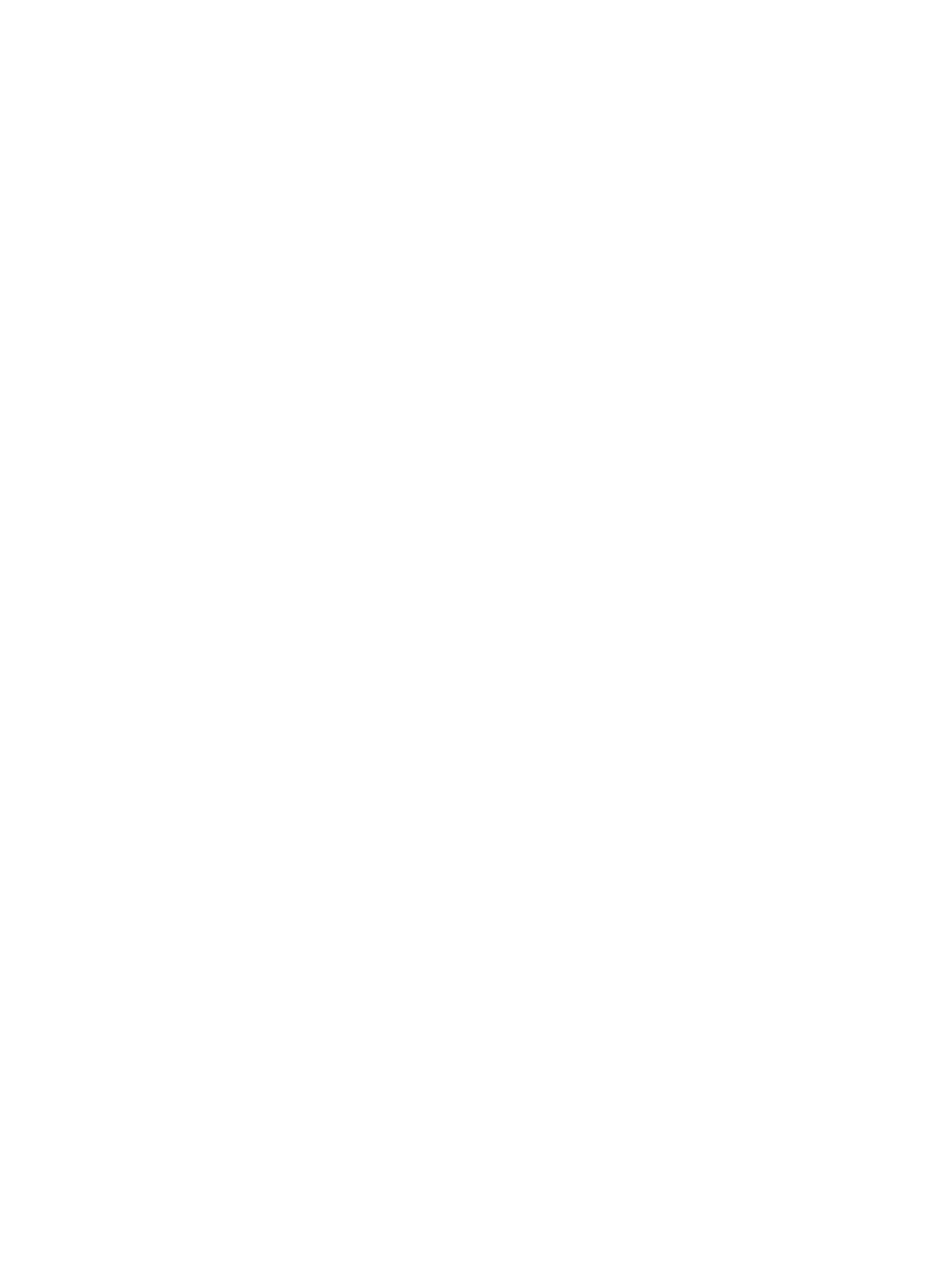
Replace the toner cartridges.......................................................................................................................................................................................37
Toner cartridge information...............................................................................................................................................................................37
Remove and replace the toner cartridge ................................................................................................................................................39
Replace the toner collection unit (TCU).................................................................................................................................................................41
Replace the toner collection unit (TCU)......................................................................................................................................................41
Replace the staple cartridge (stapler models only)....................................................................................................................................43
Remove and replace the staple cartridge in the 3-bin stapler/stacker...........................................................................43
Remove and replace the staple cartridge in the convenience stapler............................................................................45
4Print........................................................................................................................................................................................................................................................47
Print tasks (Windows).........................................................................................................................................................................................................47
How to print (Windows)..........................................................................................................................................................................................47
Automatically print on both sides (Windows)........................................................................................................................................48
Manually print on both sides (Windows) ..................................................................................................................................................48
Print multiple pages per sheet (Windows)...............................................................................................................................................48
Select the paper type (Windows) ...................................................................................................................................................................49
Additional print tasks...............................................................................................................................................................................................49
Print tasks (macOS)............................................................................................................................................................................................................ 50
How to print (macOS)............................................................................................................................................................................................. 50
Automatically print on both sides (macOS)........................................................................................................................................... 50
Manually print on both sides (macOS)...................................................................................................................................................... 50
Print multiple pages per sheet (macOS)....................................................................................................................................................51
Select the paper type (macOS)........................................................................................................................................................................51
Additional print tasks...............................................................................................................................................................................................52
Store print jobs on the printer to print later or print privately...........................................................................................................52
Introduction.....................................................................................................................................................................................................................52
Create a stored job (Windows) ........................................................................................................................................................................52
Create a stored job (macOS)............................................................................................................................................................................53
Print a stored job........................................................................................................................................................................................................54
Delete a stored job....................................................................................................................................................................................................55
Information sent to printer for Job Accounting purposes .........................................................................................................55
Mobile printing..........................................................................................................................................................................................................................55
Mobile printing solutions.......................................................................................................................................................................................56
Wi-Fi, Wi-Fi Direct Print, NFC, and BLE printing....................................................................................................................................56
HP ePrint via email.....................................................................................................................................................................................................57
AirPrint ................................................................................................................................................................................................................................58
Android embedded printing................................................................................................................................................................................58
Print from a USB flash drive .........................................................................................................................................................................................58
Enable the USB port for printing.....................................................................................................................................................................59
Print USB documents ..............................................................................................................................................................................................59
Print using the SuperSpeed USB 3.0 port (wired) ....................................................................................................................................... 60
Method one: Enable the SuperSpeed USB 3.0 port from the printer control panel menus............................ 60
Method two: Enable the SuperSpeed USB 3.0 port from the HP Embedded Web Server (network-
connected printers only)...................................................................................................................................................................................... 60
5Copy.......................................................................................................................................................................................................................................................62
Make a copy ..............................................................................................................................................................................................................................62
iv
Bekijk gratis de handleiding van HP Color LaserJet Enterprise Flow MFP 5800, stel vragen en lees de antwoorden op veelvoorkomende problemen, of gebruik onze assistent om sneller informatie in de handleiding te vinden of uitleg te krijgen over specifieke functies.
Productinformatie
| Merk | HP |
| Model | Color LaserJet Enterprise Flow MFP 5800 |
| Categorie | Printer |
| Taal | Nederlands |
| Grootte | 33309 MB |
Caratteristiche Prodotto
| Soort bediening | Touch |
| Kleur van het product | Wit |
| Ingebouwd display | Ja |
| Gewicht | 38000 g |
| Breedte | 885 mm |







