Hobart PW12n-ADV handleiding
Handleiding
Je bekijkt pagina 28 van 116
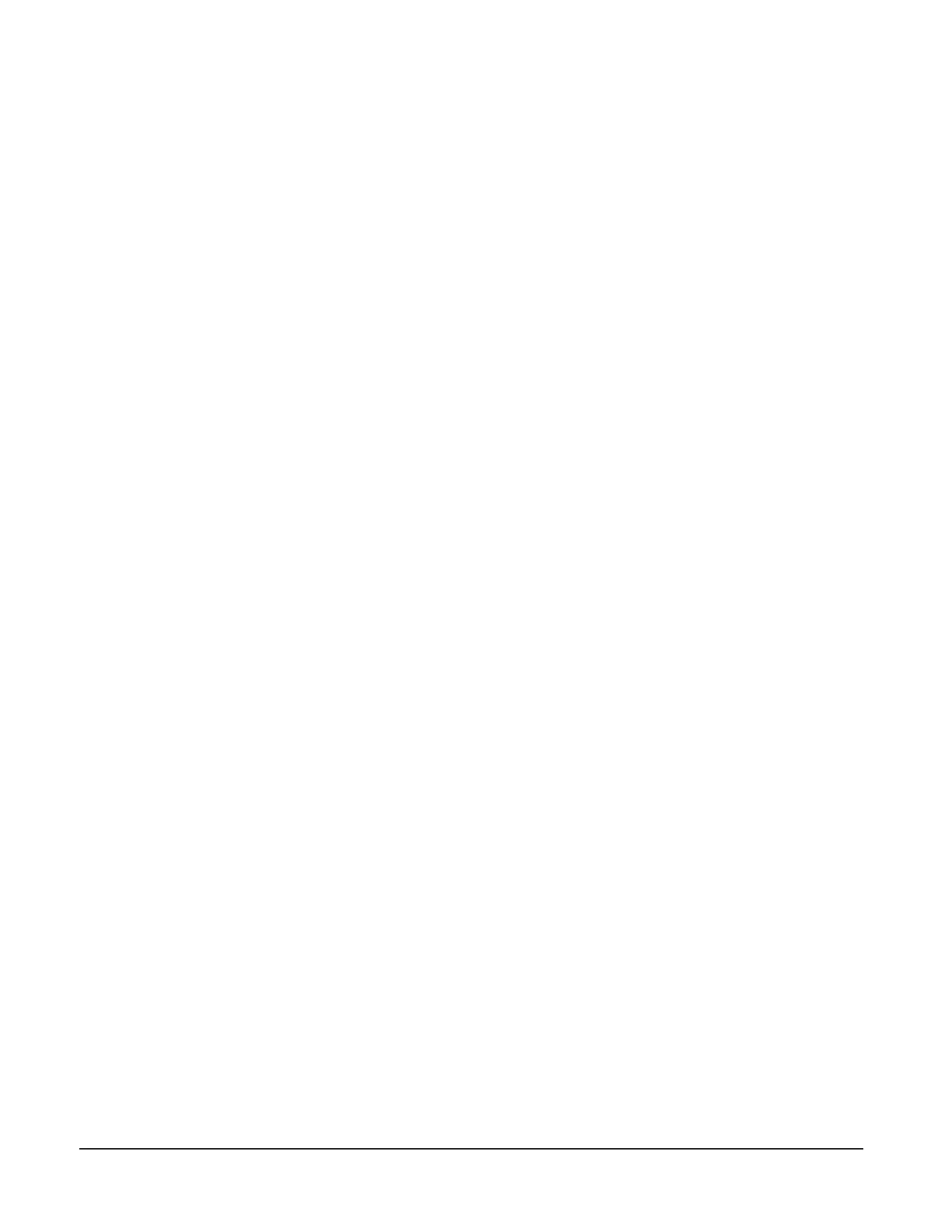
– 28 –
HOBART SMARTCONNECT APP
Thanks to built-in WiFi, you can connect your PWn commercial prep washer to our easy-
to-use smart phone app. With the free Hobart SmartConnect app, you can create better
procedures and enhance performance in the dishroom by monitoring sanitization and
analyzing usage, consumption and costs. NOTE: For 240-volt and 440-volt supplies,
contact Hobart Service to adjust the power value in the service settings for accurate
energy consumption values.
Getting Connected
Registering an Account
1. Open the app and tap on Register.
2. Enter your email and tap Send Verication Code. Then enter the code you receive to
your email.
3. Provide the remaining information, including a password.
4. Tap Create.
5. Read and agree to the End User License Agreement and Privacy Policy. Tap Conrm
when you are done.
You can now use the app to connect to WiFi and pair your machine.
Connecting the PWn to WiFi from the SmartConnect App
1. Tap on the “Menu Icon”, then tap on the “WiFi” button.
2. Tap on “Connect” for Hobart.
3. Follow the guide in the app to prepare the machine for connection.
4. Tap on “Conrm Instructions” and tap “Yes” if the machine is ready for connection.
5. The machine will generate a code; enter this into the app and it will connect with the
machine.
6. A list of available networks will be displayed. Select the network you want to connect
with and enter the network password if necessary.
7. When the WiFi connection is successful, the machine will indicate success and display
an access code to pair with the app.
8. From the main screen of the app, tap on the menu icon, then tap on the "+" button and
enter the access code to pair.
Connecting the PWn to WiFi from the Machine
1. Tap on the “Menu Icon”, select “Manager Menu” and enter your pin.
2. Scroll and tap the “Enter” button to select “WiFi”.
3. Scroll and select “Connection Assistant”.
4. Scroll and select “Search Network”.
5. Scroll and select the available network you wish to connect to.
6. Enter the password for your network, then tap “OK”.
7. The machine will connect to your network, transfer data to the SmartConnect Cloud
and display a connection code for the app.
If your machine won’t connect to the WiFi, go to our FAQs at www.itwfoodequipment.
com/smartconnect365/help to troubleshoot your connection.
Bekijk gratis de handleiding van Hobart PW12n-ADV, stel vragen en lees de antwoorden op veelvoorkomende problemen, of gebruik onze assistent om sneller informatie in de handleiding te vinden of uitleg te krijgen over specifieke functies.
Productinformatie
| Merk | Hobart |
| Model | PW12n-ADV |
| Categorie | Vaatwasser |
| Taal | Nederlands |
| Grootte | 27655 MB |





