Handleiding
Je bekijkt pagina 32 van 65
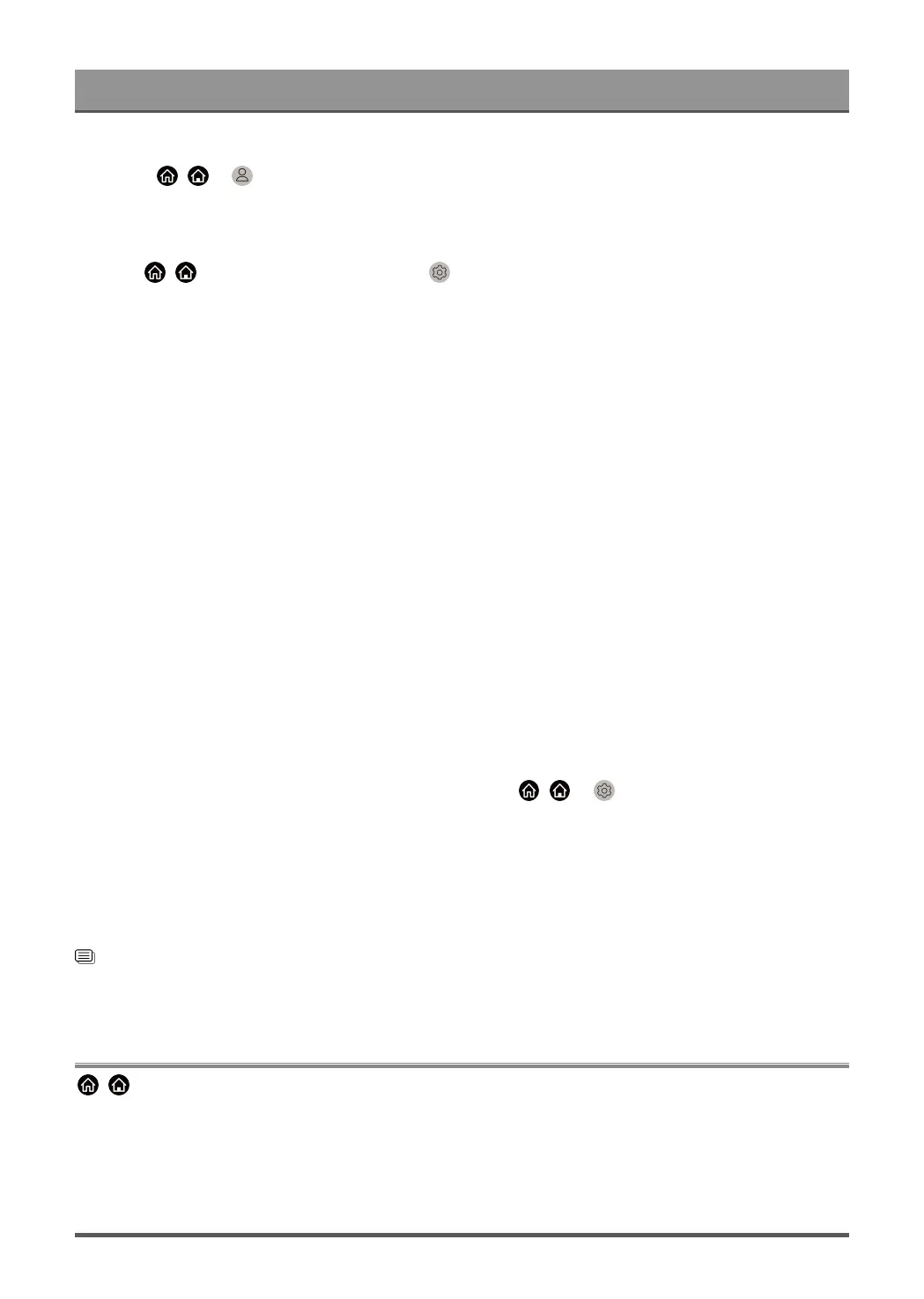
Smart Functions
Before setting up Yandex Smart Home Service, connect your TV to the network and sign into your VIDAA
Account at / > VIDAA Account. More information about how to sign into the VIDAA Account,
please refer to Smart Functions > Using a VIDAA Account in this manual.
STEP 1: Set up Yandex on TV
1.
Press / button on your remote to select Settings icon, then select System > Voice Service >
Yandex. Select Set up now.
2. Sign into your VIDAA account. If you have signed in before, this step will be skipped.
3. Give your TV a name.
STEP 2: Set up in Yandex App
Follow the instructions on the TV to enable Yandex Smart Home Service.
1. Download the Yandex app on your mobile device.
2. Open the app and sign into your Yandex account.
3. In the Yandex app, go to "Devices" > "Smart Home", click add device icon and select "VIDAA Voice".
4. Perform account linking using the same VIDAA account signed in on your TV.
Yandex Smart Home Service is set up and ready. Now you can control your Smart TV with Yandex Alice
devices or the Yandex app to change channel, change inputs, adjust volume and more, just by asking Alice.
Note:
• The Yandex function may not be applicable in some models/countries/regions.
• The setup steps above may vary. Please refer to the specific product.
Voice service other issues
If you want to turn on your TV with Alexa-enabled devices (e.g. Echo, Echo show) or Google Home devices
(e.g. Google Home, Google Nest Hub), please:
1.
Turn on Wake on LAN and Wake on Wireless Network at / > Settings > Network.
2. Make sure your TV and Alexa-enabled devices/Google Home devices are connected to the same network
environment.
Note:
• Only Alexa (Alexa skill is enabled) and Google Smart Home Service support turning on your TV with Alexa
Echo or Google Home. Google Assistant (built-in) does not support this function.
Related information
Wired Internet Connection on page 13
Wireless Internet Connection on page 13
Media
/ > More Apps > Media
Media is a central location for you to view or listen to different types of content, such as photos, music and
movies. You can view media content through the following methods:
• A USB thumb drive or hard drive.
31
Bekijk gratis de handleiding van Hisense 75A7GQ, stel vragen en lees de antwoorden op veelvoorkomende problemen, of gebruik onze assistent om sneller informatie in de handleiding te vinden of uitleg te krijgen over specifieke functies.
Productinformatie
| Merk | Hisense |
| Model | 75A7GQ |
| Categorie | Televisie |
| Taal | Nederlands |
| Grootte | 5217 MB |
Caratteristiche Prodotto
| Kleur van het product | Grey, Metallic |
| Gewicht verpakking | 37500 g |
| Breedte verpakking | 1865 mm |
| Diepte verpakking | 179 mm |
| Hoogte verpakking | 1146 mm |







