Handleiding
Je bekijkt pagina 31 van 65
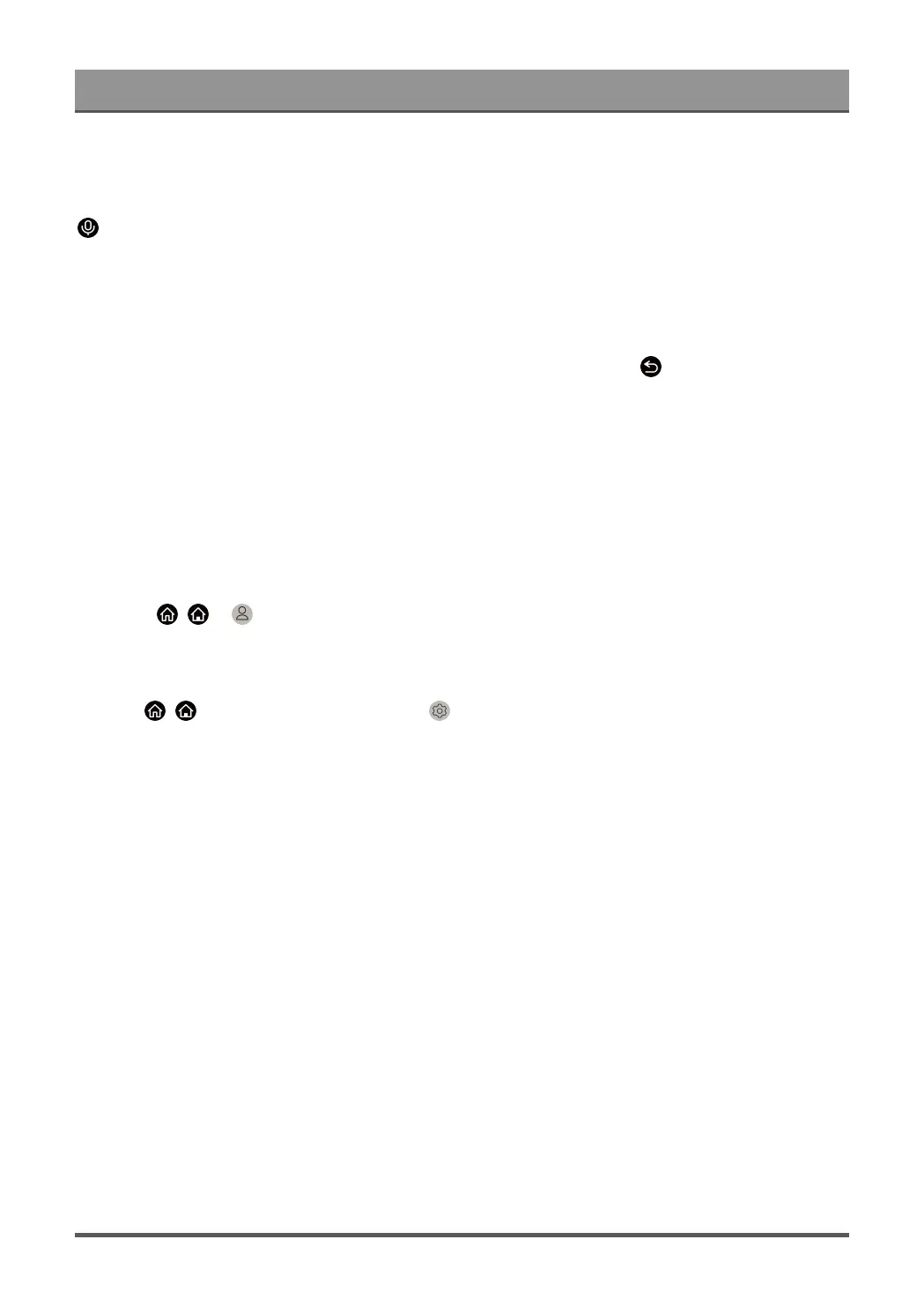
Smart Functions
2. Speak to Google Assistant app, "Set up my Assistant device", and follow the instruction in the App to set up
Google Assistant and sign into your Google account on the TV.
Google Assistant is set up and ready. Control your smart TV using your voice by just pressing and holding the
button on your remote control.
Note:
• The Google Assistant function may not be applicable in some models/countries/regions.
• The setup steps above may vary. Please refer to the specific product.
• Shipment with voice remote control varies depending on TV models/countries/regions.
•
If you do not choose to set up Google Assistant in the mobile app, just press button to continue
without signing into your Google account. You can go to TV system settings later to sign into your Google
account to enjoy personal queries by asking Google Assistant, like showing your photos, calendar and
more on this device.
Google Smart Home Service
For specific models and countries/regions, Google Smart Home Service function is available. Set up Google
Smart Home Service to control your smart TV with Google Home devices or the App. You can change
channels or inputs, adjust volume and more.
Before setting up the Google Smart Home Service, connect your TV to the network and sign into your VIDAA
Account at / > VIDAA Account. More information about how to sign into the VIDAA Account,
please refer to Smart Functions > Using a VIDAA Account in this manual.
STEP 1: Set up Google Smart Home Service on TV
1.
Press / button on your remote to select Settings icon and select System > Voice Service >
Google Smart Home Service. Select Set up now.
2. Sign into your VIDAA account. If you have signed in before, this step will be skipped.
3. Give your TV a name.
STEP 2: Set up in Google Home app
Follow the setup instructions on-screen to set up the Google Smart Home Service.
1. Download and install the Google Home app on your mobile device, then open the app.
2. Find and select VIDAA Voice service in the app.
3. Follow the instructions in the app to link your VIDAA account signed in on your TV to your Google Account.
Google Smart Home Service is set up and ready. Control your smart TV by using your voice through the
Google Home device or App.
Note:
• Google Smart Home Service may not be applicable in some models/countries/regions.
• The setup steps above may vary. Please refer to the actual product.
Yandex Smart Home Service
Yandex Alice voice assistant can obey certain commands to help you change the TV's configuration.
30
Bekijk gratis de handleiding van Hisense 75A7GQ, stel vragen en lees de antwoorden op veelvoorkomende problemen, of gebruik onze assistent om sneller informatie in de handleiding te vinden of uitleg te krijgen over specifieke functies.
Productinformatie
| Merk | Hisense |
| Model | 75A7GQ |
| Categorie | Televisie |
| Taal | Nederlands |
| Grootte | 5217 MB |
Caratteristiche Prodotto
| Kleur van het product | Grey, Metallic |
| Gewicht verpakking | 37500 g |
| Breedte verpakking | 1865 mm |
| Diepte verpakking | 179 mm |
| Hoogte verpakking | 1146 mm |







